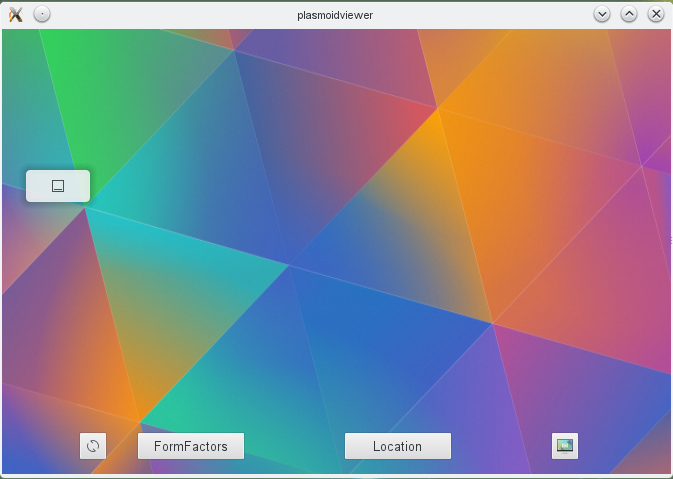Development/Tutorials/Plasma5/QML2/GettingStarted: Difference between revisions
clarify |
|||
| Line 132: | Line 132: | ||
==Install and Test== | ==Install and Test== | ||
Since this plasmoid contains no native (compiled) code you can directly try and execute it using | Since this plasmoid contains no native (compiled) code you can directly try and execute it using | ||
<syntaxhighlight lang="bash"> | |||
qmlscene main.qml | |||
</syntaxhighlight> | |||
===Kpackagetool5=== | ===Kpackagetool5=== | ||
kpackagetool5 is the Plasma Package Manager, which you can use to install, test and remove your new plasmoid. | |||
You can install your plasmoid, though obviously this is just temporary. CMake, below, is recommended. | You can install your plasmoid, though obviously this is just temporary. CMake, below, is recommended. | ||
Revision as of 19:35, 20 October 2017
Abstract
This tutorial needs KDE Frameworks 5 / Plasma 5 to build. We are going to create a simple plasmoid in this tutorial. To keep things simple, we are going to make have use QML 2.0 and it will use Plasma Components in our tutorial .
Package Structure
You create a .desktop file and the .qml file. They have to be in the usual Plasma package structure:
- plasmoid/metadata.desktop
- plasmoid/contents/ui/main.qml
Your directory structure should now be as follows:
myproject/CMakeLists.txt
myproject/plasmoid/
myproject/plasmoid/metadata.desktop
myproject/plasmoid/contents/
myproject/plasmoid/contents/ui/
myproject/plasmoid/contents/ui/main.qml
The Code
The .desktop file
Every Plasmoid needs a .desktop file to tell plasma how it should be started and what name it carries.
metadata.desktop
[Desktop Entry]
Encoding=UTF-8
Name=Tutorial
Comment=Tutorial on getting started with Plasma 5 plasmoids.
Type=Service
X-KDE-Library=plasma_applet_tutorial
X-KDE-ParentApp=
X-KDE-PluginInfo-Author=Heena
X-KDE-PluginInfo-Email=[email protected]
X-KDE-PluginInfo-License=GPL
X-KDE-PluginInfo-Name=org.kde.tutorial
X-KDE-PluginInfo-Version=2.0
X-KDE-PluginInfo-Website=plasma.kde.org
X-KDE-ServiceTypes=Plasma/Applet
X-Plasma-API=declarativeappletscript
X-Plasma-MainScript=ui/main.qml
X-Plasma-RemoteLocation=
X-KDE-PluginInfo-Category=Windows and Tasks
The most important bits are:-
- X-KDE-Library which specifies which library will provide the configuration dialog. In this example then "plasma_applet_tutorial" assignment is just a place holder.
- X-KDE-PluginInfo-Name For X-KDE-PluginInfo-Category, refer to the PIG.
These are the "glue" between your class and plasma, without it, nothing will start.
main.qml
import QtQuick 2.0
import org.kde.plasma.components 2.0 as PlasmaComponents
PlasmaComponents.Label {
text: "Hello world in Plasma 5 ";
}
CMakeLists.txt
This CMakeLists.txt file describes where your plasmoid will be installed.
# Set minimum CMake version (required for CMake 3.0 or later)
cmake_minimum_required(VERSION 2.8.12)
# Use Extra CMake Modules (ECM) for common functionality.
# See http://api.kde.org/ecm/manual/ecm.7.html
# and http://api.kde.org/ecm/manual/ecm-kde-modules.7.html
find_package(ECM REQUIRED NO_MODULE)
# Needed by find_package(KF5Plasma) below.
set(CMAKE_MODULE_PATH ${ECM_MODULE_PATH} ${ECM_KDE_MODULE_DIR} ${CMAKE_MODULE_PATH})
# Locate plasma_install_package macro.
find_package(KF5Plasma REQUIRED)
# Add installatation target ("make install").
plasma_install_package(plasmoid org.kde.tutorial)
For more details on CMake please read Guidelines_and_HOWTOs/CMake
Representations
The plasmoid can provide two components: compactRepresentation and FullRepresentation
import QtQuick 2.0
import QtQuick.Layouts 1.1
import org.kde.plasma.plasmoid 2.0
import org.kde.plasma.core 2.0 as PlasmaCore
Item {
Plasmoid.compactRepresentation: CompactRepresentation {}
Plasmoid.fullRepresentation: FullRepresentation {}
}
where the files CompactRepresentation.qml and FullRepresentation.qml exist in the plasmoid package. They are both optional: if compactRepresentation is not present, a default one will be created (the plasmoid icon) if fullRepresentation is not defined, the root item will be picked instead. If a fullRepresentaion is defined, the root item will not contain any graphical element (they will be never shown) but is only supposed to contain models and data that must be accessible from both the compact and the full representation.
Minimum size
if the root object of the plasmoid (or the fullRepresentation if present) has the Layout attached property exposed, they will be used as the minimum size for the plasmoid. If they will change during the plasmoid execution, the plasmoid minimum size will be updated accordingly.
import QtQuick 2.0
import QtQuick.Layouts 1.1
import org.kde.plasma.components 2.0 as PlasmaComponents
PlasmaComponents.Label {
Layout.minimumWidth : formFactor == PlasmaCore.Types.Horizontal ? height : 1
Layout. minimumHeight : formFactor == PlasmaCore.Types.Vertical ? width : 1
text: "Hello world in plasma5 ";
}
In the above example, the minimum width will be the height in case the formFactor is Horizontal .Similarly , if the formFactor is Vertical then minimumHeight shall be the width as shown in the above example .
Localization
It is possible to localize strings with the usual i18n(), i18nc(), i18np() global functions.
Install and Test
Since this plasmoid contains no native (compiled) code you can directly try and execute it using
qmlscene main.qml
Kpackagetool5
kpackagetool5 is the Plasma Package Manager, which you can use to install, test and remove your new plasmoid.
You can install your plasmoid, though obviously this is just temporary. CMake, below, is recommended.
From the myproject folder defined above, use the Plasma Package Manager:
kpackagetool5 -t Plasma/Applet --install plasmoid
You can pass to the --install option of kpackagetool5 the full path of the directory containing the metadata.desktop file or any relative path to it.
Notice that your Plasmoid is now available via the +Add Widgets function from the (Right Click Menu) on Plasma Desktop. For clarity of this tutorial, note that the name of your Plasmoid is Tutorial, as defined by the Name in your .desktop file
- Name=Tutorial
After updating your code, to install the new version of your Plasmoid, from the myproject folder defined above, use the Plasma Package Manager:
kpackagetool5 -t Plasma/Applet --upgrade plasmoid
To remove the plasmoid, use the Plasma Package Manager:
kpackagetool5 -t Plasma/Applet --remove org.kde.tutorial
Testing the Applet
You can test your Plasmoid without installing it with the plasmoidviewer tool:
plasmoidviewer --applet package
The --applet parameter takes again the path (full or relative) to the directory containing the metadata.desktop file of your Plasmoid.
The "FormFactors" and "Location" buttons help to see how the Plasmoid behaves in different situations.
If your current Development Environment differs from the Test Installation, you have to run cmake with -DCMAKE_INSTALL_PREFIX=$KF5. Then run make. If successful the applet can be installed by running sudo make install
and run kbuildsycoca5 (so that KDE apps will know about the new desktop files). In order to test your Applet you can load the Plasma 5 plasmoid in plasmashell as shown :
kbuildsycoca5 #Needed once to let KDE know there is a new plugin
plasmashell
You can even find your plasmoid in ~./local5 after you build it . Where applet_name is the value specified into .desktop for the X-KDE-PluginInfo-Name key.
Wow that was fun!
Congrats! you just made your first qml 2.0 Plasmoid.
Find and try out existing Plasmoids
Here you will learn how to find existing installed plasmoid packages and selectively start one from command line.
If you are working from within Plasma you can call
eval $(dbus-launch)
first which will speed things up. But beware that a second DBUS can interfere with your existing Plasma session.
To get a list of installed Plasma packages call
plasmapkg2 --list
The result will look similar to this:
org.kde.desktopcontainment org.kde.milou org.kde.muonnotifier org.kde.panel org.kde.plasma.activitybar org.kde.plasma.analogclock org.kde.plasma.battery org.kde.plasma.calculator org.kde.plasma.calendar org.kde.plasma.clipboard org.kde.plasma.devicenotifier org.kde.plasma.digitalclock org.kde.plasma.fifteenpuzzle org.kde.plasma.folder org.kde.plasma.fuzzyclock org.kde.plasma.icon org.kde.plasma.katesessions org.kde.plasma.kicker org.kde.plasma.kickoff org.kde.plasma.kimpanel org.kde.plasma.lock_logout org.kde.plasma.mediacontroller org.kde.plasma.networkmanagement org.kde.plasma.notes org.kde.plasma.notifications org.kde.plasma.pager org.kde.plasma.panelspacer org.kde.plasma.printmanager org.kde.plasma.showActivityManager org.kde.plasma.showdesktop org.kde.plasma.systemloadviewer org.kde.plasma.systemmonitor.cpu org.kde.plasma.systemmonitor.diskactivity org.kde.plasma.systemmonitor.diskusage org.kde.plasma.systemmonitor.memory org.kde.plasma.systemmonitor.net org.kde.plasma.systemtray org.kde.plasma.taskmanager org.kde.plasma.timer org.kde.plasma.trash org.kde.plasma.webbrowser org.kde.plasma.windowlist
plasmawindowed
Pick one of those lines of your choice and run for example
plasmawindowed org.kde.plasma.kickoff
which will launch the Kickoff Application Launcher in a separate window.
plasmoidviewer
Instead of plasmawindowed you can also use plasmoidviewer (in the plasmate repo):
plasmoidviewer --applet org.kde.plasma.kickoff
For testing an installed Plasmoid, the --applet parameter takes the X-KDE-PluginInfo-Name of the plasmoid in its .desktop file.
The "FormFactors" and "Location" buttons help to see how the Plasmoid behaves in different situations.