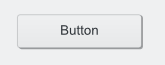Projects/Usability/HIG/Buttons
Appearance
Push Button
A push button initiates an action when the user clicks it.
Buttons have the benefit of affordance, i.e. their visual properties (they look like they can be pushed) suggest how they are used.
Guidelines
Is this the right control
Buttons are available in several flavors:
- Command button
- Use a command button to initiate an immediate action.
- Do not use a command button for navigation to another page (prefer a link in this case).
- Do not use a command button embedded in a body of text.
- Do not use command buttons for a group of actions. Consider to use radio buttons with one 'Apply' option or a menu button.
- Menu button
- Use a menu button when you need to execute one action out of a small set of related functions.
- Indicate the menu by a single downward-pointing triangle.
- Clicking the button will drop down the menu only.
- Do not use the delayed menu button pattern.
- Split button
- Apply a split button when one of the commands is used by default.
- Clicking the left part (or right in case of RTL alignment) of a split button starts the default action; clicking the split area opens the menu.
- Change the default item to the last action when the user is likely to repeat the command.
- Toggle button
- A toggle button is not a push button. Guidelines can be found here.
Behavior
- Buttons are not dynamic: their icon and label should not change depending on the context (except special split buttons).
- Do not initiate an action on right-click or double-click.
- Provide feedback when user is not aware to results or when results are not available instantaneous. Display a busy pointer or present a progress bar to users (see progress indicator).
- Denote the relationship between buttons with other controls by placing them logically together.
- Do not use the delayed (menu) button pattern.
Appearance
- Indicate a command that needs additional information (including confirmation) by adding an ellipsis at the end of the button label.
- Buttons have an elevated appearance; do not make buttons flat (except in toolbars).
- Do not use icons for confirmation buttons like OK, Apply, or Cancel.
- Passive actions like those in the "System Settings => Application Appearance => Fonts" do not have icons.
- If icons are applied (or not), this style should be used consistently for a group of buttons.
- For buttons with text labels, use a minimum button width of 96px and the standard button height. Don't use narrow, short, or tall buttons with text labels.
- If the same button appears in more than one window, use the same label and access key. Locate them in approximately the same place in each window.
- Use title style capitalization for the label.
- Use a verb or verb phrase for the title of a push button.