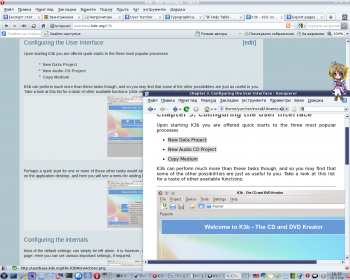Como converter um manual UserBase para Dockbook
Appearance
Prefácio
O processo atual não é refinado, o código do script é feio, não inteligente o suficiente, etc... A única desculpa é que de algum modo ele funciona ![]()
.
Se você deseja melhorar o processo, tem bons conhecimentos de Python e sabe os princípios de criação do docbook, você pode melhorar o procedimento. Por favor, entre em contato com Yurchor se você puder ajudar.
Preparando páginas para a conversão
- Verifique se as páginas do seu manual seguem o guia do autor do UserBase e guia tipográfico.
- Verifique se cada página tem seu título de acordo com o nível da página na tabela de conteúdo.
Reference table UserBase Docbook Comment ==Section== <chapter> ===Section=== <sect1> ====Section==== <sect2> =====Section===== <sect3> ======Section====== <sect4> Evite usar esse último nível se possível
- Verifique se todas as células da tabela tem espaço depois do caractere pipe. Essa regra está em conformidade com a formatação traditional da wiki.
- Faça uma formatação consistente do nome do aplicativo (evite usar Amaroks, use Amarok's).
- Se certifique para que todas as imagens estejam no formato PNG.
- Remover todos os caracteres não imprimíveis dos nomes da imagem.
Exportar
- Prepare a lista da página (lista de endereço do UserBase http://userbase.kde.org). Exemplo para Amarok:
Amarok Amarok/QuickStartGuide Amarok/QuickStartGuide/GettingStarted Amarok/QuickStartGuide/TheAmarokWindow Amarok/QuickStartGuide/TheMusicCollection Amarok/QuickStartGuide/Playlists Amarok/QuickStartGuide/TheContextView Amarok/QuickStartGuide/HowToDealWithProblems Amarok/QuickStartGuide/Glossary Amarok/Manual/AmarokWindow Amarok/Manual/AmarokWindow/Toolbar Amarok/Manual/AmarokWindow/MediaSources Amarok/Manual/AmarokWindow/ContextPane Amarok/Manual/AmarokWindow/PlaylistPane Amarok/Manual/ConfiguringAmarok Amarok/Manual/AdvancedFeatures Amarok/Manual/AdvancedFeatures/CollectionScanning Amarok/Manual/AdvancedFeatures/CoverManager Amarok/Manual/AdvancedFeatures/DynamicPlaylists Amarok/Manual/AdvancedFeatures/AutomaticPlaylistGenerator Amarok/Manual/AdvancedFeatures/ExternalDatabase Amarok/Manual/AdvancedFeatures/AFT Amarok/Manual/AdvancedFeatures/Moodbar Amarok/Manual/AdvancedFeatures/WorkingWithMediaDevices Amarok/Manual/AdvancedFeatures/SavedPlaylists Amarok/Manual/AdvancedFeatures/PlaylistFiltering Amarok/Manual/AdvancedFeatures/QueueManager Amarok/Manual/AdvancedFeatures/SearchInCollection Amarok/Manual/AdvancedFeatures/TagEditor Amarok/Manual/AdvancedFeatures/OrganizeCollection Amarok/Manual/AdvancedFeatures/Transcoding Amarok/Manual/AdvancedFeatures/ScriptManager Amarok/Manual/AdvancedFeatures/RemoteCollections Amarok/Manual/AdvancedFeatures/RemoteCollections/Ampache Amarok/Manual/AdvancedFeatures/RemoteCollections/DAAP Amarok/Manual/AdvancedFeatures/RemoteCollections/Samba Amarok/Manual/AdvancedFeatures/RemoteCollections/UPnP Amarok/Manual/MenuAndCommandReference/AmarokMenu Amarok/Manual/MenuAndCommandReference/ViewMenu Amarok/Manual/MenuAndCommandReference/Playlist Amarok/Manual/MenuAndCommandReference/Tools Amarok/Manual/MenuAndCommandReference/Settings Amarok/Manual/MenuAndCommandReference/Help Amarok/Manual/KeybindingReference Amarok/Manual/KeybindingReference/GlobalShortcuts Amarok/Manual/KeybindingReference/AmarokShortcuts Amarok/Manual/TroubleshootingAndCommonProblems Amarok/Manual/AmarokOnOtherPlatforms/Non-KDE Desktops Amarok/Manual/AmarokOnOtherPlatforms/Windows Amarok/Manual/AmarokOnOtherPlatforms/OSX Amarok/Manual/FAQ Amarok/Manual/Credits_and_License

Tip
Você pode obter a lista completa de páginas para seu aplicativo com o seguinte script:
<DPL> nottitlematch = %/__|%/zh-%|%(%) titlematch = Amarok% namespace = Main columns = 1 format = ,\n* [[%PAGE%|%TITLE%]],, </DPL>Substitua Amarok pelo nome de seu aplicativo, coloque na sua página de usuário e clique em . Reorganize a lista de acordo com o ToC de seu manual.
- Vá para página de exportação.
- Cole a lista de página dentro do campo de texto .
- Clique em .
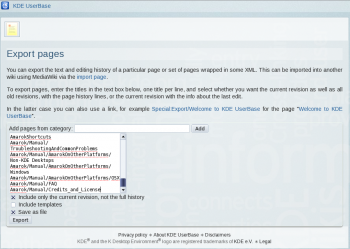
- Salve o arquivo. O arquivo salvo será chamado no Manual.xml que se segue.
Conversão
- Install Subversion package for your system.
- Checkout the latest version of conversion script:
svn checkout --depth=files svn://anonsvn.kde.org/home/kde/branches/work/doc/
- Copy Manual.xml to the script folder.
- Run
python wiki2docbook.py Manual.xml
if you want to download all screenshots (it takes some time to download all images from UserBase, grep and wget should be installed), orpython wiki2docbook.py -s Manual.xml
if you need not to download images.
Post-processing
- Rename Manual.xml.docbook to index.docbook.
- Check if conversion was done correctly:
checkXML index.docbook
- Fix the errors (better on UserBase pages).
- Convert docbook to HTML:
meinproc4 index.docbook
- Check HTML pages (all images should be visible, links should not lead to 404-pages).
- Replace big images by thumbnails using convert from ImageMagick
- Fix links in docbook, so they lead to docbook section, not UserBase pages.
- Fix application name according to KDE entity list.
- Copy index.docbook and images to your /doc folder and commit them to repository.