Development/Tutorials/Debugging/How to create useful crash reports
How to create useful crash reports
A good crash report at Bugzilla consists of two parts: a description of how to reproduce the crash and a backtrace of the crash. With one of those elements missing, it is much harder (if not impossible) for developers to tackle the problem.
A description should consist of more than only "it crashed". Try to describe everything you did prior to the crash. Did you click on a button, opened a particular website or file which caused problems? That little detail which may look useless to you may be useful for the developer, so just write it down.
Backtraces
Backtraces are essential as well. They may look meaningless to you, actually they could contain a wealth of useful information. A backtrace describes which functions were called prior to the crash, so that developers may track down in which function the mess started. Having good backtraces has a downside: libraries and executables occupy much more disk space than their optimized counter parts. That's the reason why many distros choose to install stripped files, which results in useless backtraces:
(no debugging symbols found) Using host libthread_db library "/lib/tls/i686/cmov/libthread_db.so.1". (no debugging symbols found) (no debugging symbols found) (no debugging symbols found) (no debugging symbols found) (no debugging symbols found) (no debugging symbols found) (no debugging symbols found) [Thread debugging using libthread_db enabled] [New Thread -1233848624 (LWP 12212)] [New Thread -1255081072 (LWP 12820)] [New Thread -1240921200 (LWP 12819)] [New Thread -1266680944 (LWP 12818)] (no debugging symbols found) (no debugging symbols found) (no debugging symbols found) (no debugging symbols found) (no debugging symbols found) (no debugging symbols found) (no debugging symbols found) (no debugging symbols found) (no debugging symbols found) 0xffffe410 in __kernel_vsyscall () #0 0xffffe410 in __kernel_vsyscall () #1 0xb6a1210b in ?? () from /lib/tls/i686/cmov/libpthread.so.0 #2 0xb6a85afe in ?? () from /usr/lib/libX11.so.6 #3 0x00000003 in ?? () #4 0x082149c0 in ?? () #5 0x00003ffc in ?? () #6 0x00000000 in ?? ()
But no worries, with some modifications you can create full blown backtraces for KDE applications.
Preparing your KDE packages
If your distribution has debugging-enabled packages, install them. Here's a list of how to do it for some distributions:
- Debian - Debian offers -dbg packages to easy create useful backtraces. Just install the corresponding -dbg package. e.g. kdepim-dbg for kmail crashes. The dependencies of -dbg makes sure to pull in the other right packages (kdelibs-dbg, gdb, and so on).
- FreeBSD ports - Please refer to the KDE on FreeBSD FAQ.
- Gentoo - Gentoo has its own document describing how to proceed.
- Mandriva - Mandriva 2007.0 and up has additional debugging packages for all of KDE (in fact, for all of its packages). Just install the corresponding -debug package, like kdebase-debug and kdemultimedia-debug. You probably want to install kdelibs-debug anyways.
- Note: the -debug packages are in separate repositories. For instance, for all packages in main, you'll find the debugging package in repository debug_main.
- Kubuntu/Ubuntu - The Ubuntu family makes things quite easy. Every official KDE module has an additional package in the repository, suffixed with -dbg. Always install kdelibs-dbg, because all KDE applications use kdelibs. Then you should install a -dbg package for the application which crashed. For example if KOrganizer crashed you should install kdepim-dbg as well.
- openSUSE - openSUSE offers a separate repository for downloading debug enabled packages. Look at the package repository page for the most recent URL. There is also a dedicated openSUSE debugging page.
- Fedora - Fedora has its own document describing how to proceed. (As for openSUSE, a debuginfo repository has to be enabled.)
If your distribution doesn't have debugging-enabled packages for KDE, you'll have to compile KDE from sources:
- If you're using KDE 3, then at the configure stage, you should supply the parameter --enable-debug=full in order to build debug symbols in the resulting files.
- If you're using KDE 4, then at the cmake stage, you should supply the parameter -DCMAKE_BUILD_TYPE=debugfull. If you want to specify your own CXXFLAGS, then use -DCMAKE_BUILD_TYPE=None CMAKE_CXX_FLAGS="-O0 -g". You can change the CMAKE_CXX_FLAGS as appropriate for your needs.
Then it's just make and make install as you're used to.
Crash!
Now it's time to crash your application. The KDE Crash Dialog should appear right after the crash, which shows the Backtrace tab.
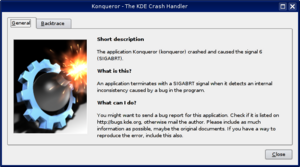
Click that tab and wait for a minute. This process may take quite some memory, so things may go sluggish all of a sudden. But the result should look much better. For example:
Using host libthread_db library "/lib/libthread_db.so.1".
[Thread debugging using libthread_db enabled]
[New Thread -1232783168 (LWP 7604)]
[KCrash handler]
#6 0x0806be76 in TreeMapItem::parent (this=0x0)
at /home/bram/KDE/kde3/kdeaddons/konq-plugins/fsview/treemap.h:285
#7 0x08065fea in TreeMapItemList::compareItems (this=0xbfec04a8, item1=0x0,
item2=0x0)
at /home/bram/KDE/kde3/kdeaddons/konq-plugins/fsview/treemap.cpp:720
#8 0xb7281619 in QGList::operator== () from /usr/qt/3/lib/libqt-mt.so.3
#9 0x0806d498 in QPtrList<TreeMapItem>::operator== (this=0xbfec04a8,
list=@0xbfec0468) at /usr/qt/3/include/qptrlist.h:74
#10 0x08062e18 in TreeMapWidget::mousePressEvent (this=0xbfec03ac,
e=0xbfebff1c)
at /home/bram/KDE/kde3/kdeaddons/konq-plugins/fsview/treemap.cpp:1840
#11 0xb7004a63 in QWidget::event () from /usr/qt/3/lib/libqt-mt.so.3
#12 0xb6f6bca7 in QApplication::internalNotify ()
from /usr/qt/3/lib/libqt-mt.so.3
#13 0xb6f6ca88 in QApplication::notify () from /usr/qt/3/lib/libqt-mt.so.3
#14 0xb7725a84 in KApplication::notify (this=0xbfec055c, receiver=0xbfec03ac,
event=0xbfebff1c)
at /home/bram/KDE/kde3/kdelibs/kdecore/kapplication.cpp:550
#15 0xb6f0bfd2 in QETWidget::translateMouseEvent ()
from /usr/qt/3/lib/libqt-mt.so.3
#16 0xb6f0b8b0 in QApplication::x11ProcessEvent ()
from /usr/qt/3/lib/libqt-mt.so.3
#17 0xb6f1b761 in QEventLoop::processEvents () from /usr/qt/3/lib/libqt-mt.so.3
#18 0xb6f82831 in QEventLoop::enterLoop () from /usr/qt/3/lib/libqt-mt.so.3
#19 0xb6f826b6 in QEventLoop::exec () from /usr/qt/3/lib/libqt-mt.so.3
#20 0xb6f6b72f in QApplication::exec () from /usr/qt/3/lib/libqt-mt.so.3
#21 0x0805181e in main (argc=134673960, argv=0xffffffff)
at /home/bram/KDE/kde3/kdeaddons/konq-plugins/fsview/main.cpp:55
This looks better, right? It shows memory addresses, the source files and line numbers and the parameters passed to functions. Which make it more helpful to the developer where to look for the problem.
Retrieving a backtrace with GDB
In some cases, it is not possible to create a backtrace with the KDE Crash Dialog. This may be caused by an application which entered an infinite loop, or the crash dialog did not appear at all for some reason. You can try to grab a backtrace with gdb, the GNU Debugger. GDB is widely available through distribution packages.
Invoking GDB differs from the situation. You can run an application from inside gdb, or attach gdb to an already running process. The latter may be useful when an application already has entered an infinite loop. But we will first start with running an application inside gdb. From the shell, run:
$ gdb someKDEapp
The GDB prompt will appear. Note that this does not start the application itself, you should run it by invoking the run command:
(gdb) run
This will run the application like you are used to, and you can work with it like normal (it only consumes far more memory and may feel sluggish). Now it's time to reproduce your crash. When you succeed, the application just closes and you should return to your GDB prompt. Now it's time to run the 'backtrace' command:
(gdb) backtrace
This should give a good backtrace which can be posted at the KDE Bugzilla.
In case you want to attach to an existing process, run the following command in the shell:
$ gdb someKDEapp pid
where pid is the process ID of the process you want to attach to. Once attached, and the process is in an infinite loop, force it to crash with the following command:
$ kill -SEGV pid
Of course, replace the pid of the application (not the gdb instance!). When you run the 'backtrace' command again, a useful backtrace will appear.
Retrieving a backtrace with Valgrind
When it comes to crashes, Valgrind is also a useful tool to create a backtrace. It's not a substitution for GDB, but rather a supplement.
When you run an application in valgrind, every piece of memory read or written by the application is being checked. Valgrind will report erroneous memory operations in the standard output or in a log file. Since most crashes are due to an invalid memory read, valgrind can be useful to track down where the problem occurs.
Like GDB, Valgrind makes running an application much slower, while consuming a lot more resources.
Start the application within valgrind:
$ valgrind --log-file=someKDEapp someKDEapp
Now reproduce the crash. As soon as this happens, the application and valgrind will terminate. What's left is a file named someKDEapp.pid where pid is replaced by the process ID of the valgrind process. The file may list more errors than the one causing the crash. Here's the bit causing the crash which corresponds to the GDB backtrace above:
==23292== Invalid read of size 4 ==23292== at 0x806BD9E: TreeMapItem::parent() const (treemap.h:285) ==23292== by 0x8065FB9: TreeMapItemList::compareItems(void*, void*) (treemap.cpp:720) ==23292== by 0x50AC618: QGList::operator==(QGList const&) const (in /usr/qt/3/lib/libqt-mt.so.3.3.8) ==23292== by 0x806D3BF: QPtrList<TreeMapItem>::operator==(QPtrList<TreeMapItem> const&) const (qptrlist.h:74) ==23292== by 0x8062DE7: TreeMapWidget::mousePressEvent(QMouseEvent*) (treemap.cpp:1840) ==23292== by 0x4E2FA62: QWidget::event(QEvent*) (in /usr/qt/3/lib/libqt-mt.so.3.3.8) ==23292== by 0x4D96CA6: QApplication::internalNotify(QObject*, QEvent*) (in /usr/qt/3/lib/libqt-mt.so.3.3.8) ==23292== by 0x4D97A87: QApplication::notify(QObject*, QEvent*) (in /usr/qt/3/lib/libqt-mt.so.3.3.8) ==23292== by 0x4809AC3: KApplication::notify(QObject*, QEvent*) (kapplication.cpp:550) ==23292== by 0x4D36FD1: QETWidget::translateMouseEvent(_XEvent const*) (in /usr/qt/3/lib/libqt-mt.so.3.3.8) ==23292== by 0x4D368AF: QApplication::x11ProcessEvent(_XEvent*) (in /usr/qt/3/lib/libqt-mt.so.3.3.8) ==23292== by 0x4D46760: QEventLoop::processEvents(unsigned) (in /usr/qt/3/lib/libqt-mt.so.3.3.8) ==23292== Address 0x2C is not stack'd, malloc'd or (recently) free'd
But to be sure, just attach the whole log file to the crash report.
