Kehitys/Oppikurssit/Qt4 Ruby -oppikurssi/Kappale 09
Development/Tutorials/Qt4 Ruby Tutorial/Chapter 09
Languages: عربي | Asturianu | Català | Česky | Kaszëbsczi | Dansk | Deutsch | English | Esperanto | Español | Eesti | فارسی | Suomi | Français | Galego | Italiano | 日本語 | 한국어 | Norwegian | Polski | Português Brasileiro | Română | Русский | Svenska | Slovenčina | Slovenščina | српски | Türkçe | Tiếng Việt | Українська | 简体中文 | 繁體中文
| Tutorial Series | Qt4 Ruby -oppikurssi |
| Previous | Oppikurssi 8 - Taisteluun valmistautuminen |
| What's Next | Oppikurssi 10 - Sileää kuin silkki |
| Further Reading | n/a |
Kanuunalla kykenet
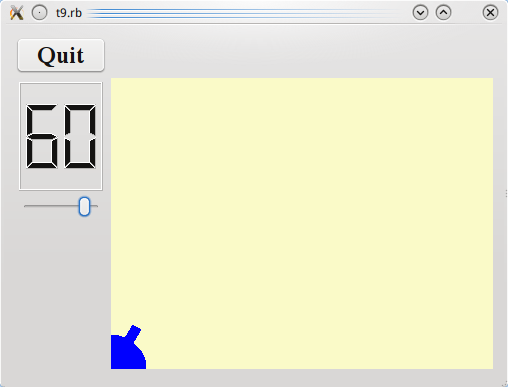
Tiedostot:
Yleistä
Tässä esimerkissä meistä tulee graafikko piirtämällä pienen soman kanuunan. Vain cannon.rb eroaa edellisestä kappaleesta.
Läpikäynti rivi riviltä
def paintEvent(event)
painter = Qt::Painter.new(self)
Aloitamme nyt käyttämällä Qt::Painter tosissaan. Luomme taidemaalarin, joka toimii tällä käyttöliittymäkomponentilla.
painter.setPen(Qt::NoPen)
Reunat, jotka Qt::Painter piirtää on piirretty käyttäen kynää. Tässä asetamme sen arvoon Qt::NoPen tarkoittaen, että ei ole mitään erityistä reunaa, kun piirrämme jotain.
painter.setBrush(Qt::Brush.new(Qt::blue))
Kun Qt::Painter täyttää nelikulmion, ympyrän, tai mitä hyvänsä, se täyttää muodon käyttäen sivellintään. Tässä asetamme sen käyttämään kiinteää sinistä sivellintä. (Voisimme myös käyttää mallia.) Sininen sivellin menee koko matkan niiden asioiden reunoihin, jotka piirrämme.
painter.translate(0, rect().height())
Funktio Qt::Painter::translate() kääntää Qt::Painter-koordinaattijärjestelmän (ts., se siirtää sen siirrososoitteella). Tässä asetamme koordinaatin (0, 0) osoittamaan käyttöliittymäkomponentin vasenta alakulmaa. Suunnat x ja y säilyvät muuttumattomina, ts., kaikki y-koordinaatit käyttöliittymäkomponentin sisällä ovat nyt negatiivisia. (Katso koordinaattijärjestelmästä lisätietoja Qt:n koordinaattijärjestelmästä.)
painter.drawPie(Qt::Rect.new(-35, -35, 70, 70), 0, 90 * 16)
The Qt::Painter::drawPie() function draws a pie shape inside the specified rectangle using a start angle and an arc length. The angles are specified in sixteenths of a degree. Zero degrees is at the 3 o'clock position. The drawing direction is counter-clockwise. Here we draw a quarter of a circle in the bottom-left corner of the widget. The pie is filled with blue and has no outline.
painter.rotate(-@currentAngle)
The Qt::Painter::rotate() function rotates the coordinate system of the Qt::Painter around the origin. The rotation argument is given in degrees (not given in sixteenths of a degree as above) and clockwise. Here we rotate the coordinate system @currentAngle degrees counter-clockwise.
painter.drawRect(Qt::Rect.new(30, -5, 20, 10))
The Qt::Painter::drawRect() function draws the specified rectangle. Here we draw the barrel of the cannon.
It can often be difficult to envision the resulting drawing when the coordinate system has been transformed (translated, rotated, scaled, or sheared) as above.
In this case the coordinate system is first translated and then rotated. If the rectangle Qt::Rect.new(30, -5, 20, 10) had been drawn in the translated coordinate system, it would have looked like this:

Note that the rectangle is clipped by the border of the CannonField widget. When we rotate the coordinate system, for instance 60 degrees, the rectangle will be rotated around (0, 0), which is the bottom-left corner because we have translated the coordinate system. The result looks like this:

Sovelluksen suorittaminen
When the slider is operated the angle of the drawn cannon changes accordingly.
Harjoitukset
Aseta eri kynä eikä Qt::NoPen. Aseta kuvioitu sivellin.
