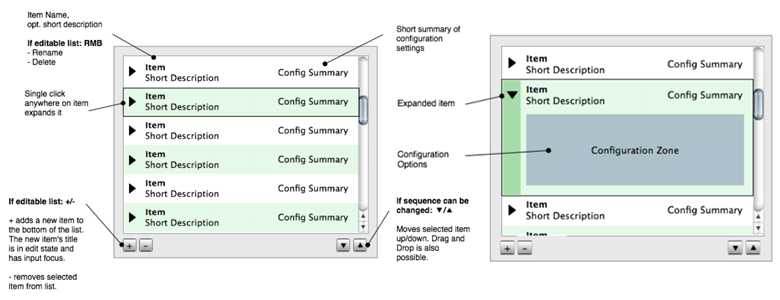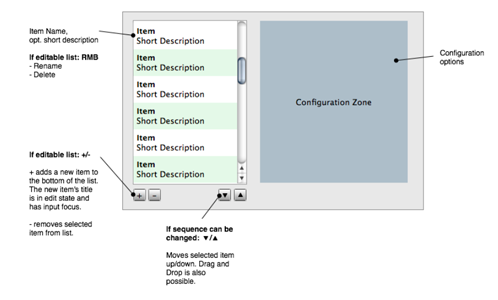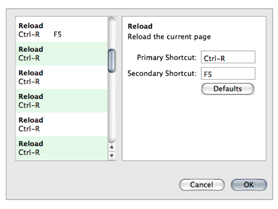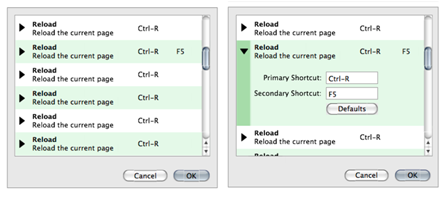Projects/Usability/HIG/SOU Workspace/Administer Objects Final Pattern: Difference between revisions
Appearance
No edit summary |
Beccascollan (talk | contribs) No edit summary |
||
| Line 3: | Line 3: | ||
The user has a set of objects each with the same user-definable attributes available to them. Objects can be added to or deleted from the list. | The user has a set of objects each with the same user-definable attributes available to them. Objects can be added to or deleted from the list. | ||
=== | === Guidelines === | ||
* Use a [[../Rich Lists|rich list]] if the set of objects require more detail than the name of the item. | * Use a [[../Rich Lists|rich list]] if the set of objects require more detail than the name of the item. | ||
| Line 31: | Line 28: | ||
[[Image:AdminObjectExp3.png]] | [[Image:AdminObjectExp3.png]] | ||
Images | |||
[[Image:AdminObjectExp1.png]] | |||
[[Image:AdminObjectExp4.png]] | |||
Related patterns | Related patterns | ||
[[../Rich Lists|Rich Lists]]; [[../Administer Themes|Administer Themes]] | [[../Rich Lists|Rich Lists]]; [[../Administer Themes|Administer Themes]] | ||
Revision as of 14:47, 16 September 2008
Summary
The user has a set of objects each with the same user-definable attributes available to them. Objects can be added to or deleted from the list.
Guidelines
- Use a rich list if the set of objects require more detail than the name of the item.
- If the list is editable, place controls at the bottom of the the list. Controls may include new, save, copy, delete, remove, rename, default, import, export, move up/down.
- If the sequence can be re-ordered, use up/down icons placed with any other edit controls at the bottom of the list. Drag and drop may also be utilized in addition.
Solution
Factors that influence the pattern:
- Use the Administer Objects pattern if there are potentially three or more objects in the list. If there are only two or less ever available, expose both the objects and their attributes in the dialog.
- If there are three or less configuration options for each object, use a rich list with a drop down (a single click anywhere along the item should expand it).
- For administering themes, see the Administer Themes Pattern
Example:
- If there are four or more configuration options, place them in a configuration zone to the right of the list of objects in the dialog.
Example:
Images
Related patterns