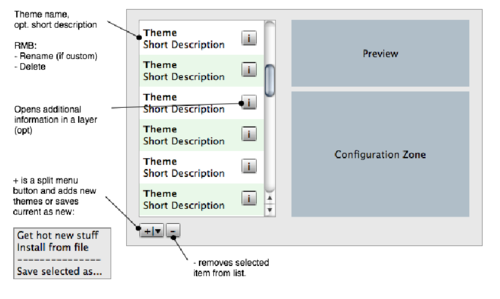Projects/Usability/HIG/SOU Workspace/Administer Themes: Difference between revisions
Appearance
New page: === Summary === The user has a set of themes each with the same user-definable attributes available to them. Themes can be added to or deleted from the list. There is a preview of the the... |
No edit summary |
||
| Line 5: | Line 5: | ||
=== Examples === | === Examples === | ||
[[Image: | [[Image: Colorschemes.png|500px| Color schemes]] | ||
''Example: Administration of color themes. A preview is displayed above the list of themes, the available options are to the right'' | ''Example: Administration of color themes. A preview is displayed above the list of themes, the available options are to the right'' | ||
=== Solution === | === Solution === | ||
[[Image: administer themes.png|500px]] | |||
* Place the list of available themes on the left. | * Place the list of available themes on the left. | ||
| Line 14: | Line 16: | ||
** If there is additional information available on the themes (eg. author), place an "i"-button to the right of the names (optional). Clicking the button displays the information in a layer. | ** If there is additional information available on the themes (eg. author), place an "i"-button to the right of the names (optional). Clicking the button displays the information in a layer. | ||
* | * Below the list is a split button to add a new theme from the internet ("Get hot new stuff", from a file or to save an edited theme under a new name | ||
* Next to the split button is the button to remove a theme from the list | |||
* User-defined themes can also be renamed or deleted via context-menu | |||
* Display a preview of the selected theme on the top right | |||
* Place configurable options/attributes below the preview. If several elements of the theme can be configured seperately, allow clicking an element in the preview to edit it's attributes | * Place configurable options/attributes below the preview. If several elements of the theme can be configured seperately, allow clicking an element in the preview to edit it's attributes | ||
Revision as of 20:45, 4 September 2008
Summary
The user has a set of themes each with the same user-definable attributes available to them. Themes can be added to or deleted from the list. There is a preview of the theme and an edited theme can be saved as a new one. Additional themes can be loaded from a file or from the internet.
Examples
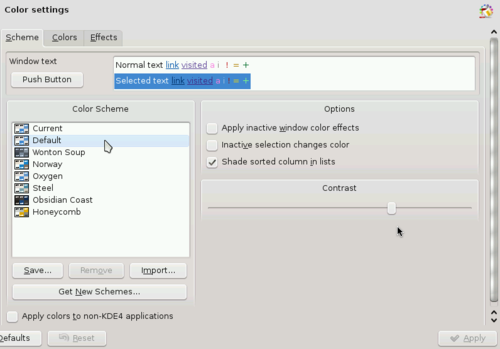 Example: Administration of color themes. A preview is displayed above the list of themes, the available options are to the right
Example: Administration of color themes. A preview is displayed above the list of themes, the available options are to the right
Solution
- Place the list of available themes on the left.
- If there is additional information available on the themes (eg. author), place an "i"-button to the right of the names (optional). Clicking the button displays the information in a layer.
- Below the list is a split button to add a new theme from the internet ("Get hot new stuff", from a file or to save an edited theme under a new name
- Next to the split button is the button to remove a theme from the list
- User-defined themes can also be renamed or deleted via context-menu
- Display a preview of the selected theme on the top right
- Place configurable options/attributes below the preview. If several elements of the theme can be configured seperately, allow clicking an element in the preview to edit it's attributes