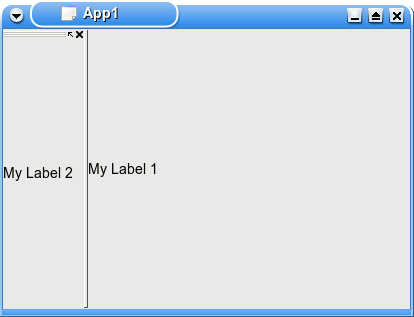Development/Tutorials/KDE3/KDockWidget: Difference between revisions
the code it for qt3/kde3, so makr the code snippets as such, and add the links to the two kde3 classes |
who is I :) just us the talk-page. |
||
| Line 4: | Line 4: | ||
The first confusing part about making docking windows is that you need to subclass {{class|KDockMainWindow|kdelibs|3.5}} rather than {{class|KMainWindow|kdelibs|3.5}} for your KDE application. In addition to converting over to KDockMainWindow, you will need to create two dock widget in order to notice any docking windows. In the example you will notice that one dock widget becomes the station for the other docking widget. | The first confusing part about making docking windows is that you need to subclass {{class|KDockMainWindow|kdelibs|3.5}} rather than {{class|KMainWindow|kdelibs|3.5}} for your KDE application. In addition to converting over to KDockMainWindow, you will need to create two dock widget in order to notice any docking windows. In the example you will notice that one dock widget becomes the station for the other docking widget. | ||
[[Image:Docked.gif]] | [[Image:Docked.gif]] | ||
Revision as of 20:32, 10 June 2007
Dock Widget Tutorial
This tutorial shows examples on how to create docking widgets that dock to your main application.
The first confusing part about making docking windows is that you need to subclass KDockMainWindow rather than KMainWindow for your KDE application. In addition to converting over to KDockMainWindow, you will need to create two dock widget in order to notice any docking windows. In the example you will notice that one dock widget becomes the station for the other docking widget.
Start a new project using kdevelop
1. First start Kdevelop.
2. Select New Project from the project menu
3. Select Simple KDE application located under C++ -> KDE
4. Name the Application tutKDockWidget
5. Copy and paste the following files over tutKDockWidget.cpp and tutKDockWidget.h
tutkdockwidget.cpp
- include "tutkdockwidget.h"
- include <qlabel.h>
- include <kdockwidget.h>
- include <klocale.h>
tutKDockWidget::tutKDockWidget()
: KDockMainWindow( 0, "tutKDockWidget" )
{
// set the shell's ui resource file
setXMLFile("tutkdockwidgetui.rc");
//define the main dock - Note: this window does not dock/undock
KDockWidget* mainDock;
mainDock = createDockWidget( "Falk's MainDockWidget", 0, 0L, "main_dock_widget");
//This can be any widget control
QLabel* cw = new QLabel("label1",mainDock,"label1");
mainDock->setWidget( cw);
//This informs how docking will take place
//KDockWidget::DockCorner = dock to all sides
//KDockWidget::DockFullSite = dock to all sides + center
//KDockWidget::DockFullDocking = KDockWidget::DockFullSite
mainDock->setDockSite(KDockWidget::DockFullSite);
//Prevent docking station from being able to dock
mainDock->setEnableDocking(KDockWidget::DockNone);
setView( mainDock);
//this tells the kDockMainWindow what control to use as its master dock control
setMainDockWidget( mainDock);
//Here is really where the window that docks/undocked is defined
KDockWidget* dockLeft;
dockLeft = createDockWidget( "Intially left one", 0, 0L, i18n("The left dockwidget"));
//Again this can be any control
QLabel* aw = new QLabel("label2",dockLeft,"label2");
dockLeft->setWidget( aw);
//Dock the control to the left side with 20 width
dockLeft->manualDock( mainDock,KDockWidget::DockLeft,20);
}
tutKDockWidget::~tutKDockWidget()
{
}
- include "tutkdockwidget.moc"
kdockwidget.h
- ifndef _TUTKDOCKWIDGET_H_
- define _TUTKDOCKWIDGET_H_
- ifdef HAVE_CONFIG_H
- include <config.h>
- endif
- include <kdockwidget.h>
//Important: notice that its KDockMainWindow rather than KMainWindow
class tutKDockWidget : public KDockMainWindow
{
Q_OBJECT
public:
/**
* Default Constructor
*/
tutKDockWidget();
/**
* Default Destructor
*/
virtual ~tutKDockWidget();
};
- endif // _TUTKDOCKWIDGET_H_