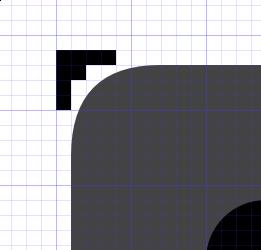Development/Tutorials/Plasma5/ThemeDetails: Difference between revisions
| Line 145: | Line 145: | ||
It is possible to apply colors from the color scheme to a graphic. A very easy way to reach this is by adding an element with the id '''hint-apply-color-scheme''' to the svg. In this case the rendered graphic gets converted to monochrome and colorized by the window background color. | It is possible to apply colors from the color scheme to a graphic. A very easy way to reach this is by adding an element with the id '''hint-apply-color-scheme''' to the svg. In this case the rendered graphic gets converted to monochrome and colorized by the window background color. | ||
[[ | [[File:EditingSvgIcon.png]] | ||
A more flexible solution is available since KDE 4.6 by using css-styling. For this to work the svg must have a style-element with the id '''current-color-scheme'''. Before the graphic is rendered this element gets replaced by a style containing classes where the color attribute is set to the corresponding system color. Currently the following classes are defined: | A more flexible solution is available since KDE 4.6 by using css-styling. For this to work the svg must have a style-element with the id '''current-color-scheme'''. Before the graphic is rendered this element gets replaced by a style containing classes where the color attribute is set to the corresponding system color. Currently the following classes are defined: | ||
Revision as of 12:37, 28 May 2015
libplasma provides the Theme class so Plasma elements and other applications, such as KRunner, that need to graphically hint or theme interface elements. This is not a replacement for qstyle, but rather provides standard elements for things such as box backgrounds.
This allows for easy re-theming of the desktop while also keeping elements on the desktop more consistent with each other.
See also Creating a Plasma Theme.
Theme Location, Structure and Definition
Themes are stored in share/apps/plasma/desktoptheme. A theme is described by a .desktop file in share/apps/desktoptheme. The contents of which might look like this:
[Desktop Entry]
Name=Breeze
Comment=Theme done in the Breeze style
X-KDE-PluginInfo-Author=The KDE Visual Design Group
[email protected]
X-KDE-PluginInfo-Name=default
X-KDE-PluginInfo-Version=pre0.1
X-KDE-PluginInfo-Website=http://plasma.kde.org
X-KDE-PluginInfo-Category=
X-KDE-PluginInfo-Depends=
X-KDE-PluginInfo-License=GPL
X-KDE-PluginInfo-EnabledByDefault=true
The X-KDE-PluginInfo-Name entry must contain the name of the subdirectory in share/apps/desktoptheme where the SVG files for this theme exist.
If you do changes to SVG files in your theme, make sure to update the version number so Plasma can properly refresh its cache.
Beneath this directory one will find the following file structure:
- colors: optional a configuration file defining a colorscheme that blends well with the images
- dialogs/: images for dialogs
- wallpapers/: wallpaper packages
- widgets/: images for widgets
- opaque/: optional directory containing images appropriate for non-compositing environments
- locolor/: optional directory containing images appropraite for locolor (e.g. 8 bit color) environments
Image Access
Theme elements are accessed by path. Whether this maps to literal paths on disk or not is not guaranteed and considered an implementation detail of Plasma::Theme.
Therefore, to access the dialog background, one might create an svg in this manner:
Plasma::Theme theme;
QSvgRenderer svg(theme.image("dialogs/background"));
It is generally recommended to use Plasma::Svg instead of QSvgRenderer directly, however. This is because Plasma::Svg uses caching where it can. Remember to call resize() on the Plasma::Svg before painting with it!
Plasma::Svg svg("dialogs/background");
svg.resize(size());
Wallpaper Access
Themes may optionally provide wallpapers to be used with the theme. These wallpapers must appear in the wallpapers/ directory within the theme.
A theme may also define a default wallpaper, wallpaper size and wallpaper file extension to be used in conjunction with the theme. The default wallpaper may either be installed in the standard location for wallpapers or may be shipped with the theme itself. The default wallpaper settings should appear in the theme's metadata.desktop file and contain the following entries:
[Wallpaper]
defaultWallpaperTheme=<name of default wallpaper package>
defaultFileSuffix=<wallpaper file suffix, e.g. .jpg>
defaultWidth=<width in pixels of default wallpaper file>
defaultHeight=<height in pixels of default wallpaper file>
Reaction to Theme Changes
If you use Plasma::Svg, changes to the theme are automatically picked up. Otherwise, you can connect to the changed() signal in the Plasma::Theme class. This signal is emitted whenever the theme is changed, which may be triggered by the user switching the theme used or system changes such as a composite manager becoming available.
Colors
The colors file follows the standard KDE colorscheme file format and allows a theme to define what colors work best with its theme elements. The colors in this file can be edited with the default color scheme module.
- Make a new colorscheme using the editor in SystemSettings>>Appearance>>Colors.
- Save it with a unique name.
- Open the colorscheme in kate.
- Saved at /home/[user]/.kde/share/apps/color-schemes/[unique name].colors
- Copy everything to your plasma colors file except the "[ColorEffects:Disabled]" and "[ColorEffects:Inactive]" sections.
The most common use of the colors file is to ensure that text is readable on various backgrounds.
Here is a list of color entries in the colors file that are currently actively used in a Plasma theme:
- [Colors:Window]
- ForegroundNormal the text color applied to text on the standard background elements; maps to Theme::TextColor
- DecorationHover the color used for text highlighting; maps to Theme::HighlightCoor
- BackgroundNormal the default background color, for items that paint a background themselves, allowing them to blend in with the theme; maps to Theme::BackgroundColor
- [Colors:Button]
- ForegroundNormal the text color to use on push buttons; maps to Theme::ButtonTextColor
- BackgroundNormal used for hinting buttons; maps to Theme::ButtonBackgroundColor
- ForegroundActive color used to tint BackgroundNormal for final button hinting color
- [Colors:View]
- ForegroundLink clickable text link font color
- ForegroundVisited visited clickable text link font color
Other colors in the file may be used by individual widgets or used in the future, so it doesn't hurt to provide a complete colorscheme file and is probably a safer strategy.
Currently also used by individual widgets, which should give a good idea of additional usage patterns:
- [Colors:View]
- ForegroundActive used by the digital and fuzzy clocks for the default text color, dictionary widget for results text, microblog for status update text
- ForegroundInactive used by the pager to draw non-active windows and frames, microblog for user names
- ForegroundNormal used by microblog for status update entry area background
- [Colors:Complementary]
Same roles as Colors:Window, those are used in areas such as the logout screen, the screen locker etc, in order for them to have independent colors compared to normal plasmoids.
Note that some of these may end up folded back into Plasma::Theme properly at some point.
Backgrounds format
All background svg's (except for desktop wallpapers) must have the following named elements, all of which will be painted at the native size (and can therefore be bitmaps), except for the center which will be scaled:
- topleft: the top left corner
- topright: the top right corner
- bottomleft: the bottom left corner
- bottomright: the bottom right corner
- top: the top bar between the two top corners
- left: the left bar between the two left corners
- right: the right bar between the two right corners
- bottom: the bottom bar between the two bottom corners
- center: the center fill; will be scaled so should be an actual SVG element
Some plasma components may use the above named elements with prefixes. For example the panel placed on the left side of the screen uses the "west" prefix (west-topleft, west-topright, etc.).
Additionally, the following elements can be used to control the rendering of the backgrounds:
- hint-stretch-borders: if it exists, the borders will not be tiled but rather will be stretched to fit
- hint-tile-center: if it exists, the center will not be scaled but rather will be tiled to fit. (Optional, from 4.1 and later)
- hint-no-border-padding: If this element exists, padding will not be added for the borders, and content will therefore be able to use the entire area (inclusive borders).
- hint-apply-color-scheme: If this element exists, the svg will be colorized using the color scheme colors. Colorization is applied at 100%, and tapers off on either side, of an HSV color value/intensity of 127. (Optional, From KDE 4.1 and later)
- current-color-scheme: If a style element with this id exists it is replaced by a css-style with colors of the current colorscheme. See below for details. (Optional, From KDE 4.6 and later)
- [prefix]-hint-[direction]-margin: Use this optional hints if you want different margins than the borders size. The [prefix]- part is optional and identifies the prefix of the panel you want to specify the margins. [direction] can be either top, bottom, left or right and indicates the border you want to configure. For top and bottom margins the height of these hints are used, for left and right margins the width. (Optional, From KDE 4.2 and later)
- [prefix]-hint-compose-over-border: if this element is resent, the center element will be drawn with the same size as the total image, composed under the borders and shaped with the alpha mask frame, that has to be present in order to make work this hint(Optional, from KDE 4.5)
From KDE 4.3 can exists an element called overlay (or prefix-overlay if to be appled to a frame with a different prefix) it will be rendered over the frame as a filigrane effects, with the rules given from the following mutually exclusive hints:
- hint-overlay-random-pos it will be put at a random position, this works just for applet backgrounds
- hint-overlay-tile tile the overlay
- hint-overlay-stretch the overlay will be stretched
- hint-overlay-pos-right align the overlay at right of the background rather than to the left (from KDE 4.4)
- hint-overlay-pos-bottom align the overlay at bottom of the background rather than to the top (from KDE 4.4)
Using system colors
It is possible to apply colors from the color scheme to a graphic. A very easy way to reach this is by adding an element with the id hint-apply-color-scheme to the svg. In this case the rendered graphic gets converted to monochrome and colorized by the window background color.
A more flexible solution is available since KDE 4.6 by using css-styling. For this to work the svg must have a style-element with the id current-color-scheme. Before the graphic is rendered this element gets replaced by a style containing classes where the color attribute is set to the corresponding system color. Currently the following classes are defined:
- ColorScheme-Text
- ColorScheme-Background
- ColorScheme-ViewText
- ColorScheme-ViewBackground
- ColorScheme-ViewHover
- ColorScheme-ViewFocus
- ColorScheme-ButtonText
- ColorScheme-ButtonBackground
- ColorScheme-ButtonHover
- ColorScheme-ButtonFocus
In order to apply a color from a class to an element, its fill or stroke attribute must be currentColor and of course the name of the wanted class has to be in the class-attribute. Special attention is needed on gradients, as neither the gradient-tags themself nor the stop-tags accept classes. To still get the wanted result one can put a g-tag around them and apply the class to this.
Hint: If you want to use this new feature and still be able to use the graphics on older versions, you can set the color for ColorScheme-Background to #7f7f7f and place a <rect id="hint-apply-color-scheme" width="1" height="1" fill="none" /> below your css-code but before the closing </style>
If you don't want to bother with the source code of your graphics, you can use the tool svgmod for easily applying system colors. See here.
Current Theme Elements
Themes get installed to share/apps/desktoptheme. Each theme is stored in a subdirectory with the following file structure
- /dialogs: elements for dialogs
- /background.svg: generic dialog background used by the sceensaver password dialog, etc. See the section on backgrounds above for information on the required elements in this file.
- hint-left-shadow: from KDE 4.10: optional hints that say how big the shadow is
- hint-top-shadow
- hint-right-shadow
- hint-bottom-shadow
- /background.svg: generic dialog background used by the sceensaver password dialog, etc. See the section on backgrounds above for information on the required elements in this file.
- /widgets: generic desktop widget background
- /action-overlays.svgz: overlays for icons to indicate actions (since KDE 4.4)
- add-normal: icon used to add the parent icon to a selection of elements (used for instance in folderview), normal state, there are also add-hover and add-pressed
- remove-normal: icon used to remove the parent icon to a selection of elements, normal state, there are also remove-hover and remove-pressed
- open-normal: icon used to initialize tooltip on folderview widget, there are also open-hover and open-pressed
- /analog_meter.svg: an analog gauge widget.
- background: the body of the analog instrument
- foreground: the pin where the hand rotates
- pointer: the hand of the instrument
- rotateminmax: how much the hand can rotate, the width is the maximum angle in degrees the height the minimum angle
- label0: the rect for the first label
- label1: the rect for the second label
- /arrows.svg: arrows that match the theme. Four elements should exist in this svg: up-arrow, down-arrow, left-arrow, right-arrow.
- /background.svg: a background image for plasmoids. See the section on backgrounds above for information on the required elements in this file.
- hint-left-shadow: from KDE 4.10: optional hints that say how big the shadow is
- hint-top-shadow
- hint-right-shadow
- hint-bottom-shadow
- /bar_meter_horizontal.svg: an horizontal meter like a progressbar
- background: background of the progressbar
- foreground: overlay in the foreground of the progressbar
- bar: the progressbar itself
- background: a 9 pieces svg with the background prefix, it replaces the background element if available (KDE 4.2 and later)
- hint-stretched-bar: make the progressbar background element stretched rather than tiled (KDE 4.2 and later)
- bar-active and bar-inactive: 9 pieces svgs with the bar-active and bar-inactive prefixes, they replace the bar element when available, they will be drawn tiled (KDE4.2 and later)
- label0, label1 and label2: rects for 3 labels to be placed around
- /bar_meter_vertical.svg: a vertical meter like a vertical progressbar. It has the same format of /bar_meter_horizontal.svg
- /branding.svgz: a little KDE logo that can be customized by distributors as a branding element. Contains a single element called brilliant
- /busywidget.svgz: Used to indicate a busy state, it's a circular image that will be animated with a rotation.
- busywidget: the main spinner
- paused: the paused state
- /button.svg: graphics elements for a button widget (KDE 4.2 and later), it needs the followin prefixes:
- normal normal button
- pressed pressed button
- active button under mouse. Active can have ticker borders that would be rendered outside the widget. It's useful to do a glowing effect DEPRECATED: use hover instead
- hover element that will be in the background of the widget, will act as a border (useful for glow effects) since KDE 4.5
- shadow a shadow for the button, can be bigger than the button itself since KDE 4.5
- focus keyboard focus rectangle superimposed to the button graphics
- /calendar.svg: graphics for a calendar widget, since 4.3
- weeksColumn: background for the vertical column with week numbers in it.
- weekDayHeader: background for the row with week day names in it.
- active: background for the day numbers of the current month.
- inactive: background for the day numbers of the next and previous months.
- hoverHighlight: background for the day under the mouse cursor.
- today: border for the current day cell.
- selected: border for the selected day cell.
- red: border for holidays on sundays
- green: border for holidays during week days
- /clock.svg: an analog clock face. it must have the following named elements:
- ClockFace: the background of the clock, usually containing the numbers, etc
- HourHand: the hour hand, pointing down in the svg
- MinuteHand: the minute hand, pointing down in the svg
- SecondHand: the second hand, pointing down in the svg
- HourHandShadow, MinuteHandShadow and SecondHandShadow: drop shadows for the hands (optional, KDE 4.1 and later)
- HandCenterScrew: the "pin" that holds the hands together in the center
- Glass: a final overlay which allows for things such as the appearance of glass
- hint-square-clock: if present the shape of the clock will be square rather than round
- Note: In the svg, the Hand elements must be placed in a position that indicates the time 6:30:30. The y-axis position of the Hand elements with respect to the center of ClockFace is the one they will have in the rendered applet. The x-axis position of the Hand elements does not matter. The Shadow elements should have the same y-axis position as their Hand element counterpart.
- /configuration-icons: it's a set of simple icons that are meant to be shortcuts for configuration actions (KDE 4.2 and later). Must contain the following elements:
- close: a close icon
- configure: a setup action
- move
- resize-vertical: resize in the y axis
- resize-horizontal: resize in the x axis
- size-diagonal-tl2br: resize diagonal, usually an arrow from top-left to bottom-right
- size-diagonal-tr2bl: resize diagonal, usually an arrow from top-right to bottom-left
- rotate
- help
- maximize
- unmaximize
- collapse: set something in a minimized, collapsed status
- restore: restore from collapse status
- status: refers to a status of something, logging or system monitoring in general
- retourn-to-source: make detached extender items return to their owner applet
- add and remove: specular actions, adding and removing for instance an item from a list
- delete: the (potentially dangerous) action of deleting something
- /containment-controls.svg: handles for the control used to resize the panel (KDE 4.1 and later). The following elements are required.
- maxslider maximum size slider, south position
- minslider minimum size slider, south position
- offsetslider positioning slider, south position
- Each of the above elements must be present with north, south, east and west prefixes for each panel position.
- There are also four backgrounds (north, south, east and west orientations) for the ruler widget itself in the "Backgrounds format", since the width of the widget is 100% the elements of left and right (or north and bottom if vertical) are not needed
- /dragger.svgz: meant to be a generic drag handle (not currently used but available). It needs to contain the same elements as other backgrounds, see the section about backgrounds above. In addition it needs the following element:
- hint-preferred-icon-size: the size icons within the drag handle should get. The vertical size of the dragger is also derived from this: this size hint + the dragger's margins.
- /frame.svgz : a generic frame, used mostly for widget containers, to visually group widgets together. It must contain the following prefixes, for different 3d looks:
- sunken
- plain
- raised
- /glowbar.svgz : a frame without a prefix, it represents a glow, it's used for instance in Plasma Desktop for the panel autohide unhide hint.
- /line.svgz : a simple line use to separate items in layouts, containe vertical-line and horizzontal-line elements (since KDE 4.3)
- /lineedit.svgz: it's a framesvg, used to style line edits, spinboxes and other similar fields (since KDE 4.4) it must have the following prefixes
- base: the background of the line edit
- focus: will be drawn outside base, when the line edit has input focus
- hover: will be drawn outside base, when the line edit is under the mouse
- /listitem.svgz: used for "opened"/clicked notifications (since KDE 4.10)
- /monitor.svgz : represents a screen, it's used in places such as the wallpaper config dialog. It contains a frame without prefixes and the following extra elements:
- glass : glass reflection effect over the screen
- base : a stand for the monitor
- /pager.svgz : graphic elements for the little screens of the pager, it must have 3 frames with the following prefixes:
- normal : all virtual desktops
- active : active virtual desktop
- hover : virtual desktop under mouse
- /panel-background.svg: the background image for panels.
- If you want to create different background for panels located at the top, bottom, left or right, then also create sets of background elements with the following prefixes: north, south, west and east respectively. For example the center element of the left positioned panel's background should be named west-center. (KDE 4.1 and later)
- When the panel is not 100% wide/tall the north, south etc. prefixes becomes north-mini, south-mini etc. (KDE 4.2 and later). Please note that if KRunner is set to (which is default), then KDE treats it as not 100% wide north panel.
- All prefixes fallback to a no prefix version when not available
- if a prefix called shadow is available, it will be used as a drop shadow for the panel when compositing is available.
- /plot-background.svg: a background for plotter (graph) widgets, such as the plots in ksysguard
- /scrollbar.svgz : the classical elevator scrollbar, must have the following elemens : arrow-up, mouseover-arrow-up, sunken-arrow-up, same 3 elements for arrow-left, arrow-right and arrow-bottom. From KDE 4.10 it can have an element called hint-scrollbar-size that says at what size the scrollbar should be rendered (width if vertical, height if horizontal). It must also have frames with the following prefixes:
- slider
- mouseover-slider
- sunken-slider
- background-vertical
- background-horizontal
- /scrollwidget: used by Plasma::ScrollWidget, it has a single prefix (KDE4.4 and later)
- border: a border used when the scrollbar is enabled
- /slider.svgz: used to theme sliders (since KDE 4.3) it must have the following elements:
- vertical-slider-line: the background for vertical sliders, it indicates how much the indicator can scroll
- vertical-slider-handle: the handle for vertical sliders
- vertical-slider-focus: background for the handle when it has input focus (since KDE 4.4)
- vertical-slider-hover: background for the handle when it is under the mouse (since KDE 4.4)
- groove: groove for the slider (since KDE 4.8 replaces *-slider-line)
- groove-highlight: highlight part of the groove (since KDE 4.8 replaces *-slider-line)
- horizontal-slider-line: the background for horizontal sliders
- horizontal-slider-handle: the handle for horizontal sliders
- horizontal-slider-focus: background for the handle when it has input focus (since KDE 4.4)
- horizontal-slider-hover: background for the handle when it is under the mouse (since KDE 4.4)
- /tabbar.svgz: graphics elements for tabbars: contains 4 frames, each one for tabs in the possible orientatios a tabbar can be relative to its contents, with the prefixes:
- north
- west
- south
- east
- /tasks.svg: task item backgrounds for tasks (KDE 4.1 and later). See the section on backgrounds above for information on the required elements in this file. The following element prefixes are required:
- focus: background of focused task item
- hover: background when the pointer hovers the task item. From KDE 4.2 focus and hover can have ticker borders that will be painted outside the task button, useful to make a glow effect.
- attention: background when tasks item is trying to get attention
- normal: background of normal, unfocused task item
- minimized: background for minimized tasks
- All the frames can be prefixed with "north-", "west-", "south-" or "east-" if the taskbar should have a different look at the 4 sides of the screen
- The svg should contain elements of all five prefixes, if a prefix is missing that element will be not be drawn.
- panel-north, panel-south, panel-west, panel-east : elements for the panel toolbox.
- /tooltip.svg: background for tooltips used for instance in the taskbar and with icons. See the section on backgrounds above for information on the required elements in this file.
- /translucentbackground.svg: a standard background image for plasmoids that for their nature are bigger and with not much text. In this case a translucent background looks better. It needs the same elements of background.svg in it. If this file is not present, the plasmoids that uses this will use background.svg instead.
- /media-delegate.svgz: intended to be used as delegate for media types: as KDE 4.7 contains a single prefix: picture.
- /viewitem.svgz: controls the background look of selections (results in KRunner, networks in network applet), it can have 4 elements of 9 parts each with prefix normal, hover, selected, selected+hover.
- /toolbar.svgz: used in the ToolBar QML component, can be used in custom applications in a similar way, contains a single frame without prefix. Since KDE 4.8.
- /action-overlays.svgz: overlays for icons to indicate actions (since KDE 4.4)
"Opaque" folder
In the folder share/apps/desktoptheme/opaque the same hierarchy can be found: when compositing is disabled files in this folder are preferred over the corresponding ones listed above. Only background for top level windows are appropriate to go in this folder.
Since top-level windows will be shaped according to the transparency of the svg and window shapes don't support alpha-blending, if the svg has rounded borders they should have a shape that don't require antialiasing, like the following example.
"translucent" folder
In the folder share/apps/desktoptheme/translucent the same hierarchy is used: when the KWin blurbehind effect is enabled the file under this folder will be used if found. As the opaque folder, only elements that will be rendered as window backgrounds should be present in this folder, so the dialogs folder, plus the panel and tooltip backgrounds. When is possible to blur the background of the window, the graphics can be more transparent, keeping the window text readable.
"icons" folder
In the folder share/apps/desktoptheme/icons, SVG files that contain scalable icons for use with application status items (e.g. icons in the system tray) are contained.
The default theme contains the following SVGs:
- audio.svgz
- battery.svgz
- device.svgz
- klipper.svgz
- kwalletmanager.svgz
- nepomuk.svgz
- network.svgz
- notification.svgz
- preferences.svgz
- wallet.svgz
The files are named the same as the matching icon theme names or their prefix (both work, which is why "audio" matches for mixers, e.g.). Other icons can be added as long as they match the names of requested icons by the application status items.
Theming Application Icons in the Systemtray
Applications that use a function called setIconByName can have their icon in the system tray themed. Applications can have more than one icon (for example Konversation flashes between two different icons to hilight when your username is mentioned and Kpackagekit changes it's icon depending on the status of it's upgrade / installs). Theming these icons requires firstly that an application has been coded to use setIconByName, and secondly that you call your svg object by the same name (use ctrl+shift+o in Inkscape). Then you can just put your .svgz in share/apps/desktoptheme/default/icons (changing default to your theme folder name).
The following is an attempt to list known icon names that may be themed by this method. Please add any other known icon names and the object ID here to help other people making themes:
- Amarok
- filename: amarok.svgz
- ID: amarok
- filename: amarok.svgz
- audio (for kmix, veromix, a.o.)
- filename: audio.svgz
- volume muted ID: audio-volume-muted
- volume low ID: audio-volume-low
- volume medium ID: audio-volume-medium
- volume high ID: audio-volume-high
- filename: audio.svgz
- battery
- filename: battery.svgz
- battery (always shown object) ID: Battery
- on powerline ID: AcAdapter
- no battery found ID: Unavailable
- battery on 10% ID: Fill10 (new in 4.11)
- battery on 20% ID: Fill20
- battery on 30% ID: Fill30 (new in 4.11)
- battery on 40% ID: Fill40
- battery on 50% ID: Fill50 (new in 4.11)
- battery on 60% ID: Fill60
- battery on 70% ID: Fill70 (new in 4.11)
- battery on 80% ID: Fill80
- battery on 90% ID: Fill90 (new in 4.11)
- battery on 100% ID: Fill100
- filename: battery.svgz
- device (the device-notifier)
- filename: device.svgz
- ID: device-notifier
- filename: device.svgz
- juk
- filename: juk.svgz
- ID: juk
- filename: juk.svgz
- KGet
- filename: kget.svgz
- ID: kget
- filename: kget.svgz
- Klipper
- filename: klipper.svgz
- ID: klipper
- filename: klipper.svgz
- Konversation
- filename: konversation
- ID: konversation
- filename: konv_message.svgz (new incomming message)
- ID: konv_message
- filename: konversation
- Kopete
- filename: kopete.svgz
- öffline ID: kopete-offline
- online ID: kopete
- other statuses are not supported atm
- filename: kopete.svgz
- Korgac
- filename: korgac.svgz
- ID: korgac
- filename: korgac.svgz
- Ktorrent
- filename: ktorrent.svgz
- ID: ktorrent
- filename: ktorrent.svgz
- message-indicator
- filename: message-indicator.svgz
- standard ID: normal
- new message ID: new
- filename: message-indicator.svgz
- Nepomuk
- filename: nepomuk.svgz
- ID: nepomuk
- filename: nepomuk.svgz
- Network-management-plasmoid
- filename: network.svgz
- wired online ID: network-wired-activated
- wired offline ID: network-wired
- wless offline ID: network-wireless-0
- wless on 20% ID: network-wireless-20
- wless on 25% ID: network-wireless-25
- wless on 40% ID: network-wireless-40
- wless on 50% ID: network-wireless-50
- wless on 60% ID: network-wireless-60
- wless on 75% ID: network-wireless-75
- wless on 80% ID: network-wireless-80
- wless on 100% ID: network-wireless-100
- mobile broadband on 0% ID: network-mobile-0
- mobile broadband on 20% ID: network-mobile-20
- mobile broadband on 40% ID: network-mobile-40
- mobile broadband on 60% ID: network-mobile-60
- mobile broadband on 80% ID: network-mobile-80
- mobile broadband on 100% ID: network-mobile-100
- mobile broadband with access technology on 0% ID: network-mobile-0-technology (technology can be: none, gprs, edge, umts, hsdpa, hsupa, hspa, lte)
- filename: network.svgz
- preferences (some apps like bluedevil, krandrtray, text-to-speech)
- filename: preferences.svgz
- bluedevil online ID: preferences-system-bluetooth
- bluedevil offline ID: preferences-system-bluetooth-inactive
- text-to-speech ID: preferences-desktop-text-to-speech
- krandrtray ID: preferences-desktop-display-randr
- activity manager ID: preferences-activities
- filename: preferences.svgz
- Printer applet
- filename: printer.svgz
- ID: printer
- filename: printer.svgz
- Quassel IRC
- filename: quassel.svgz
- quassel öffline ID: quassel_inactive ("quassel-inactive" in kde 4.10)
- quassel online ID: quassel
- quassel new message ID: quassel_message ("quassel-message" in kde 4.10)
- filename: quassel.svgz
- KWallet
- filename: wallet.svgz
- open ID: wallet-open
- closed ID: wallet-closed
- filename: wallet.svgz
At the time of writing, KDE-PIM (Kmail, Akregator etc) do not yet use setIconByName and thus aren't able to be themed this way. Reportedly, this is is coming in Kontact 2.