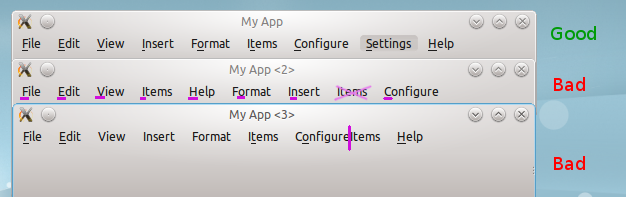Projects/Usability/HIG/Menu Bar: Difference between revisions
Appearance
No edit summary |
No edit summary |
||
| Line 2: | Line 2: | ||
== Purpose == | == Purpose == | ||
A ''menu bar'' appears at the top of the main window and provides access to all commands and most of the settings available in an application. It contains of a list of functions or options (respectively menu items), submenus or cascading menus that is a secondary menu displayed on demand from within a menu, and separators to organize the content for easy | A ''menu bar'' appears at the top of the main window and provides access to all commands and most of the settings available in an application. It contains of a list of functions or options (respectively menu items), submenus or cascading menus that is a secondary menu displayed on demand from within a menu, and separators to organize the content for easy recognition. | ||
Users refer frequently to the menu bar, especially when they are seeking a function for which they know of no other interface. Ensuring that menus are well organized, are worded clearly, and behave correctly is crucial to the user’s ability to explore and access the functionality of the application. | Users refer frequently to the menu bar, especially when they are seeking a function for which they know of no other interface. Ensuring that menus are well organized, are worded clearly, and behave correctly is crucial to the user’s ability to explore and access the functionality of the application. | ||
| Line 19: | Line 19: | ||
* Use standard items for categories: File, Edit, View, Insert, Format, Tools, Settings, Window, Help. | * Use standard items for categories: File, Edit, View, Insert, Format, Tools, Settings, Window, Help. | ||
* If an application does not have options under one of the standard menu items, do not include it in the menu. At the minimum, all windows should have a File (or File equivalent, such as in the case if Konqueror and Amarok) and Help menu. | * If an application does not have options under one of the standard menu items, do not include it in the menu. At the minimum, all windows should have a File (or File equivalent, such as in the case if Konqueror and Amarok) and Help menu. | ||
* Do not make the menu bar | * Do not make the menu bar hideable, users may not easily be able to make the menu bar viewable again. | ||
* Do not change labels of menu item dynamically. | * Do not change labels of menu item dynamically. | ||
Revision as of 09:29, 19 September 2013
Purpose
A menu bar appears at the top of the main window and provides access to all commands and most of the settings available in an application. It contains of a list of functions or options (respectively menu items), submenus or cascading menus that is a secondary menu displayed on demand from within a menu, and separators to organize the content for easy recognition.
Users refer frequently to the menu bar, especially when they are seeking a function for which they know of no other interface. Ensuring that menus are well organized, are worded clearly, and behave correctly is crucial to the user’s ability to explore and access the functionality of the application.
Examples
Guidelines
Is this the right control
- Provide a menu bar in the main window of every standard application.
- Do not display a menu bar in secondary or internal windows.
Behavior
- Do not have more than nine menu categories within a menu bar. Too many categories are overwhelming and make the menu bar difficult to use.
- Do not put more than 12 items within a single level of a menu. Add separators between logical groups within a menu. Organize the menu items into groups of seven or fewer strongly related items.
- Use standard items for categories: File, Edit, View, Insert, Format, Tools, Settings, Window, Help.
- If an application does not have options under one of the standard menu items, do not include it in the menu. At the minimum, all windows should have a File (or File equivalent, such as in the case if Konqueror and Amarok) and Help menu.
- Do not make the menu bar hideable, users may not easily be able to make the menu bar viewable again.
- Do not change labels of menu item dynamically.
Appearance
- Choose single word names for menu categories. Using multiple words makes the separation between categories confusing.
- Disable menu items that don't apply to the current context, instead of removing them.
- Hide menu items that not apply at all.
- Assign shortcut keys to the most frequently used menu items (Ctrl+<Key>). For well-known shortcut keys, use standard assignments. Use function keys for commands that have a small-scale effect (F2 = Rename) and ctrl key for large-scale effect (Ctrl+S = Save).
- Indicate a function that needs additional information (including a confirmation) by adding an ellipsis at the end of the label (e.g. Save as…).
- Provide menu item icons for the most commonly used menu items.
- Turning on an item in the menu should always enable the option. Negative options create a double negative which can be confusing. For example, use 'Show hidden files' instead of 'Hide hidden files'.
- Do not use compound words (e.g. ToolOptions), and hyphens (e.g. Tool-Options) in label names; they make words harder to read and recognize.
Implementation
- KMenuBar, but in most case you should instead define the content of the menu bar using KXmlGuiWindow.html