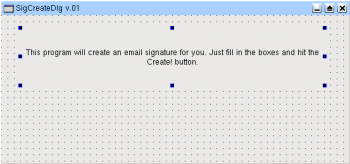Translations:Development/Tutorials/KDE3/Qt Designer and KDevelop 3.0 for Beginners/78/ja: Difference between revisions
(Created page with "# このテキストを変更する為には、ラベルをダブルクリックして ''TextLabel1'' の代わりに違うテキストを挿入します。ここでは {{Input|1...") |
(No difference)
|
Latest revision as of 11:24, 30 January 2012
- このテキストを変更する為には、ラベルをダブルクリックして TextLabel1 の代わりに違うテキストを挿入します。ここでは
This program will create an email signature for you. Just fill in the boxes and hit the Create! buton.
と入力して下さい。次にを選択し、テキストが見栄え良く表示されるようにしましょう。以下のスクリーンショットを参考に: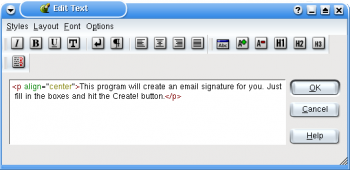
- 最後にきちんとしたサイズになるようにウィジットをリサイズします。一応マウスを使ってラベルが中央に来るようにして下さい。後でもっとエレガントなレイアウトテクニックを見てみることにしましょう。次のスクリーンショットが参考になるでしょう: