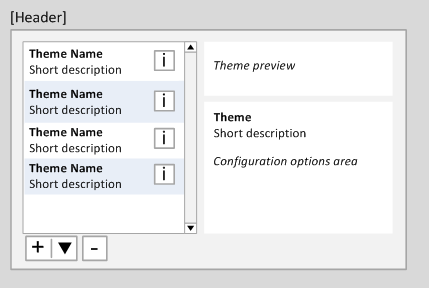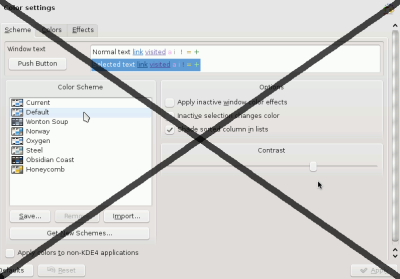Projects/Usability/HIG/SOU Workspace/Administer Themes: Difference between revisions
(New page: === Summary === The user has a set of themes each with the same user-definable attributes available to them. Themes can be added to or deleted from the list. There is a preview of the the...) |
Beccascollan (talk | contribs) No edit summary |
||
| (5 intermediate revisions by 3 users not shown) | |||
| Line 1: | Line 1: | ||
=== Summary === | === Summary === | ||
The user has a set of themes each with the same user-definable attributes available to them. Themes can be added to or deleted from the list. There is a preview of the theme and an edited theme can be saved as a new one. Additional themes can be loaded from a file or from the internet. | The user has a set of themes (e.g. color themes) each with the same user-definable attributes available to them. Themes can be added to or deleted from the list. There is a preview of the theme and an edited theme can be saved as a new one. Additional themes can be loaded from a file or from the internet. | ||
=== | === Solution === | ||
[[Image: | [[Image:adminTheme1.png]] | ||
* Place the list of available themes on the left. | |||
** If there is additional information available on the themes (eg. author), place an "i"-button to the right of the names (optional). Clicking the button displays the information in a layer. See [[../Rich Lists|Rich Lists]] for list layout information. | |||
* Below the list is a split button to add a new theme from the internet ("Get hot new stuff", from a file or to save an edited theme under a new name | |||
* Next to the split button is the button to remove a theme from the list | |||
* User-defined themes can also be renamed or deleted via context-menu | |||
* Display a preview of the selected theme on the top right | |||
* Place configurable options/attributes below the preview. If several elements of the theme can be configured separately, allow clicking an element in the preview to edit it's attributes | |||
=== Example === | |||
[[Image: Colorscheme.png|500px| Color schemes]] | |||
''Example: Administration of color themes as implemented in KDE 4.1. This layout is not recommended, because the preview is displayed above the list of themes, whereas the available options are to the right.'' | |||
=== Related patterns === | |||
[[../Administer Objects]] | |||
Revision as of 18:11, 22 September 2008
Summary
The user has a set of themes (e.g. color themes) each with the same user-definable attributes available to them. Themes can be added to or deleted from the list. There is a preview of the theme and an edited theme can be saved as a new one. Additional themes can be loaded from a file or from the internet.
Solution
- Place the list of available themes on the left.
- If there is additional information available on the themes (eg. author), place an "i"-button to the right of the names (optional). Clicking the button displays the information in a layer. See Rich Lists for list layout information.
- Below the list is a split button to add a new theme from the internet ("Get hot new stuff", from a file or to save an edited theme under a new name
- Next to the split button is the button to remove a theme from the list
- User-defined themes can also be renamed or deleted via context-menu
- Display a preview of the selected theme on the top right
- Place configurable options/attributes below the preview. If several elements of the theme can be configured separately, allow clicking an element in the preview to edit it's attributes
Example
Example: Administration of color themes as implemented in KDE 4.1. This layout is not recommended, because the preview is displayed above the list of themes, whereas the available options are to the right.