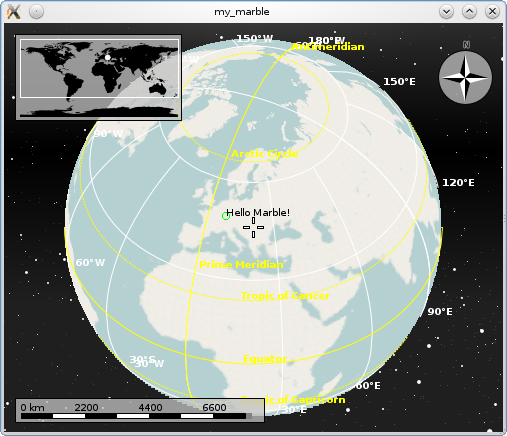Marble/Runners/PaintingGeoDataLineString: Difference between revisions
CezarMocan (talk | contribs) No edit summary |
CezarMocan (talk | contribs) No edit summary |
||
| Line 14: | Line 14: | ||
The previous tutorial proved how GeoPainter can be used in order to paint shapes and text at different coordinates of the map (through a GeoDataCoordinates parameter) in a [http://api.kde.org/4.x-api/kdeedu-apidocs/marble/html/classMarble_1_1MarbleWidget.html MarbleWidget]. Now, we'll show a new way of adding extra content to the globe: by painting GeoDataLineString's using our GeoPainter. | The previous tutorial proved how GeoPainter can be used in order to paint shapes and text at different coordinates of the map (through a GeoDataCoordinates parameter) in a [http://api.kde.org/4.x-api/kdeedu-apidocs/marble/html/classMarble_1_1MarbleWidget.html MarbleWidget]. Now, we'll show a new way of adding extra content to the globe: by painting GeoDataLineString's using our GeoPainter. | ||
Briefly, [http://api.kde.org/4.x-api/kdeedu-apidocs/marble/html/classMarble_1_1GeoDataLineString.html GeoDataLineString] is a tool class which implements LineStrings (also referred to as "polylines"), allowing us to store a contiguous set of line segments. As you will see in the example, it consists of several nodes ( | Briefly, [http://api.kde.org/4.x-api/kdeedu-apidocs/marble/html/classMarble_1_1GeoDataLineString.html GeoDataLineString] is a tool class which implements LineStrings (also referred to as "polylines"), allowing us to store a contiguous set of line segments. As you will see in the example, it consists of several nodes (GeoDataCoordinates points), which are connected through line segments. | ||
GeoDataLineString allows LineStrings to be tessellated in order to make them follow the terrain and the curvature of the Earth. The tessellation options allow different ways of visualization: | |||
- Not tessellated, connects each two nodes directly | |||
- A tessellated line, each segment is bent such that the LineString follows the curvature of the Earth and its terrain. A tessellated line segment connects each two nodes at the shortest possible distance ("along great circles"). | |||
- A tessellated line which follows latitude circles whenever possible: in this case latitude circles are followed as soon as two subsequent nodes have exactly the same amount of latitude. In all other places the line segments follow great circles. | |||
<source lang="cpp"> | <source lang="cpp"> | ||
Revision as of 14:46, 22 May 2012
Editing Projects/Marble/PaintingGeoDataLineString
Languages: عربي | Asturianu | Català | Česky | Kaszëbsczi | Dansk | Deutsch | English | Esperanto | Español | Eesti | فارسی | Suomi | Français | Galego | Italiano | 日本語 | 한국어 | Norwegian | Polski | Português Brasileiro | Română | Русский | Svenska | Slovenčina | Slovenščina | српски | Türkçe | Tiếng Việt | Українська | 简体中文 | 繁體中文
| Tutorial Series | Marble C++ Tutorial |
| Previous | Tutorial 9 - Opening .kml, .gpx, ... files |
| What's Next | Tutorial 11 - Yet missing |
| Further Reading | n/a |
The previous tutorial proved how GeoPainter can be used in order to paint shapes and text at different coordinates of the map (through a GeoDataCoordinates parameter) in a MarbleWidget. Now, we'll show a new way of adding extra content to the globe: by painting GeoDataLineString's using our GeoPainter.
Briefly, GeoDataLineString is a tool class which implements LineStrings (also referred to as "polylines"), allowing us to store a contiguous set of line segments. As you will see in the example, it consists of several nodes (GeoDataCoordinates points), which are connected through line segments.
GeoDataLineString allows LineStrings to be tessellated in order to make them follow the terrain and the curvature of the Earth. The tessellation options allow different ways of visualization:
- Not tessellated, connects each two nodes directly
- A tessellated line, each segment is bent such that the LineString follows the curvature of the Earth and its terrain. A tessellated line segment connects each two nodes at the shortest possible distance ("along great circles").
- A tessellated line which follows latitude circles whenever possible: in this case latitude circles are followed as soon as two subsequent nodes have exactly the same amount of latitude. In all other places the line segments follow great circles.
#include <QtGui/QApplication>
#include <marble/MarbleWidget.h>
#include <marble/GeoPainter.h>
using namespace Marble;
class MyMarbleWidget : public MarbleWidget
{
public:
virtual void customPaint(GeoPainter* painter);
};
void MyMarbleWidget::customPaint(GeoPainter* painter)
{
GeoDataCoordinates home(8.4, 49.0, 0.0, GeoDataCoordinates::Degree);
painter->setPen(Qt::green);
painter->drawEllipse(home, 7, 7);
painter->setPen(Qt::black);
painter->drawText(home, "Hello Marble!");
}
int main(int argc, char** argv)
{
QApplication app(argc,argv);
MyMarbleWidget *mapWidget = new MyMarbleWidget;
mapWidget->setMapThemeId("earth/openstreetmap/openstreetmap.dgml");
mapWidget->show();
return app.exec();
}
Save the code above as my_marble.cpp and compile it:
g++ -I /usr/include/qt4/ -o my_marble my_marble.cpp -lmarblewidget -lQtGui
If things go fine, execute ./my_marble and you end up with a globe view similar to this:
There may be situations where MarbleWidget::customPaint() does not suit your needs. This can be the case when you don't want to paint at the very top position (above all other items), or when subclassing MarbleWidget is not possible for some reason. In that case, have a look at the next chapter Drawing in Custom Layers