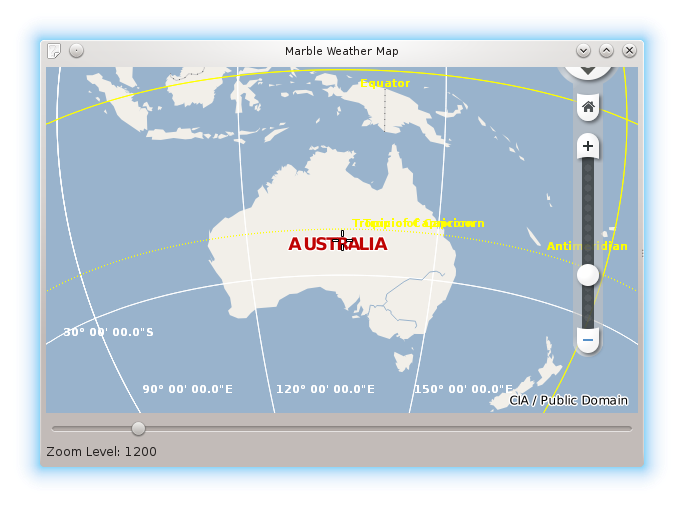Marble/MarblePythonSignalsSlots: Difference between revisions
m (Fixed link to tut 2) |
(Changed note formatting and re-linked 'signals and slots') |
||
| Line 11: | Line 11: | ||
== Creating a window with controls == | == Creating a window with controls == | ||
{{note| | |||
the documentation for the Marble Python bindings are currently not available online. They can instead be found in the source code at the location: <tt>src/bindings/python/html/marble/Marble.html</tt>. | |||
}} | |||
We'd like to add other widgets to our Marble window: A '''zoom slider''' and a '''label''' that shows the current zoom level of the map. | We'd like to add other widgets to our Marble window: A '''zoom slider''' and a '''label''' that shows the current zoom level of the map. | ||
| Line 21: | Line 23: | ||
As you might have realized already <tt>GeoDataCoordinates</tt> is the geodetic "sister" of <tt>QPoint</tt>. They share a very similar API. Additionally GeoDataCoordinates features a nice set of string conversion methods (<tt>GeoDataCoordinates.fromString()</tt>, <tt>GeoDataCoordinates.lonToString()</tt> and <tt>GeoDataCoordinates.latToString()</tt>). They are used in various places inside Marble such as the signal <tt>MarbleWidget.mouseMoveGeoPosition(string)</tt> . | As you might have realized already <tt>GeoDataCoordinates</tt> is the geodetic "sister" of <tt>QPoint</tt>. They share a very similar API. Additionally GeoDataCoordinates features a nice set of string conversion methods (<tt>GeoDataCoordinates.fromString()</tt>, <tt>GeoDataCoordinates.lonToString()</tt> and <tt>GeoDataCoordinates.latToString()</tt>). They are used in various places inside Marble such as the signal <tt>MarbleWidget.mouseMoveGeoPosition(string)</tt> . | ||
Finally we connect the [http://doc. | Finally we connect the [http://qt-project.org/doc/qt-4.8/signalsandslots.html signals and slots] that MarbleWidget offers to the signals and slots of the slider and the label (and the label, through a custom method that prefixes the string 'Zoom Level:'): | ||
<source lang="python"> | <source lang="python"> | ||
Revision as of 23:23, 24 November 2013
| Tutorial Series | Marble C++ Tutorial |
| Previous | Tutorial 2 - Changing basic map properties |
| What's Next | n/a |
| Further Reading | n/a |
Creating a window with controls
We'd like to add other widgets to our Marble window: A zoom slider and a label that shows the current zoom level of the map.
In order to achieve this we need to create a vertical layout. The layout must be added as the central widget to the application, and have the map, slider and label added to it. Also we zoom the globe to the slider's default value using the MarbleWidget.zoomView(int) method.
We want to center our globe onto South America. So we create a new GeoDataCoordinates object that takes the longitude and the latitude as a parameter and we call MarbleWidget.centerOn(location).
As you might have realized already GeoDataCoordinates is the geodetic "sister" of QPoint. They share a very similar API. Additionally GeoDataCoordinates features a nice set of string conversion methods (GeoDataCoordinates.fromString(), GeoDataCoordinates.lonToString() and GeoDataCoordinates.latToString()). They are used in various places inside Marble such as the signal MarbleWidget.mouseMoveGeoPosition(string) .
Finally we connect the signals and slots that MarbleWidget offers to the signals and slots of the slider and the label (and the label, through a custom method that prefixes the string 'Zoom Level:'):
#!/usr/bin/env python
from PyQt4.QtCore import *
from PyQt4.QtGui import *
from PyKDE4.kdeui import *
from PyKDE4.kdecore import *
from PyKDE4.marble import *
import sys
class MainWin (KMainWindow):
def __init__ (self, *args):
KMainWindow.__init__ (self)
# create the marble widget
self.marble = Marble.MarbleWidget(self)
# Load the OpenStreetMap map
self.marble.setMapThemeId("earth/plain/plain.dgml")
# Enable the cloud cover and enable the country borders
self.marble.setShowClouds(True)
self.marble.setShowBorders(True)
# Hide the FloatItems: Compass and StatusBar
self.marble.setShowOverviewMap(False)
self.marble.setShowScaleBar(False)
self.marble.setShowCompass(False)
# Change the map to center on Australia
home = Marble.GeoDataCoordinates(135.0, -25.0, 0.0, Marble.GeoDataCoordinates.Degree)
self.marble.centerOn(home);
# create the slider
self.zoomSlider = QSlider(Qt.Horizontal)
# set the limits of the slider
self.zoomSlider.setMinimum(1000)
self.zoomSlider.setMaximum(2400)
# set a default zoom value
self.zoomSlider.setValue(1200)
# zoom
self.marble.zoomView(self.zoomSlider.value())
# create the position label
self.zoomLabel = QLabel()
# show the current zoom level
self.setZoomLabel(self.zoomSlider.value())
# make elements size correctly
self.zoomLabel.setSizePolicy(QSizePolicy.Preferred, QSizePolicy.Fixed)
# create the layout
self.layout_placeholder = QWidget()
self.layout = QVBoxLayout()
# add all the components
self.layout.addWidget(self.marble)
self.layout.addWidget(self.zoomSlider)
self.layout.addWidget(self.zoomLabel)
# add all the widgets to the layout placeholder
self.layout_placeholder.setLayout(self.layout)
# make the layout placeholder the central widget
self.setCentralWidget(self.layout_placeholder)
# connect slider value to map zoom via signal slots
self.connect(self.zoomSlider, SIGNAL('valueChanged(int)'), self.marble.zoomView)
# display the zoom level on the label, but pass it though the
# custom self.setZoomLabel function to add prefix text
self.connect(self.marble, SIGNAL('zoomChanged(int)'), self.setZoomLabel)
# resize the window
self.resize(600, 400)
# display the app
self.show()
def setZoomLabel(self, value):
self.zoomLabel.setText("Zoom Level: " + str(value))
def main():
# defaults needed for the KApplication to be initialized
appName = "marble_map_widget_controls"
catalog = ""
programName = ki18n ("Marble Map with Controls")
version = "1.0"
description = ki18n ("Using Marble API to control map zoom with a slider.")
license = KAboutData.License_GPL
copyright = ki18n ("(c) 2008 Your Name")
text = ki18n ("none")
homePage = "www.example.com"
bugEmail = "[email protected]"
aboutData = KAboutData (appName, catalog, programName, version, description,
license, copyright, text, homePage, bugEmail)
KCmdLineArgs.init(sys.argv, aboutData)
app = KApplication()
# initialize our window, which will call the MainWindow.__init__ function above
mainWindow = MainWin(None, "main window")
# quit the application when the last window closes
app.connect(app, SIGNAL ("lastWindowClosed ()"), app.quit)
# run the app
app.exec_()
main()
Save the code above as marble_controls.py and run it:
python marble_controls.py
If things go fine, you end up with a map application along with a slider and label below it. The map should be centered on Australia and have a zoom level of 1200 to start with: