Projects/KDE on Windows/Tools: Difference between revisions
No edit summary |
|||
| Line 11: | Line 11: | ||
[[Image:ConsoleWindowsTool.png|thumb|center|Console window]] | [[Image:ConsoleWindowsTool.png|thumb|center|Console window]] | ||
== | == DebugView == | ||
Debug messages (logs) generated by kDebug() and kWarning() are not visible on MS Windows unless application is compiled in so-called CONSOLE subsystem. To show these messages also in WINDOWS subsystem, you can use DebugView tool. The tool offers searching in logs, filtering them using wildcards and saving them to file. (freeware) [http://www.microsoft.com/technet/sysinternals/utilities/debugview.mspx more] | Debug messages (logs) generated by kDebug() and kWarning() are not visible on MS Windows unless application is compiled in so-called CONSOLE subsystem. To show these messages also in WINDOWS subsystem, you can use DebugView tool. The tool offers searching in logs, filtering them using wildcards and saving them to file. (freeware) [http://www.microsoft.com/technet/sysinternals/utilities/debugview.mspx more] | ||
Revision as of 22:55, 7 March 2008
Required or recommended tools for development and using KDE libraries and applications under MS Windows.
Process Explorer
"Ever wondered which program has a particular file or directory open? Now you can find out. Process Explorer shows you information about which handles and DLLs processes have opened or loaded." (freeware, for all Windows versions) more
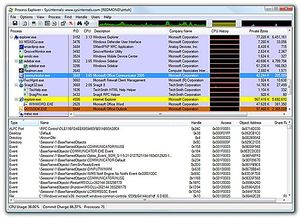
Console 2
"Console is a Windows console window (cmd.exe) enhancement, useful for using when you depend on this shell, e.g. with msvc. Console features include: multiple tabs, text editor-like text selection, different background types, alpha and color-key transparency, configurable font, different window styles." (GPL, for Windows 2000 or newer) more
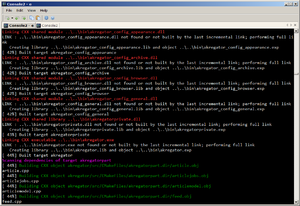
DebugView
Debug messages (logs) generated by kDebug() and kWarning() are not visible on MS Windows unless application is compiled in so-called CONSOLE subsystem. To show these messages also in WINDOWS subsystem, you can use DebugView tool. The tool offers searching in logs, filtering them using wildcards and saving them to file. (freeware) more
