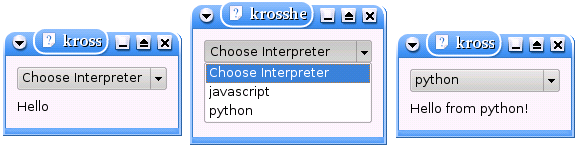Development/Tutorials/Kross/Hello World: Difference between revisions
(Initial creation of page) |
No edit summary |
||
| Line 26: | Line 26: | ||
In this tutorial a simple dialog is created which contains a drop-down list and a label. When an interpreter is selected from the list, some scripting code is executed and the label text is updated in the script. | In this tutorial a simple dialog is created which contains a drop-down list and a label. When an interpreter is selected from the list, some scripting code is executed and the label text is updated in the script. | ||
[[Image:krosshello1]] | [[Image:krosshello1.png]] | ||
Create a krosshello folder in the kde-devel home directory (or choose another location). Create the following files and run cmakekde: | Create a krosshello folder in the kde-devel home directory (or choose another location). Create the following files and run cmakekde: | ||
Revision as of 00:10, 4 October 2007
| Tutorial Series | Kross tutorials |
| Previous | Kross introduction |
| What's Next | Scripts as plugins |
| Further Reading | n/a |
cleanup confusing sections and fix sections which contain a todo
This tutorial is intended to be a simple introduction to kross for the kde4 application writer in multiple scripting languages.
Additional Bindings
If you have already set up your environment as described in Getting Started/Build/KDE4, you can already use kross with the javascript language. You can choose optionally to install support for python and ruby from kdebindings. Either checkout and build kdebindings, or just the kdebindings/python and kdebindings/ruby subdirectories (Installing_a_subset_of_a_module).
cs KDE
svn co -N kdebindings
cd kdebindings
svn up python
svn up ruby
cmakekde
Hello World
In this tutorial a simple dialog is created which contains a drop-down list and a label. When an interpreter is selected from the list, some scripting code is executed and the label text is updated in the script.
Create a krosshello folder in the kde-devel home directory (or choose another location). Create the following files and run cmakekde:
main.cpp
- include <QString>
- include <KApplication>
- include <KAboutData>
- include <KMessageBox>
- include <KCmdLineArgs>
- include <KLocalizedString>
- include "mainwindow.h"
int main (int argc, char *argv[])
{
KAboutData aboutData("krosshello",
0,
ki18n("Kross Hello World"),
"1.0",
ki18n("Hello World application for Kross"),
KAboutData::License_GPL,
ki18n("(c) 2007"),
ki18n("Some text..."),
"http://kross.dipe.org",
"[email protected]");
KCmdLineArgs::init( argc, argv, &aboutData );
KApplication app;
MainWindow* window = new MainWindow();
window->show();
return app.exec();
}
mainwindow.h
- ifndef MAINWINDOW_H
- define MAINWINDOW_H
- include <QComboBox>
- include <QLabel>
class MainWindow : public QWidget
{
Q_OBJECT
public:
MainWindow(QWidget *parent=0);
private Q_SLOTS:
void interpreterActivated(const QString &);
private:
QLabel* lblHello;
QComboBox* cmbHello;
};
- endif
mainwindow.cpp
This code creates a simple dialog with a combobox showing available interpreters along with a label for displaying a message. The kross/core/manager.h and kross/core/action.h are included to provide kross functionality, which is invoked when a selection is made on the combobox. The code below makes the lblHello label available to scripts as a MyLabel object, and executes different code depending on the interpreter chosen.
- include <QVBoxLayout>
- include <QDebug>
- include "mainwindow.h"
- include <kross/core/manager.h>
- include <kross/core/action.h>
MainWindow::MainWindow(QWidget *parent) : QWidget(parent)
{
cmbHello = new QComboBox ();
cmbHello->addItem("Choose Interpreter", "");
foreach(QString s, Kross::Manager::self().interpreters())
cmbHello->addItem(s);
connect(cmbHello, SIGNAL(activated(const QString &)), SLOT(interpreterActivated(const QString &)));
lblHello = new QLabel("Hello");
QVBoxLayout *layout = new QVBoxLayout;
layout->addWidget(cmbHello);
layout->addWidget(lblHello);
setLayout(layout);
}
void MainWindow::interpreterActivated(const QString &strSelectedInterpreter)
{
if(strSelectedInterpreter.isEmpty())
{
lblHello->setText("-");
return;
}
Kross::Action action(this, "MyScript");
if(strSelectedInterpreter == "python")
action.setCode("import MyLabel\nMyLabel.text = 'Hello from python!'");
else if(strSelectedInterpreter == "ruby")
action.setCode("require 'MyLabel'\nMyLabel.text = 'Hello from ruby!'");
else if(strSelectedInterpreter == "javascript")
action.setCode("MyLabel.setText('Hello from javascript!')");
else
return;
action.setInterpreter(strSelectedInterpreter);
action.addObject(lblHello, "MyLabel");
action.trigger();
}
CMakeLists.txt
project (krosshello)
find_package(KDE4 REQUIRED)
include_directories( ${KDE4_INCLUDES} )
set(krosshello_SRCS main.cpp mainwindow.cpp)
kde4_add_executable(krosshello ${krosshello_SRCS})
target_link_libraries(krosshello ${KDE4_KDEUI_LIBS} ${KDE4_KROSSUI_LIBS})
Using separate script files
The next step is to extract the scripts into separate files. This has the obvious advantage of being editable without being recompiled. Edit the MainWindow::interpreterActivated in mainwindow.cpp to the following:
void MainWindow::interpreterActivated(const QString &strSelectedInterpreter)
{
if(strSelectedInterpreter.isEmpty())
{
lblHello->setText("-");
return;
}
QString filename;
Kross::Action action(this, "MyScript");
if(strSelectedInterpreter == "python")
filename = "krosshello.py";
else if(strSelectedInterpreter == "ruby")
filename = "krosshello.rb";
else if(strSelectedInterpreter == "javascript")
filename = "krosshello.js";
else
return;
action.setFile(filename);
//action.setInterpreter(strSelectedInterpreter);
action.addObject(lblHello, "MyLabel");
action.trigger();
It is no longer neccessary to set the interpreter for the action explicitly. Kross chooses the correct interpreter based on the filename given in setFile().
For example, edit krosshello.py file to include the following:
- !/usr/bin/env kross
import MyLabel
MyLabel.text = "Hello from inside a python file."
It is also possible to call a function and return the result to the application.
def reverseString(s):
s = s[::-1]
return s
function reverseString(s){
return s.split("").reverse().join("");
}
Add the above to krosshello.js or krosshello.py and edit the mainwindow.cpp again to include the following after action.trigger():
QVariant result = action.callFunction("reverseString", QVariantList() << "Hello World");
lblHello->setText(result.toString());
Ususally it will not make sense to use callFunction in an application, but instead connect signals and slots directly between the application and the script.
This is the more practical way to use kross, and is described in more detail at Scripts as plugins.