Archive:Projects/KDE on Windows/Installation (zh TW): Difference between revisions
No edit summary |
No edit summary |
||
| Line 4: | Line 4: | ||
== KDE Installer for Windows == | == KDE Installer for Windows == | ||
你可以用這個安裝程式下載並安裝許多在 MS Windows 上運行 KDE | 你可以用這個安裝程式下載並安裝許多在 MS Windows 上運行 KDE 程式必須的二進位檔。KDE 是自由並且開放原始碼的,因此你可以「從頭開始」用原始碼建構出所有應用程式;但是為了方便他人,開發者們將這些原始程式碼編譯好,並且提供在網路上。 | ||
'''Disclaimer''' These are early days for KDE4 on Windows, | '''Disclaimer''' These are early days for KDE4 on Windows, | ||
| Line 55: | Line 53: | ||
[[File:installer-007.png|600px]] | [[File:installer-007.png|600px]] | ||
<br/> | <br/> | ||
點擊'Next'後,將顯示選定伺服器上可用版本的列表。不同的伺服器有可能會穩定或不穩定的版本。一些不穩定版本可能只有 www.winkde.org 提供,因為 KDE 鏡像站只提供有限的不穩定版本。 | |||
<br/> | <br/> | ||
<br/> | <br/> | ||
[[File:installer-008.png|600px]] | [[File:installer-008.png|600px]] | ||
<br/> | <br/> | ||
在選擇版本並點擊 'Next'按鈕後,所有可用套件包的列表將被載入和處理,您可以選擇並進一步安裝。各套件包後有簡短的介紹,使您更加容易選擇。選擇你需要的套件包。進入下一個畫面。 | |||
<br/> | <br/> | ||
<br/> | <br/> | ||
[[File:installer-009.png|600px]] | [[File:installer-009.png|600px]] | ||
<br/> | <br/> | ||
這裡您可以看到所有必須的依賴,或必須的支援軟體。點擊'Next' ,下載它們。 | |||
<br/> | <br/> | ||
<br/> | <br/> | ||
| Line 72: | Line 70: | ||
[[File:installer-011.png|600px]] | [[File:installer-011.png|600px]] | ||
<br/> | <br/> | ||
所有的套件包下載後,將解壓並進行安裝。 | |||
<br/> | <br/> | ||
<br/> | <br/> | ||
Revision as of 12:52, 28 November 2009
Projects/KDE_on_Windows/Installation
Languages: عربي | Asturianu | Català | Česky | Kaszëbsczi | Dansk | Deutsch | English | Esperanto | Español | Eesti | فارسی | Suomi | Français | Galego | Italiano | 日本語 | 한국어 | Norwegian | Polski | Português Brasileiro | Română | Русский | Svenska | Slovenčina | Slovenščina | српски | Türkçe | Tiếng Việt | Українська | 简体中文 | 繁體中文
KDE Installer for Windows
你可以用這個安裝程式下載並安裝許多在 MS Windows 上運行 KDE 程式必須的二進位檔。KDE 是自由並且開放原始碼的,因此你可以「從頭開始」用原始碼建構出所有應用程式;但是為了方便他人,開發者們將這些原始程式碼編譯好,並且提供在網路上。
Disclaimer These are early days for KDE4 on Windows, some programs work better than others and some fail to run altogether.
如果您遇到任何問題,請查看我們的郵件列表。
你也可以用 KDE Installer for Windows 安裝原始碼和你需要在 Windows 上建構 KDE 4 的套件包(如果你正在 Windows 上建構 KDE 4,你可能會更喜歡用 emerge 系統來建構 KDE 和解決最新原始碼的需求);你可以參閱在 Windows 上建構 KDE 4。
步驟摘要
- 從這裡下載並儲存最新版本的安裝程式,到任何一個目錄,比如C:\KDE4
- 執行安裝程式,下載並安裝你所需要的(請見下載需要的套件包)。
- 從 Windows 開始選單執行 KDE 應用程式(KDE x.x.x Release)
下載需要的套件包
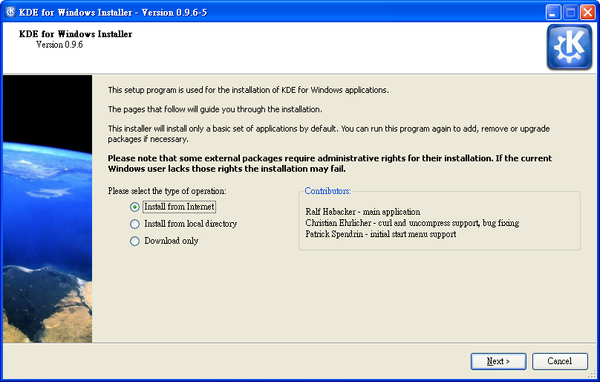
當您第一次執行 KDE 安裝程式時,會看到歡迎畫面。Since it's your first launch leave the checkbox below unchecked.
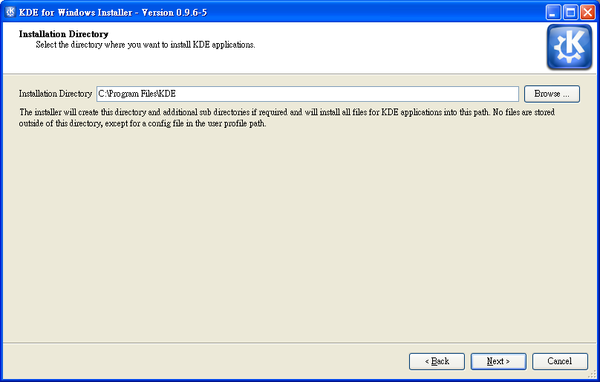
進入下一個畫面,選擇 KDE 4 的安裝目錄。它可以是任何你喜歡的,例如 C:\KDE4。
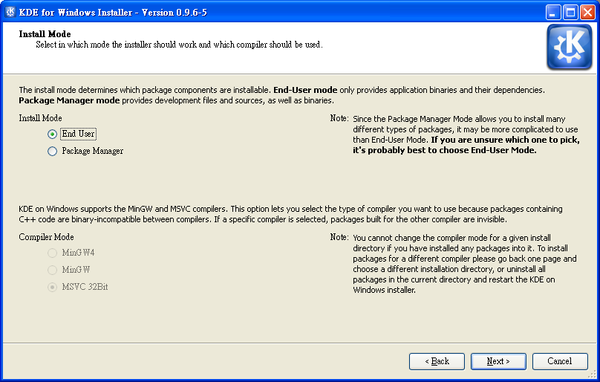
在下一個畫面,選擇你是一般使用者(End User)或是開發人員(Package Manger)。一般使用者只安裝二進制檔和運行 KDE 應用程式必需的函式庫。Package Manger 模式還提供從頭建構 KDE 所有需要套件的原始碼。
然後,你需要決定使用什麼編譯器 - MinGW 或 MSVC。
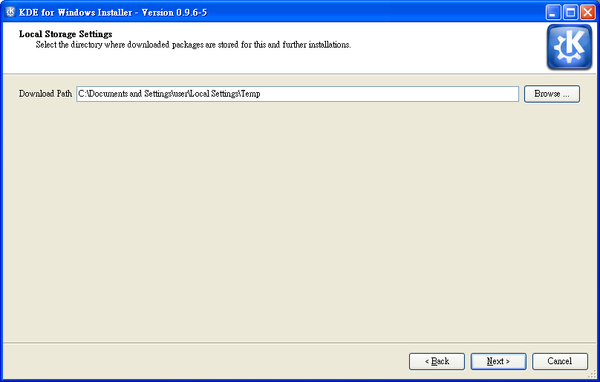
進入下一個畫面,選擇儲存所有下載套件包的目錄。
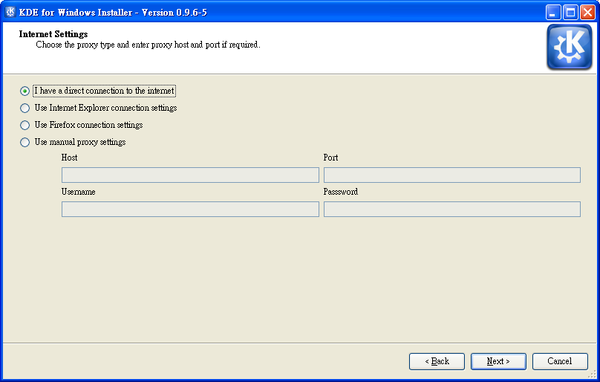
下一個畫面將要求您選擇您的網路連接類型,特別是您是否使用代理(proxy)。如果你未使用代理伺服器,只需點擊'Next'。如果您不確定您是否使用代理或者您有可以使用的網頁瀏覽器配置,根據你最喜愛的網頁瀏覽器,選擇第二個或第三個選項。如果您想手動設定 - 選擇最後一個選項,並前往下一頁。
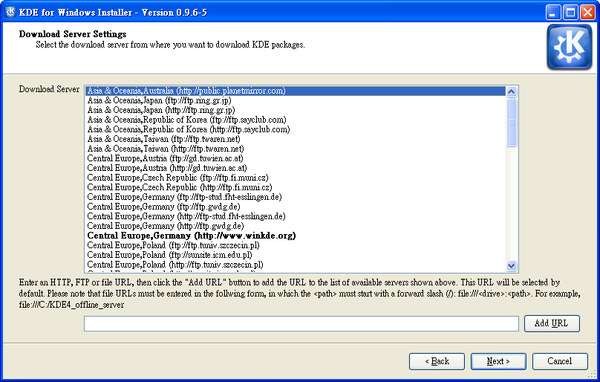
列出可用的伺服器,你可以選擇台灣的伺服器(Asia & Oceania, Taiwan)。
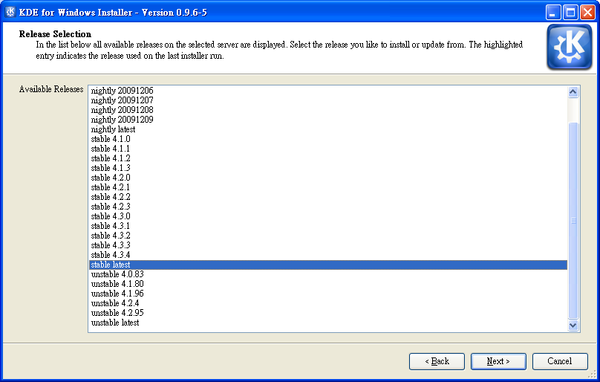
點擊'Next'後,將顯示選定伺服器上可用版本的列表。不同的伺服器有可能會穩定或不穩定的版本。一些不穩定版本可能只有 www.winkde.org 提供,因為 KDE 鏡像站只提供有限的不穩定版本。
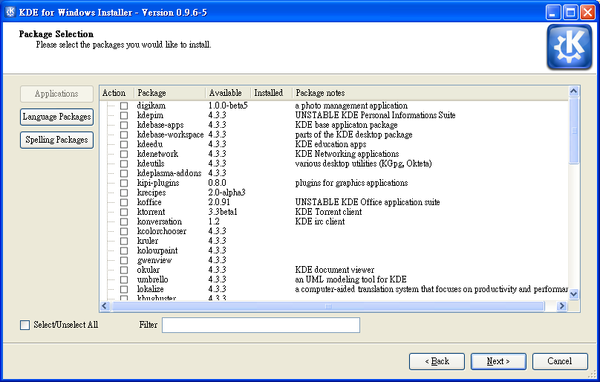
在選擇版本並點擊 'Next'按鈕後,所有可用套件包的列表將被載入和處理,您可以選擇並進一步安裝。各套件包後有簡短的介紹,使您更加容易選擇。選擇你需要的套件包。進入下一個畫面。
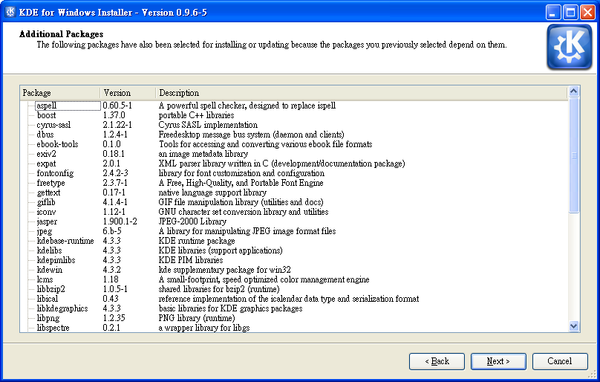
這裡您可以看到所有必須的依賴,或必須的支援軟體。點擊'Next' ,下載它們。
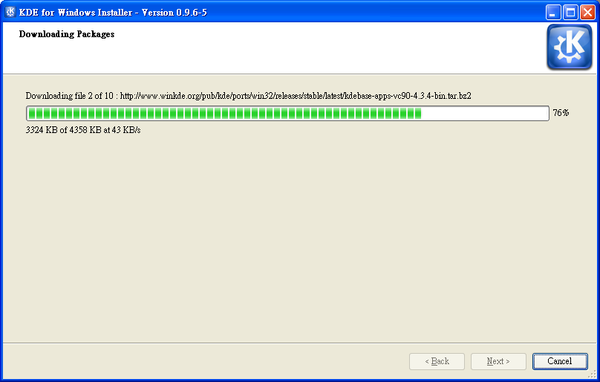
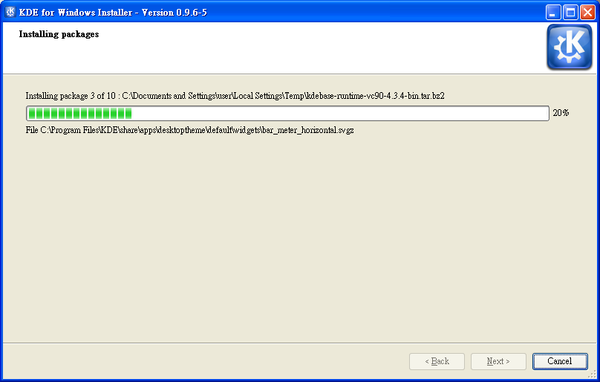
所有的套件包下載後,將解壓並進行安裝。
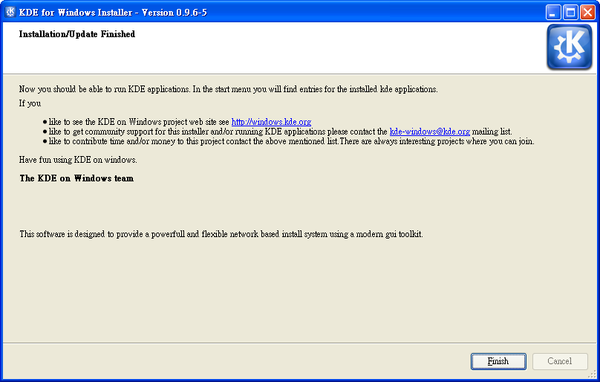
最後的視窗會告訴你 KDE 已經安裝完成。
Issues with KDE Installer for Windows
If something goes wrong during installation, for example a file can't be replaced because it is still in use, the installer may still report successful completion. If you see any alert or failure message from the installer, when it completes, quit and re-run it.
If that didn't help and you think it's a bug, please report to [1]
測試安裝
Navigate to the bin directory.
See if you can run the Qt program assistant.exe. Qt programs have fewer dependencies than a full-blown KDE application.
If that works, try running a simple KDE application, such as lskat.exe from the kdegames package.
Look into your start menu: there will be a new entry KDE 4.XX.XX Release. Below that folder you can find all the apps you installed.
Startup, shutdown, and diagnosing problems
The first KDE program you run should automatically invoke kdeinit4.exe, the KDE initialization app, which starts background KDE applications and services like dbus-daemon, klauncher and kded4.
The first time you save or open, another background application, kioslave, will start.
These background KDE applications and services remain running after you close KDE applications. If you want you can shut them down by running kdeinit4 --terminate from a command prompt.
You can run kdeinit4 --list from a command prompt to see what processes are running. kdeinit4 has other useful options documented elsewhere.
微調
Common step: editing the kdeglobals file
Unless otherwise stated you make all the setting changes below by editing the kdeglobals file in the directory %APPDATA%\.kde\share\config\ with any text editor (such as kwrite). (Note that for versions older than 4.0.85 the file is in %USERPROFILE%\.kde\share\config\kdeglobals.) %APPDATA% (and %USERPROFILE%) is different for different Windows users/versions/locales; in a command prompt, entering the command cd %APPDATA% will switch to it, effectively telling you what it is.
Set Oxygen style for widgets
The default KDE widget style on Windows is the native one. The Oxygen style installs with basic KDE installation (as a plugin library %KDEROOT%\lib\kde4\plugins\styles\oxygen.dll), so it can be used as well. To set it for a single user:
- edit kdeglobals
- locate the General section (a line containing the text "[General]"). If there is no General section, create one.
- Within the General section ([General]), edit the line containing widgetStyle=.... so that it reads widgetStyle=oxygen. If there is no such widgetStyle=... line, create it.
Newly started applications should be displayed with the Oxygen style now.
Set Tahoma (Windows default font) for widgets
To set it for a single user:
- edit kdeglobals
- locate the General section (a line containing the text "[General]"). If there is no General section, create one.
- Within the General section ([General]), add these two lines:
font=Tahoma
menuFont=Tahoma
Newly started applications should use this font now. Note: this works for any font you have installed.
Change the mouse to Double Click
To change the mouse to use double click:
- Add a new section with a line:
[KDE]
SingleClick=false
Newly started applications (Dolphin and Konqueror) should use double click now.
Change locale and country settings
To change locale setting:
- Add a new section with the line:
[Locale]
Country=**
Language=**
Replace ** with your lowercase alpha-2 country code, e.g. pl for Poland; of course, you need to install your language localization package.
Change native/KDE file dialogs
To chose native or KDE file dialog:
- Add a new section with the lines:
[KFileDialog Settings]
Native=false
Either set Native to true or false.
