Archive:Getting Started/Run/Nested Session: Difference between revisions
mNo edit summary |
m (Reverted edits by KennethMartinez (talk) to last revision by AnneW) |
||
| (7 intermediate revisions by 3 users not shown) | |||
| Line 1: | Line 1: | ||
== Nested KDE 4 Session == | __NOINDEX__ | ||
{| | |||
|[[image:Snapshot1.png|right|thumb| | <languages /> | ||
== Nested KDE 4 Session == <!--T:1--> | |||
<!--T:2--> | |||
{|class="tablecenter" | |||
|[[image:Snapshot1.png|right|thumb|350px|Nested]] | |||
|} | |} | ||
Instead of using a full-blown new X session for developing software you can use Xephyr to run your development build of KDE 4 in a session | <!--T:3--> | ||
Instead of using a full-blown new X session for developing software you can use ''Xephyr'' to run your development build of KDE 4 in a session parallel to your normal working session. | |||
You can also do this with xnest, but as xnest cannot handle extensions like Render many people prefer Xephyr. | <!--T:4--> | ||
You can also do this with ''xnest'', but as xnest cannot handle extensions like ''Render'' many people prefer Xephyr. | |||
{{Note|1=In some cases Xephyr/xnest will make the keyboard | <!--T:5--> | ||
{{Note|1=In some cases Xephyr/xnest will make the keyboard work incorrectly because of [https://bugs.freedesktop.org/show_bug.cgi?id=19365 bug:19365]. The workaround is to run KDE on a standalone X as described below.}} | |||
Assuming you setup your build | <!--T:6--> | ||
Assuming you setup your build environment following the instructions in [[Getting_Started/Build/Environment]], simply put the following script in {{path|~/kde/src/run_kde_nested}}. | |||
<!--T:7--> | |||
<syntaxhighlight lang="bash"> | <syntaxhighlight lang="bash"> | ||
#!/bin/bash | #!/bin/bash | ||
| Line 18: | Line 31: | ||
dbus-launch $KDEDIR/bin/startkde | dbus-launch $KDEDIR/bin/startkde | ||
</syntaxhighlight> | </syntaxhighlight> | ||
You can also use Xephyr with KDM via the Xdmcp protocol and simply a new KDE 4 session to KDM. | <!--T:8--> | ||
Make this file executable. Entering the {{path|~/kde/src}} directory should set up the required environment variables, so do that before running the script. | |||
<!--T:9--> | |||
You can also use Xephyr with KDM via the ''Xdmcp'' protocol and simply a new KDE 4 session to KDM. | |||
On Kubuntu, you can enable it by changing | On Kubuntu, you can enable it by changing | ||
<!--T:10--> | |||
<syntaxhighlight lang="ini"> | <syntaxhighlight lang="ini"> | ||
[Xdmcp] | [Xdmcp] | ||
| Line 31: | Line 48: | ||
</syntaxhighlight> | </syntaxhighlight> | ||
<!--T:11--> | |||
in {{path|/etc/kde3/kdm/kdmrc}} to | in {{path|/etc/kde3/kdm/kdmrc}} to | ||
<!--T:12--> | |||
<syntaxhighlight lang="ini"> | <syntaxhighlight lang="ini"> | ||
[Xdmcp] | [Xdmcp] | ||
| Line 40: | Line 59: | ||
</syntaxhighlight> | </syntaxhighlight> | ||
<!--T:13--> | |||
Adjust your {{path|/etc/kde3/kdm/Xaccess}} to allow your local machine access. Additionally you should make sure to set up a port blocking policy on all external interfaces for the Xdmcp port if you are doing this on a laptop or a PC in an untrusted environment. | |||
If you are done, simply launch Xephyr: | If you are done, simply launch '''Xephyr''': | ||
<code>Xephyr -query localhost :1 -host-cursor -screen 1024x768&</code> | |||
<!--T:14--> | |||
where <tt>-host-cursor</tt> tries to reuse the host's cursor and <tt>-screen</tt> sets the screen dimensions. | where <tt>-host-cursor</tt> tries to reuse the host's cursor and <tt>-screen</tt> sets the screen dimensions. | ||
<!--T:15--> | |||
{{Note| If you get lots of refused connection errors, you might want to use the -ac option of Xephyr. When I tried to launch an application into the Xephyr instance, but I received 3-4 "No protocol specified", after finally saying "could not connect to X Server :1". The below code fixed it for me. It only happens when I am crossing users though, as opposed to doing it all in my main user.}} | {{Note| If you get lots of refused connection errors, you might want to use the -ac option of Xephyr. When I tried to launch an application into the Xephyr instance, but I received 3-4 "No protocol specified", after finally saying "could not connect to X Server :1". The below code fixed it for me. It only happens when I am crossing users though, as opposed to doing it all in my main user.}} | ||
<!--T:16--> | |||
<code>Xephyr -ac :1&</code> | |||
Another option to try if you get lots of refused connection errors is you may need to grant | <!--T:17--> | ||
Another option to try if you get lots of refused connection errors is you may need to grant access to your kde-devel user to your X server. Do that using: | |||
<!--T:18--> | |||
<code>xhost +local:kde-devel</code> | |||
<!--T:19--> | |||
If you do not have Xephyr, you can also use Xnest: | If you do not have Xephyr, you can also use Xnest: | ||
<!--T:20--> | |||
<code>Xnest -ac :1& export DISPLAY=:1</code> | |||
< | <!--T:21--> | ||
----- | ----- | ||
<!--T:22--> | |||
You may run into this error: | |||
<!--T:23--> | |||
Check your installation." | {{Output|1=Call to lnusertemp failed (temporary directories full?) | ||
Check your installation."}} | |||
try this: | <!--T:24--> | ||
If so, try this: | |||
<!--T:25--> | |||
{{Input|1=mkdir /var/tmp/kde-devel-kde4}} | |||
<!--T:26--> | |||
The above code assumes you work with user ''kde-devel''. | The above code assumes you work with user ''kde-devel''. | ||
----- | ----- | ||
<!--T:27--> | |||
[[Category:KDE4]] | [[Category:KDE4]] | ||
Latest revision as of 15:54, 31 July 2012
Nested KDE 4 Session
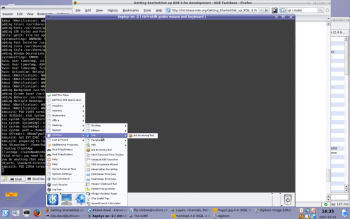 |
Instead of using a full-blown new X session for developing software you can use Xephyr to run your development build of KDE 4 in a session parallel to your normal working session.
You can also do this with xnest, but as xnest cannot handle extensions like Render many people prefer Xephyr.
Assuming you setup your build environment following the instructions in Getting_Started/Build/Environment, simply put the following script in ~/kde/src/run_kde_nested.
#!/bin/bash
Xephyr :1 -screen 1024x768 &
sleep 3
export DISPLAY=:1
dbus-launch $KDEDIR/bin/startkde
Make this file executable. Entering the ~/kde/src directory should set up the required environment variables, so do that before running the script.
You can also use Xephyr with KDM via the Xdmcp protocol and simply a new KDE 4 session to KDM.
On Kubuntu, you can enable it by changing
[Xdmcp]
# Whether KDM should listen to incoming XDMCP requests.
# Default is true
Enable=false
in /etc/kde3/kdm/kdmrc to
[Xdmcp]
# Whether KDM should listen to incoming XDMCP requests.
# Default is true
Enable=true
Adjust your /etc/kde3/kdm/Xaccess to allow your local machine access. Additionally you should make sure to set up a port blocking policy on all external interfaces for the Xdmcp port if you are doing this on a laptop or a PC in an untrusted environment.
If you are done, simply launch Xephyr:
Xephyr -query localhost :1 -host-cursor -screen 1024x768&
where -host-cursor tries to reuse the host's cursor and -screen sets the screen dimensions.
Xephyr -ac :1&
Another option to try if you get lots of refused connection errors is you may need to grant access to your kde-devel user to your X server. Do that using:
xhost +local:kde-devel
If you do not have Xephyr, you can also use Xnest:
Xnest -ac :1& export DISPLAY=:1
You may run into this error:
Call to lnusertemp failed (temporary directories full?) Check your installation."
If so, try this:
mkdir /var/tmp/kde-devel-kde4
The above code assumes you work with user kde-devel.
