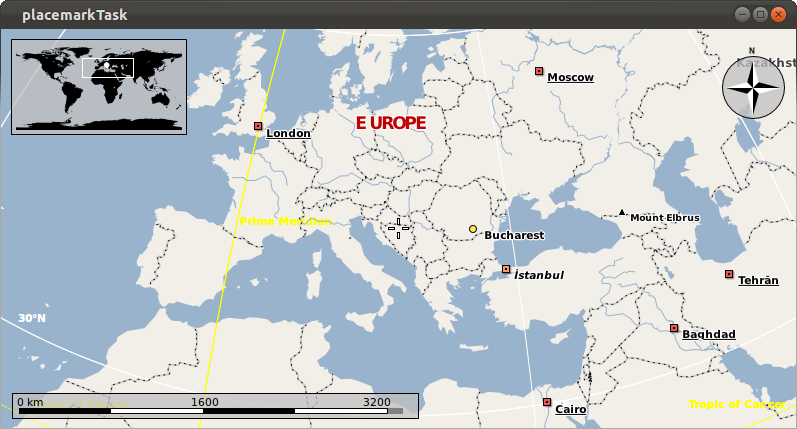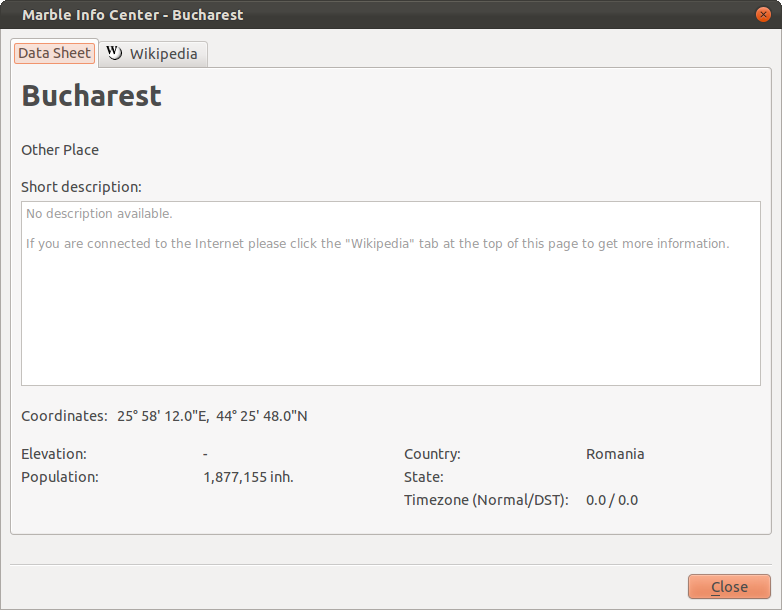Marble/Runners/DisplayGeoDataPlacemark
Editing Projects/Marble/MarbleCPlusPlus
Languages: عربي | Asturianu | Català | Česky | Kaszëbsczi | Dansk | Deutsch | English | Esperanto | Español | Eesti | فارسی | Suomi | Français | Galego | Italiano | 日本語 | 한국어 | Norwegian | Polski | Português Brasileiro | Română | Русский | Svenska | Slovenčina | Slovenščina | српски | Türkçe | Tiếng Việt | Українська | 简体中文 | 繁體中文
| Tutorial Series | Marble C++ Tutorial |
| Previous | Tutorial 10 - Using the GeoPainter in order to paint GeoDataLineString objects |
| What's Next | Tutorial 12 - Yet missing |
| Further Reading | n/a |
We have seen in the previous tutorials how basic geometry can be painted using the GeoPainter, now let's see how we can make it hold information too!
GeoDataPlacemark is a class which implements the features of KML's Placemark. Basically, it represents an interest point (a simple point or a more complex geometry) on the map, with some information attached.
In order to add a GeoDataPlacemark to our widget, we will use the GeoDataDocument class, which is a container for features (including placemarks) and styles. To make the Document visible, we need to add it to Marble's TreeModel, as shown in the example below:
#include <QtGui/QApplication>
#include <QtGui/QTreeView>
#include <marble/MarbleWidget.h>
#include <marble/GeoDataDocument.h>
#include <marble/GeoDataPlacemark.h>
#include <marble/GeoDataTreeModel.h>
#include <marble/MarbleModel.h>
using namespace Marble;
int main(int argc, char** argv) {
QApplication app(argc,argv);
// Create a Marble QWidget without a parent
MarbleWidget *mapWidget = new MarbleWidget();
// Load the OpenStreetMap map
mapWidget->setMapThemeId("earth/plain/plain.dgml");
GeoDataPlacemark *place = new GeoDataPlacemark( "Marble Virtual City" );
place->setCoordinate( 11.1, 48.41, 0.0, GeoDataCoordinates::Degree );
place->setPopulation( 1024 );
place->setCountryCode ( "Germany" );
GeoDataDocument *document = new GeoDataDocument;
document->append( place );
// Add the document to MarbleWidget's tree model
mapWidget->model()->treeModel()->addDocument( document );
mapWidget->show();
return app.exec();
}
Copy and paste the code above into a text editor. Then save it as my_marble.cpp and compile it by entering the following command on the command line:
g++ -I /usr/include/qt4/ -o my_marble my_marble.cpp -lmarblewidget -lQtGui -lQtCore
If things go fine, execute ./my_marble and you are going to see the placemark of our newly created Marble Virtual City.
The data we have set for our city (Population and Country) also appear, when clicking on the placemark.
As we said earlier in this tutorial, it is possible to add more complex geometry to a placemark, meaning objects belonging to GeoDataGeometry or of the classes which inherit it.
Styles are another important property of placemarks, used in order to customize the appearance of the placemark on the map.
The next example shows how more complex geometry and styles can be added, by creating Bucharest's city boundary, and by adding an interest point (touristic objective) with a photo replacing the regular placemark icon.