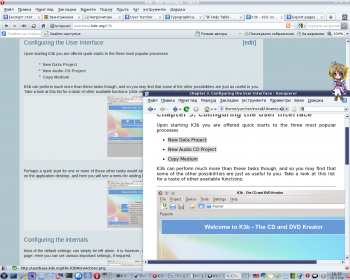Comment convertir un manuel UserBase en Docbook
Appearance
Préface
Le processus actuel n'est pas peaufiné, le code du script n'est pas beau, pas assez intelligent, etc.. La seule excuse est qu'il fonctionne tout de même ![]()
.
Si vous voulez améliorer le processus, que vous avez une bonne expérience de Python, et que vous connaissez les principes d'utilisation de docbook, vous pouvez améliorer la procédure. Veuillez contacter Yurchor si vous vous sentez prêt à apporter votre aide.
Préparation des pages pour Conversion
- Vérifiez que les pages de votre manuel suivent les instructions pour les auteurs de UserBase et les instructions typographiques.
- Vérifiez dans la table des matières, que chaque page a son titre aligné avec son niveau respectif d'indentation.
Tableau de référence UserBase Docbook Comment ==Section== <chapter> ===Section=== <sect1> ====Section==== <sect2> =====Section===== <sect3> ======Section====== <sect4> Evitez si possible d'utiliser ce dernier niveau
- Vérifiez que toutes les cellules ont un espace avant la barre verticale '|' . Cette règle est conforme au formatage wiki standard.
- Rétablisser la cohérence du nom de l'application (évitez d'utiliser Amaroks, mais adoptez plutôt Amarok's).
- Vérifiez que toutes les images sont au format PNG.
- Supprimez tous les caractères non imprimables des noms d'images.
Exporter
- Préparez la liste des pages (extraire des adresses UserBase http://userbase.kde.org). Exemple pour Amarok :
Amarok Amarok/QuickStartGuide Amarok/QuickStartGuide/GettingStarted Amarok/QuickStartGuide/TheAmarokWindow Amarok/QuickStartGuide/TheMusicCollection Amarok/QuickStartGuide/Playlists Amarok/QuickStartGuide/TheContextView Amarok/QuickStartGuide/HowToDealWithProblems Amarok/QuickStartGuide/Glossary Amarok/Manual/AmarokWindow Amarok/Manual/AmarokWindow/Toolbar Amarok/Manual/AmarokWindow/MediaSources Amarok/Manual/AmarokWindow/ContextPane Amarok/Manual/AmarokWindow/PlaylistPane Amarok/Manual/ConfiguringAmarok Amarok/Manual/AdvancedFeatures Amarok/Manual/AdvancedFeatures/CollectionScanning Amarok/Manual/AdvancedFeatures/CoverManager Amarok/Manual/AdvancedFeatures/DynamicPlaylists Amarok/Manual/AdvancedFeatures/AutomaticPlaylistGenerator Amarok/Manual/AdvancedFeatures/ExternalDatabase Amarok/Manual/AdvancedFeatures/AFT Amarok/Manual/AdvancedFeatures/Moodbar Amarok/Manual/AdvancedFeatures/WorkingWithMediaDevices Amarok/Manual/AdvancedFeatures/SavedPlaylists Amarok/Manual/AdvancedFeatures/PlaylistFiltering Amarok/Manual/AdvancedFeatures/QueueManager Amarok/Manual/AdvancedFeatures/SearchInCollection Amarok/Manual/AdvancedFeatures/TagEditor Amarok/Manual/AdvancedFeatures/OrganizeCollection Amarok/Manual/AdvancedFeatures/Transcoding Amarok/Manual/AdvancedFeatures/ScriptManager Amarok/Manual/AdvancedFeatures/RemoteCollections Amarok/Manual/AdvancedFeatures/RemoteCollections/Ampache Amarok/Manual/AdvancedFeatures/RemoteCollections/DAAP Amarok/Manual/AdvancedFeatures/RemoteCollections/Samba Amarok/Manual/AdvancedFeatures/RemoteCollections/UPnP Amarok/Manual/MenuAndCommandReference/AmarokMenu Amarok/Manual/MenuAndCommandReference/ViewMenu Amarok/Manual/MenuAndCommandReference/Playlist Amarok/Manual/MenuAndCommandReference/Tools Amarok/Manual/MenuAndCommandReference/Settings Amarok/Manual/MenuAndCommandReference/Help Amarok/Manual/KeybindingReference Amarok/Manual/KeybindingReference/GlobalShortcuts Amarok/Manual/KeybindingReference/AmarokShortcuts Amarok/Manual/TroubleshootingAndCommonProblems Amarok/Manual/AmarokOnOtherPlatforms/Non-KDE Desktops Amarok/Manual/AmarokOnOtherPlatforms/Windows Amarok/Manual/AmarokOnOtherPlatforms/OSX Amarok/Manual/FAQ Amarok/Manual/Credits_and_License

Astuce
Vous pouvez obtenir la liste complète des pages pour votre application avec le script suivant :
<DPL> nottitlematch = %/__|%/zh-%|%(%) titlematch = Amarok% namespace = Main columns = 1 format = ,\n* [[%PAGE%|%TITLE%]],, </DPL>Remplacez Amarok par le nom de votre application, mettez-le sur votre page utilisateur, et cliquez sur (Preview). Réarrangez la liste en fonction de la table des matières de votre manuel.
- Allez sur la page d'exportation.
- Paste the page list into the text field.
- Click on .
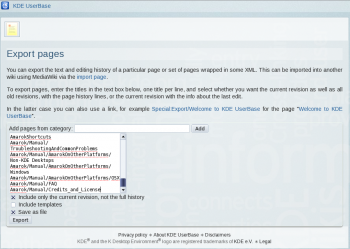
- Save the file. The saved file will be called Manual.xml in what follows.
Conversion
- Install Subversion package for your system.
- Checkout the latest version of conversion script:
svn checkout --depth=files svn://anonsvn.kde.org/home/kde/branches/work/doc/
- Copier
Manual.xmldans le dossier du script.
- Run
python wiki2docbook.py Manual.xml
if you want to download all screenshots (it takes some time to download all images from UserBase, grep and wget should be installed), orpython wiki2docbook.py -s Manual.xml
if you need not to download images.
Post traitement
- Renommer
Manual.xml.docbookenindex.docbook.
- Vérifiez que la conversion s'est bien réalisée :
checkXML index.docbook
- Corrigez les erreurs (mieux sur les pages UserBase).
- Convertir docbook en HTML:
meinproc4 index.docbook
- Check HTML pages (all images should be visible, links should not lead to 404-pages).
- Replace big images by thumbnails using convert from ImageMagick
- Fix links in docbook, so they lead to docbook section, not UserBase pages.
- Fix application name according to KDE entity list.
- Copy index.docbook and images to your /doc folder and commit them to repository.