Development/Tutorials/Using KConfig XT
Using KConfig XT
Author: Zack Rusin <[email protected]>
This tutorial introduces the main concepts of the KconfigXT configuration framework and shows how to efficiently use it applications. It assumes that the reader has already developed a KDE application and is familiar with KConfig. A basic understanding of XML and concepts behind DTD's is also required.
The main idea behind KConfig XT is to make the life of application developers easier while making the administration of large KDE installations more manageable. The four basic parts of the new framework are:
- KConfigSkeleton - a class in the libkdecore library which grants a more flexible access to the configuration options,
- XML file containing information about configuration options (the .kcfg file)
- An ini like file which provides the code generation options (the .kcfgc file)
- kconfig_compiler - which generates C++ source code from .kcfg and .kcfgs files. The generated class is based on KConfigSkeleton and provides an API for the application to access its configuration data.

.kcfg DTD Structure
The structure of the .kcfg file is described by its DTD (kcfg.dtd - available from here (please note that browsers do not display DTD's in a visual form, download the dtd directly and view it like a text file) or the kdecore library). Please go through it before you go any further.
Lets create a simple kcfg file. Please reference the code below as we go through each step.
<?xml version="1.0" encoding="UTF-8"?>
<!DOCTYPE kcfg SYSTEM
"http://www.kde.org/standards/kcfg/1.0/kcfg.dtd">
<kcfg>
<kcfgfile name="kjotsrc"/>
<group name="kjots">
<entry name="SplitterSizes" type="IntList">
<label>How the main window is divided.</label>
</entry>
<entry name="Width" type="Int">
<label>Width of the main window.</label>
<default>600</default>
</entry>
<entry name="Height" type="Int">
<label>Height of the main window.</label>
<default>400</default>
</entry>
<entry name="OpenBooks" type="StringList">
<label>All books that are opened.</label>
</entry>
<entry name="CurrentBook" type="String">
<label>The book currently opened.</label>
</entry>
<entry name="Font" type="Font">
<label>The font used to display the contents of books.</label>
<default code="true">KGlobalSettings::generalFont()</default>
</entry>
</group>
</kcfg>
- Use your favorite code editor to open a your_application_name .kcfg file (of course replacing your_application_name with the name of the application you want to convert to KConfig XT).
- Start that file by opening the <kcfgfile> tag which contains the "name" attribute with the value corresponding to the actual KConfig file which it describes. (The actual KConfig file are the rc files).
- Add the optional <include> tags which may contain C++ header files that are needed to compile the code required to compute the default values.
- The remaining entries in the XML file are grouped by the tag <group> which describes the corresponding groups in the configuration file.
- The individual entries must have at least a name or a key. The name is used to create accessor and modifier functions. It's also used as the key in the config file. If <key> is given, but not <name>, the name is constructed by removing all spaces from the <key> contents.
- Always add a label or a whatsthis tags to your application in which you describe the configuration options. The label tag is used for short descriptions of the entry, while whatsthis contains more verbose documentation. It's important for tools like KConfigEditor which can be used by systems administrators to setup machines over on the network.
- An entry must also have a type. The list of allowable types is specified in the DTD and loosely follows the list of types supported by the QVariant with exception of the clearly binary types (e.g. Pixmap, Image...) which are not supported. Besides those basic type the following special types are supported and include:
- Path - This is a string that is specially treated as a file-path. In particular paths in the home directory are prefixed with $HOME when being stored in the configuration file.
- Enum - This indicates an enumeration. The possible enum values should be provided via the <choices> tag. Enum values are accessed as integers by the application but stored as string in the configuration file. This makes it possible to add more values at a later date without breaking compatibility.
- IntList - This indicates a list of integers. This information is provided to the application as QValueList<int>. Useful for storing QSplitter geometries.
- An entry can optionally have a default value which is used as default when the value isn't specified in any config file. Default values are interpreted as literal constant values. If a default value needs to be computed or if it needs to be obtained from a function call, the <default> tag should contain the code="true" attribute. The contents of the <default> tag is then considered to be a C++ expression.
- Additional code for computing default values can be provided via the <code> tag. The contents of the <code> tag is inserted as-is. A typical use for this is to compute a common default value which can then be referenced by multiple entries that follow.
.kcfgc files
After creating a .kcfg file create a .kcfgc file which describes the C++ file generation options. The .kcfgc file is a simple ini file with the typical "entry=value" format. To create a simple .kcfgc file follow these steps:
- Open a new file in your favorite text editor.
- Start it with the "File=your_application_name.kcfg" entry which specifies where the configuration options for your application are stored.
- Add the "ClassName=YourConfigClassName" entry which specifies the name of the class that will be generated from the .kcfg file. Remember that the generated class will be derived from KConfigSkeleton. PLease make sure that YourConfigClassName is not a class name already used in your application. Save this file under yourconfigclassname.kcfgc. This will ensure the generation of the yourconfigclassname.{h,cpp} files where your configuration class will reside.
- Add any additional entries, which your application might need. Those additional entries include:
- NameSpace - specifies the namespace in which the generated config class should reside,
- Inherits - if you need the generated class to inherit your custom class,
- Singleton - if the configuration class should be a singleton,
- MemberVariables - specifies the access to the member variables, default is private,
- ItemAccessors - relates to the above item, if member variables are public then it might make little sense to generate accessors. By default they are generated,
- Mutators - similar to the above one, but applies to the mutator methods,
- GlobalEnums - specifies whether the enums should be class wide of whether they should be always explicitly prefixed with their type name,
Adjusting the CMakeLists.txt file
After creating the .kcfg and .kcfgc files the next step is to adjust the build to let kconfig_compiler generate the required class at compile time. Fortunately doing this is trivial and requires only one step, adding this line to the CMakeLists.txt file example:
kde4_add_kcfg_files(<project name>_SRCS settings.kcfgc)
This assures that the configuration class is properly generated and that the .kcfg is installed so it can be used by tools like the KConfigEditor.
Use and Dialogs
After making all of the above changes you're ready to use KConfig XT. The kconfig_compiler generated header file will have the name equal to the value you've specified in the kcfgc ClassName attribute plus the ".h" extension. Simply include that file whereever you want to access your configuration options.
The use will depend on whether you have added the Singleton=true entry to your kcfgc file.
One the nicest features of the KConfig XT is its seemless integration with the Qt Designer generated dialogs. You can do that by using KConfigDialog. The steps to do that are as follows:
- Create the KConfigDialog and pass the instance of your configuration data as one of the arguments. The construct would look like the following example:
KConfigDialog* dialog = new KConfigDialog(
this, "settings", YourAppSettings::self() );
assuming that YourAppSettings is the value of the ClassName variable from the kcfgc file and the settings class is a singelton.
- In Qt Designer create widgets which should be used to configure your options. In order to make those widgets interact with the kcfg you have name each one of them using the following scheme:
- Prefix the Name of the widget which should control one of the options with "kcfg_"
- Append the "name" attribute value from your kcfg file which corresponds to option the given widget should control.
- Add the Qt Designer generated widget to the KConfigDialog.
- Show the dialog when you're done.
Example
Here's an example usage of KConfig XT for the application named Example. With the following example.kcfg file:
<?xml version="1.0" encoding="UTF-8"?>
<!DOCTYPE kcfg SYSTEM
"http://www.kde.org/standards/kcfg/1.0/kcfg.dtd">
<kcfg> <kcfgfile name="examplerc"/>
<group name="network">
<entry name="ServerName" type="String">
<label>Defines the sample server.</label>
</entry>
<entry name="Port" type="Int">
<label>Defines the server port</label>
<default>21</default>
</entry>
</group>
</kcfg>
And here's how to actually use the generated class. for the given kcfgc file.
File=example.kcfg
ClassName=ExampleSettings
Singleton=true
Mutators=true
The header files wouldn't change, but the cpp files must now contain the following code to access and store the configuration data :
...
- include <ExampleSettings.h>
...
void ExampleClass::readConfig() {
m_server = ExampleSettings::serverName();
m_port = ExampleSettings::port();
}
void ExampleClass:saveSettings() {
ExampleSettings::setServerName( m_server );
ExampleSettings::setPort( m_port );
ExampleSettings::writeConfig();
}
To add a dialog you need to create a Qt Designer widget with the widget names corresponding to the names of the options they should edit and prefixed with "kcfg_". It could be something along the lines of:
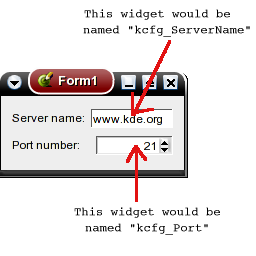
And you can use the dialog with the following code:
//An instance of your dialog could be already created and could be
// cached, in which case you want to display the cached dialog
// instead of creating another one
if ( KConfigDialog::showDialog( "settings" ) )
return;
// KConfigDialog didn't find an instance of this dialog, so lets
// create it :
KConfigDialog* dialog = new KConfigDialog(this, "settings",
ExampleSettings::self());
ExampleDesignerWidget* confWdg =
new ExampleDesignerWidget( 0, "Example" );
dialog->addPage( confWdg, i18n("Example"), "example" );
//User edited the configuration - update your local copies of the
//configuration data
connect( dialog, SIGNAL(settingsChanged()),
this, SLOT(updateConfiguration()) );
dialog->show();
And that's all it takes. You can have a look at KReversi and KTron code in the kdegames module to see a live example of KConfig XT!
Common Pitfalls and Tips
- Do not forget to add the "type" attribute to the "entry" tag in your .kcfg file.
- Always try to add both the <label> and <whatsthis> tags to each entry.
- Try to use the "code" specifiers in the .kcfg as seldom as possible. We might soon deprecate them.
- Putting the MemberVariables=public in your .kcfgc is usually a bad idea - you'll avoid accidental changes to those members by using the aggregation and forcing the use of the mutators.
- If your application doesn't have one central object (created before and destructed after; all others) then always put the Singleton=true entry in your .kcfgs file.
