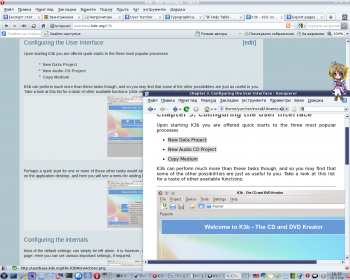Een UserBase-handleiding omzetten naar Docbook
Appearance
Inleiding
Het beschreven proces is niet afgewerkt, de code is lelijk, niet intelligent genoeg, enzovoorts... het enige excuus is dat het werkt ![]()
.
Wil je meehelpen om het proces te verbeteren, heb je goede kennis van Python, en ken je de Docbook-standaarden, dan kun je meehelpen om de procedure te verbeteren. Contacteer Yurchor (Engels) als je kunt helpen.
Pagina's klaarmaken voor het omzetten
- Controleer of de pagina's van de handleiding de auteursrichtlijnen voor UserBase en de typografische richtlijnen in acht nemen.
- Controleer of iedere pagina een kop heeft die overeenkomt met het niveau van de pagina in de inhoudsopgave.
Referentietabel UserBase Docbook Opmerkingen ==Section== <chapter> ===Section=== <sect1> ====Section==== <sect2> =====Section===== <sect3> ======Section====== <sect4> Vermijd dit niveau indien mogelijk
- Controleer of alle tabelcellen een spatie achter het verticale-streep-karakter hebben. Dit komt overeen met de traditionele Wiki-opmaak.
- Maak de opmaak van de naam van de toepassing eenduidig (gebruik niet Amaroks, maar Amarok's).
- Zorg ervoor dat alle afbeeldingen in PNG-formaat zijn.
- Verwijder alle niet-afdrukbare karakters uit afbeeldingsnamen.
Export
- Prepare the page list (strip from UserBase addresses http://userbase.kde.org). Example for Amarok:
Amarok Amarok/QuickStartGuide Amarok/QuickStartGuide/GettingStarted Amarok/QuickStartGuide/TheAmarokWindow Amarok/QuickStartGuide/TheMusicCollection Amarok/QuickStartGuide/Playlists Amarok/QuickStartGuide/TheContextView Amarok/QuickStartGuide/HowToDealWithProblems Amarok/QuickStartGuide/Glossary Amarok/Manual/AmarokWindow Amarok/Manual/AmarokWindow/Toolbar Amarok/Manual/AmarokWindow/MediaSources Amarok/Manual/AmarokWindow/ContextPane Amarok/Manual/AmarokWindow/PlaylistPane Amarok/Manual/ConfiguringAmarok Amarok/Manual/AdvancedFeatures Amarok/Manual/AdvancedFeatures/CollectionScanning Amarok/Manual/AdvancedFeatures/CoverManager Amarok/Manual/AdvancedFeatures/DynamicPlaylists Amarok/Manual/AdvancedFeatures/AutomaticPlaylistGenerator Amarok/Manual/AdvancedFeatures/ExternalDatabase Amarok/Manual/AdvancedFeatures/AFT Amarok/Manual/AdvancedFeatures/Moodbar Amarok/Manual/AdvancedFeatures/WorkingWithMediaDevices Amarok/Manual/AdvancedFeatures/SavedPlaylists Amarok/Manual/AdvancedFeatures/PlaylistFiltering Amarok/Manual/AdvancedFeatures/QueueManager Amarok/Manual/AdvancedFeatures/SearchInCollection Amarok/Manual/AdvancedFeatures/TagEditor Amarok/Manual/AdvancedFeatures/OrganizeCollection Amarok/Manual/AdvancedFeatures/Transcoding Amarok/Manual/AdvancedFeatures/ScriptManager Amarok/Manual/AdvancedFeatures/RemoteCollections Amarok/Manual/AdvancedFeatures/RemoteCollections/Ampache Amarok/Manual/AdvancedFeatures/RemoteCollections/DAAP Amarok/Manual/AdvancedFeatures/RemoteCollections/Samba Amarok/Manual/AdvancedFeatures/RemoteCollections/UPnP Amarok/Manual/MenuAndCommandReference/AmarokMenu Amarok/Manual/MenuAndCommandReference/ViewMenu Amarok/Manual/MenuAndCommandReference/Playlist Amarok/Manual/MenuAndCommandReference/Tools Amarok/Manual/MenuAndCommandReference/Settings Amarok/Manual/MenuAndCommandReference/Help Amarok/Manual/KeybindingReference Amarok/Manual/KeybindingReference/GlobalShortcuts Amarok/Manual/KeybindingReference/AmarokShortcuts Amarok/Manual/TroubleshootingAndCommonProblems Amarok/Manual/AmarokOnOtherPlatforms/Non-KDE Desktops Amarok/Manual/AmarokOnOtherPlatforms/Windows Amarok/Manual/AmarokOnOtherPlatforms/OSX Amarok/Manual/FAQ Amarok/Manual/Credits_and_License

Tip
You can obtain the full list of pages for your application with the following script:
<DPL> nottitlematch = %/__|%/zh-%|%(%) titlematch = Amarok% namespace = Main columns = 1 format = ,\n* [[%PAGE%|%TITLE%]],, </DPL>Replace Amarok with the name of your application, put it on your user page, and click on . Rearrange the list according to the ToC of your manual.
- Go to the export page.
- Paste the page list into the text field.
- Click on .
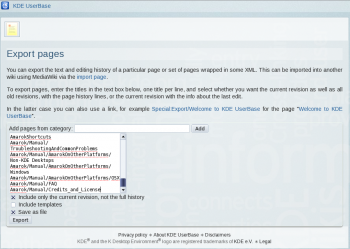
- Save the file. The saved file will be called Manual.xml in what follows.
Conversion
- Install Subversion package for your system.
- Checkout the latest version of conversion script:
svn checkout --depth=files svn://anonsvn.kde.org/home/kde/branches/work/doc/
- Copy Manual.xml to the script folder.
- Run
python wiki2docbook.py Manual.xml
if you want to download all screenshots (it takes some time to download all images from UserBase, grep and wget should be installed), orpython wiki2docbook.py -s Manual.xml
if you need not to download images.
Post-processing
- Rename Manual.xml.docbook to index.docbook.
- Check if conversion was done correctly:
checkXML index.docbook
- Fix the errors (better on UserBase pages).
- Convert docbook to HTML:
meinproc4 index.docbook
- Check HTML pages (all images should be visible, links should not lead to 404-pages).
- Replace big images by thumbnails using convert from ImageMagick
- Fix links in docbook, so they lead to docbook section, not UserBase pages.
- Fix application name according to KDE entity list.
- Copy index.docbook and images to your /doc folder and commit them to repository.