Archive:Development/Tutorials/KCmdLineArgs (zh TW)
Template:I18n/Language Navigation Bar (zh TW)
Template:TutorialBrowser (zh TW)
摘要
現在我們有了一個可以載入和儲存檔案的文字編輯器。我們要讓這個編輯器像其他桌面程式一樣,能用命令列參數開啟檔案,甚至可以在 Dolphin 裡使用開啟方式來開啟檔案。
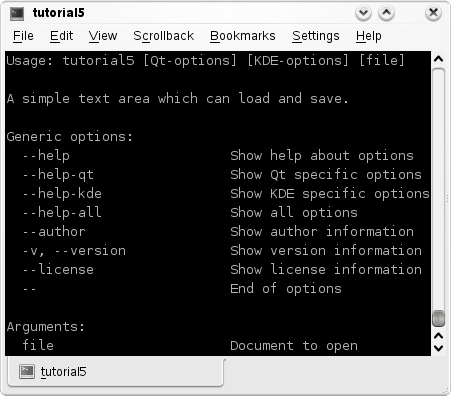
程式碼
main.cpp
<syntaxhighlight lang="cpp-qt" line>
- include <KApplication>
- include <KAboutData>
- include <KCmdLineArgs>
- include <KUrl> //new
- include "mainwindow.h"
int main (int argc, char *argv[]) {
KAboutData aboutData( "tutorial5", "tutorial5",
ki18n("Tutorial 5"), "1.0",
ki18n("A simple text area which can load and save."),
KAboutData::License_GPL,
ki18n("Copyright (c) 2007 Developer") );
KCmdLineArgs::init( argc, argv, &aboutData );
KCmdLineOptions options; //新增的
options.add("+[file]", ki18n("Document to open")); //新增的
KCmdLineArgs::addCmdLineOptions(options); //新增的
KApplication app; MainWindow* window = new MainWindow(); window->show();
KCmdLineArgs *args = KCmdLineArgs::parsedArgs(); //新增的
if(args->count()) //新增的
{
window->openFile(args->url(0).url()); //新增的
}
return app.exec();
}
mainwindow.h
<syntaxhighlight lang="cpp-qt" line>
- ifndef MAINWINDOW_H
- define MAINWINDOW_H
- include <KXmlGuiWindow>
- include <KTextEdit>
class MainWindow : public KXmlGuiWindow {
Q_OBJECT public: MainWindow(QWidget *parent=0); void openFile(const QString &inputFileName); //新增的 private: KTextEdit* textArea; void setupActions(); QString fileName; private slots: void newFile(); void openFile(); void saveFile(); void saveFileAs(); void saveFileAs(const QString &outputFileName);
};
- endif
mainwindow.cpp
<syntaxhighlight lang="cpp-qt" line>
- include "mainwindow.h"
- include <KApplication>
- include <KAction>
- include <KLocale>
- include <KActionCollection>
- include <KStandardAction>
- include <KFileDialog>
- include <KMessageBox>
- include <KIO/NetAccess>
- include <KSaveFile>
- include <QTextStream>
MainWindow::MainWindow(QWidget *parent)
: KXmlGuiWindow(parent),
fileName(QString())
{
textArea = new KTextEdit; setCentralWidget(textArea); setupActions();
}
void MainWindow::setupActions() {
KAction* clearAction = new KAction(this);
clearAction->setText(i18n("Clear"));
clearAction->setIcon(KIcon("document-new"));
clearAction->setShortcut(Qt::CTRL + Qt::Key_W);
actionCollection()->addAction("clear", clearAction);
connect(clearAction, SIGNAL(triggered(bool)),
textArea, SLOT(clear()));
KStandardAction::quit(kapp, SLOT(quit()),
actionCollection());
KStandardAction::open(this, SLOT(openFile()),
actionCollection());
KStandardAction::save(this, SLOT(saveFile()),
actionCollection());
KStandardAction::saveAs(this, SLOT(saveFileAs()),
actionCollection());
KStandardAction::openNew(this, SLOT(newFile()),
actionCollection());
setupGUI();
}
void MainWindow::newFile() {
fileName.clear(); textArea->clear();
}
void MainWindow::saveFileAs(const QString &outputFileName) {
KSaveFile file(outputFileName); file.open(); QByteArray outputByteArray; outputByteArray.append(textArea->toPlainText()); file.write(outputByteArray); file.finalize(); file.close(); fileName = outputFileName;
}
void MainWindow::saveFileAs() {
saveFileAs(KFileDialog::getSaveFileName());
}
void MainWindow::saveFile() {
if(!fileName.isEmpty())
{
saveFileAs(fileName);
}
else
{
saveFileAs();
}
}
void MainWindow::openFile() //變更 {
openFile(KFileDialog::getOpenFileName());
}
void MainWindow::openFile(const QString &inputFileName) //新增的 {
QString tmpFile;
if(KIO::NetAccess::download(inputFileName, tmpFile,
this))
{
QFile file(tmpFile);
file.open(QIODevice::ReadOnly);
textArea->setPlainText(QTextStream(&file).readAll());
fileName = inputFileName;
KIO::NetAccess::removeTempFile(tmpFile);
}
else
{
KMessageBox::error(this,
KIO::NetAccess::lastErrorString());
}
}
tutorial5ui.rc
<?xml version="1.0" encoding="UTF-8"?>
<gui name="tutorial5"
version="1"
xmlns="http://www.kde.org/standards/kxmlgui/1.0"
xmlns:xsi="http://www.w3.org/2001/XMLSchema-instance"
xsi:schemaLocation="http://www.kde.org/standards/kxmlgui/1.0
http://www.kde.org/standards/kxmlgui/1.0/kxmlgui.xsd" >
<MenuBar>
<Menu name="file" >
<Action name="clear" />
</Menu>
</MenuBar>
<ToolBar name="mainToolBar" >
<text>Main Toolbar</text>
<Action name="clear" />
</ToolBar>
</gui>
這和前兩個教學的 tutorialxui.rc 一樣,唯一的改變就是從 tutorialx 變成了tutorial5。
解釋
mainwindow.h
這裡我們只新增 openFile 函式,它接受一個 QString 作為參數。 <syntaxhighlight lang="cpp-qt"> void openFile(const QString &inputFileName);
mainwindow.cpp
這部分沒有新增程式碼,只是重新整理一下而已。所有 void openFile() 裡的東西都被移到了 void openFile(const QString &inputFileName) 裡,除了 KFileDialog::getOpenFileName() 的呼叫。
這樣,如果我們要一個對話框就呼叫 openFile(),如果已經有檔案名稱,呼叫openFile(QString) 就可以了。
main.cpp
This is where all the KCmdLineArgs magic happens.
編譯、安裝與執行
CMakeLists.txt
project(tutorial5)
find_package(KDE4 REQUIRED)
include_directories( ${KDE4_INCLUDES} )
set(tutorial5_SRCS
main.cpp
mainwindow.cpp
)
kde4_add_executable(tutorial5 ${tutorial5_SRCS})
target_link_libraries(tutorial5 ${KDE4_KDEUI_LIBS}
${KDE4_KIO_LIBS})
install(TARGETS tutorial5 DESTINATION ${BIN_INSTALL_DIR})
install( FILES tutorial5ui.rc
DESTINATION ${DATA_INSTALL_DIR}/tutorial5 )
有了這個檔案,這個教學就可以像教學3和4一樣建構和執行了。更多資訊,請見教學3。
mkdir build && cd build cmake .. -DCMAKE_INSTALL_PREFIX=$HOME make install $HOME/bin/tutorial5
繼續前進
現在你可以開始學習下一課:### (TODO User:milliams) 教學。
