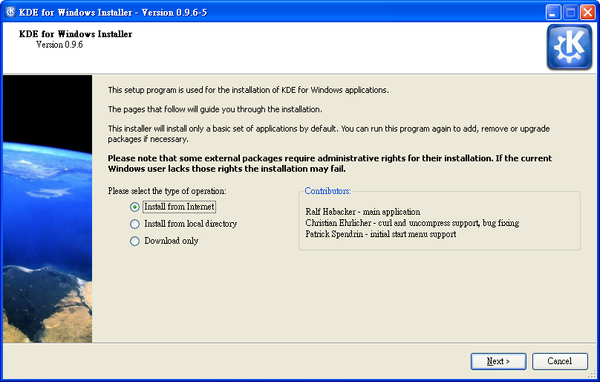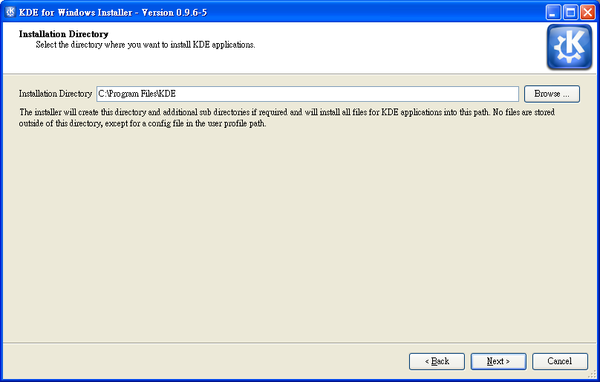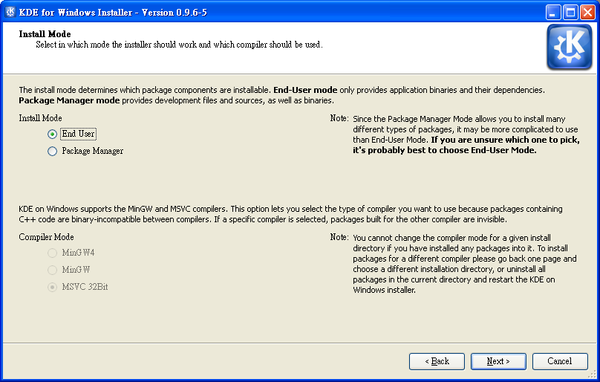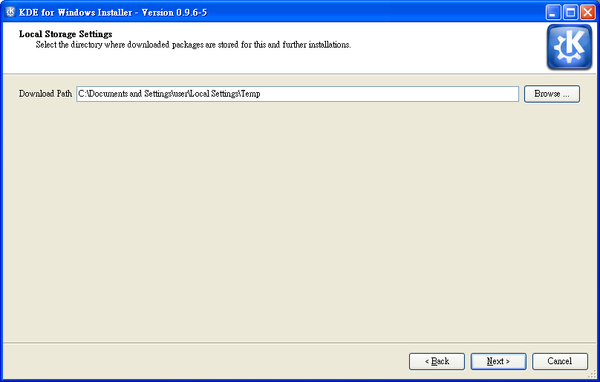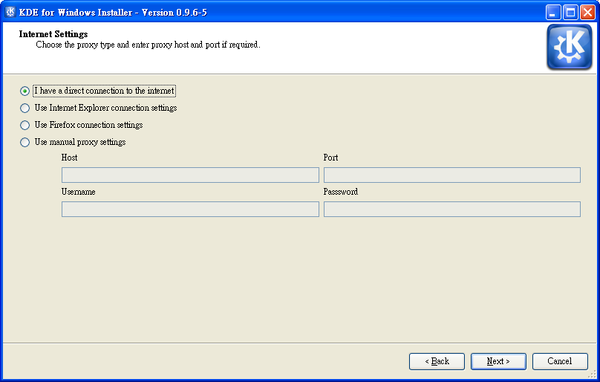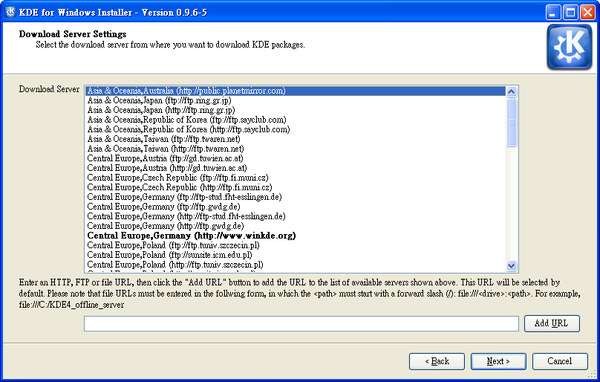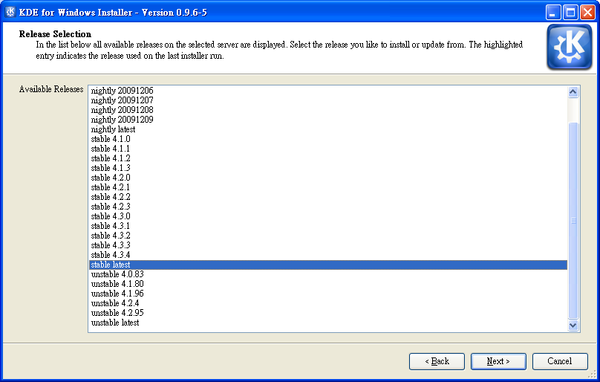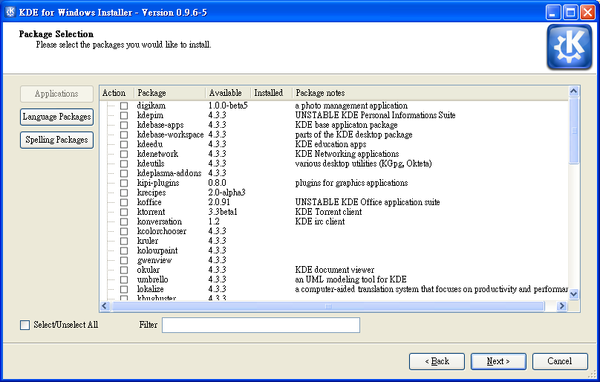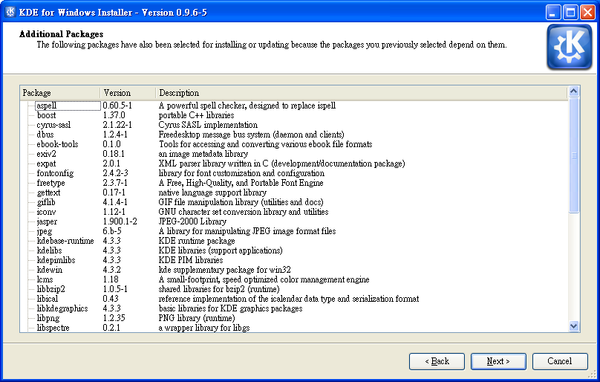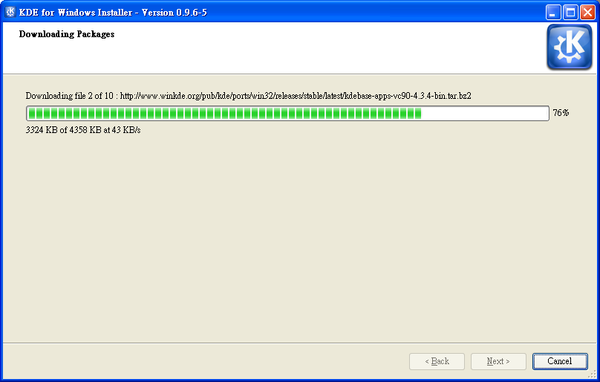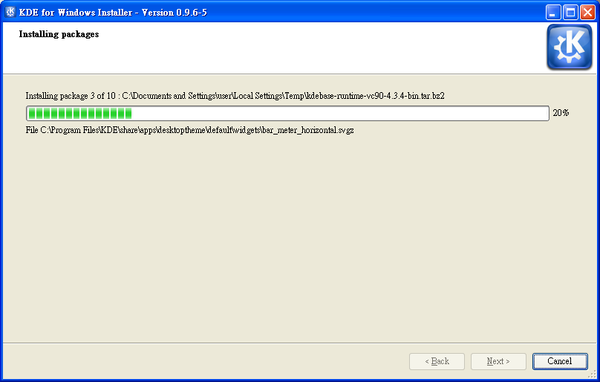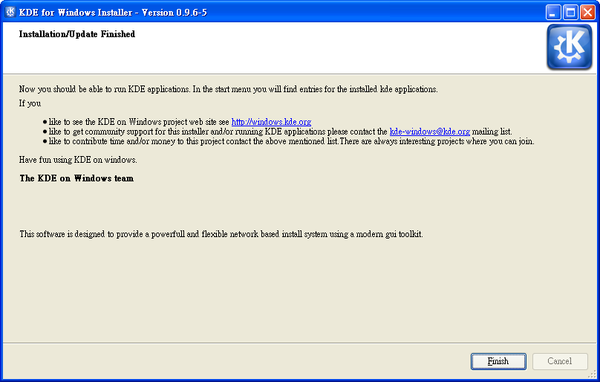Getting Started/Build/Historic/KDE4 Windows
Projects/KDE_on_Windows/Installation
Languages: عربي | Asturianu | Català | Česky | Kaszëbsczi | Dansk | Deutsch | English | Esperanto | Español | Eesti | فارسی | Suomi | Français | Galego | Italiano | 日本語 | 한국어 | Norwegian | Polski | Português Brasileiro | Română | Русский | Svenska | Slovenčina | Slovenščina | српски | Türkçe | Tiếng Việt | Українська | 简体中文 | 繁體中文

KDE Installer for Windows
You can use this installer to download and install the various binary packages that you need to run KDE applications on MS Windows. KDE is free and open source so you can build all the applications "from scratch" from their source code; but as a convenience for others, volunteers create these pre-compiled packages and make them available on the Internet.
Disclaimer These are early days for KDE4 on Windows, some programs work better than others and some fail to run altogether.
If you experience any problems please have a look into our mailing list.
You can also use the KDE Installer for Windows to install source code and the packages that you need to build KDE4 on Windows (although if you are building KDE4 on Windows you may prefer to use the emerge system to build KDE and its requirements from latest source); see Getting Started/Build/KDE4/Windows.
Summary of Steps
- Download and save the latest version of the installer from here to a directory, e.g. C:\KDE4
- Run the installer, download and install what you need (see Download needed packages below).
- Try to run a KDE application from the windows start menu (see for KDE x.x.x Release entry)
Download needed packages
Issues with KDE Installer for Windows
If something goes wrong during installation, for example a file can't be replaced because it is still in use, the installer may still report successful completion. If you see any alert or failure message from the installer, when it completes, quit and re-run it.
If that didn't help and you think it's a bug, please report to [1]
Testing your installation
Navigate to the bin directory.
See if you can run the Qt program assistant.exe. Qt programs have fewer dependencies than a full-blown KDE application.
If that works, try running a simple KDE application, such as lskat.exe from the kdegames package.
Look into your start menu: there will be a new entry KDE 4.XX.XX Release. Below that folder you can find all the apps you installed.
Startup, shutdown, and diagnosing problems
The first KDE program you run should automatically invoke kdeinit4.exe, the KDE initialization app, which starts background KDE applications and services like dbus-daemon, klauncher and kded4.
The first time you save or open, another background application, kioslave, will start.
These background KDE applications and services remain running after you close KDE applications. If you want you can shut them down by running kdeinit4 --terminate from a command prompt.
You can run kdeinit4 --list from a command prompt to see what processes are running. kdeinit4 has other useful options documented elsewhere.
Fine-tuning
Common step: editing the kdeglobals file
Unless otherwise stated you make all the setting changes below by editing the kdeglobals file in the directory %APPDATA%\.kde\share\config\ with any text editor (such as kwrite). (Note that for versions older than 4.0.85 the file is in %USERPROFILE%\.kde\share\config\kdeglobals.) %APPDATA% (and %USERPROFILE%) is different for different Windows users/versions/locales; in a command prompt, entering the command cd %APPDATA% will switch to it, effectively telling you what it is.
Set Oxygen style for widgets
The default KDE widget style on Windows is the native one. The Oxygen style installs with basic KDE installation (as a plugin library %KDEROOT%\lib\kde4\plugins\styles\oxygen.dll), so it can be used as well. To set it for a single user:
- edit kdeglobals
- locate the General section (a line containing the text "[General]"). If there is no General section, create one.
- Within the General section ([General]), edit the line containing widgetStyle=.... so that it reads widgetStyle=oxygen. If there is no such widgetStyle=... line, create it.
Newly started applications should be displayed with the Oxygen style now.
Set Tahoma (Windows default font) for widgets
To set it for a single user:
- edit kdeglobals
- locate the General section (a line containing the text "[General]"). If there is no General section, create one.
- Within the General section ([General]), add these two lines:
font=Tahoma
menuFont=Tahoma
Newly started applications should use this font now. Note: this works for any font you have installed.
Change the mouse to Double Click
To change the mouse to use double click:
- Add a new section with a line:
[KDE]
SingleClick=false
Newly started applications (Dolphin and Konqueror) should use double click now.
Change locale and country settings
To change locale setting:
- Add a new section with the line:
[Locale]
Country=**
Language=**
Replace ** with your lowercase alpha-2 country code, e.g. pl for Poland; of course, you need to install your language localization package.
Change native/KDE file dialogs
To chose native or KDE file dialog:
- Add a new section with the lines:
[KFileDialog Settings]
Native=false
Either set Native to true or false.
Status
Using kdewin-installer-gui-0.9.3.exe to install 4.1.3 packages:
- starting a KDE program correctly starts dbus-daemon.exe
- many games run
- choosing File > Open correctly starts klauncher.exe, kioslave.exe and kded4.exe, and runs kbuildsycoca4.exe as needed.
- Full-text search in khelpcenter does not work because Perl scripts are disabled.
- Many applications have a generic icon in Windows Explorer.
- Multimedia support should work, although video support might be missing (from the backend)
General notes:
- There are many other KDE programs that are not part of KDE 4.0.0 and are not currently packaged for MS Windows.
- By design, KDE-windows does not provide the full-blown KDE desktop, a preview on the plasma shell replacement will be available in 4.1.2 - Nevertheless this does not rely on kwin/X11 which means that desktop effects are not available
- Some KDE programs use UNIX-specific features, such as konsole's use of pseudo-terminals, and thus are difficult (read: currently impossible) to port to MS Windows.
Package status and contents
| package | status | contains applications |
|---|---|---|
| amarok | packaged | Amarok music player |
| Digikam | packaged | Photo management |
| kdebase-apps | packaged | Konqueror, Dolphin, KWrite, folderview etc. |
| kdebase-workspace | packaged | Plasma, Wallpapers, Solid, etc. |
| kdeedu | packaged | Marble, Parley, KStars, KHangman, etc. |
| kdegames | packaged | Kgoldrunner, Kpat, KMahjongg, etc. |
| kdegraphics | packaged | Okular, kolourpaint, gwenview, etc. |
| kdemultimedia | packaged | JuK, etc. |
| kdenetwork | packaged | Kopete, KGet, etc. |
| kdepim | not packaged | KMail, AKregator, etc. |
| kdesdk | packaged | Kate, Umbrello, etc. |
| kdetoys | packaged | KTeatime, etc. |
| kdeutils | packaged | KGpg, KWallet, Okteta, etc. |
| koffice | packaged | KWord, Krita, Karbon, etc. (Beta 3) |
| ktorrent | packaged | the KTorrent utility |
| konversation | packaged | the KDE IRC client (alpha 3) |