Marble/MarbleGeoPainter
Editing Projects/Marble/MarbleGeoPainter
Languages: عربي | Asturianu | Català | Česky | Kaszëbsczi | Dansk | Deutsch | English | Esperanto | Español | Eesti | فارسی | Suomi | Français | Galego | Italiano | 日本語 | 한국어 | Norwegian | Polski | Português Brasileiro | Română | Русский | Svenska | Slovenčina | Slovenščina | српски | Türkçe | Tiếng Việt | Українська | 简体中文 | 繁體中文
| Tutorial Series | Marble C++ Tutorial |
| Previous | Tutorial 1 - Hello World |
| What's Next | Tutorial 3 - Customize your Marble Widget |
| Further Reading | n/a |
In the previous tutorial, you saw how easy it is to embed a MarbleWidget in any Qt application: Just create a Marble::MarbleWidget, set a map theme on it and... you're done already.
Next we'll extend that example a bit and write our own little paint method to add some extra content to the globe. To facilitate this, Marble provides a painting hook called customPaint. It is called in between of the normal paint operations: After the background and tiles are painted, but before the top layers like float items (info boxes).
The customPaint operation is called with a GeoPainter: An extended QPainter which not only is able to paint at certain screen (pixel) positions, but also at certain geo (lat,lon) positions. We'll make use of that feature now. To keep things simple again, we just add a little 'Hello World' message indicated by a green circle.
- include <QtGui/QApplication>
- include <marble/MarbleWidget.h>
- include <marble/GeoPainter.h>
using namespace Marble;
class MyMarbleWidget : public MarbleWidget
{
public:
virtual void customPaint(GeoPainter* painter);
};
void MyMarbleWidget::customPaint(GeoPainter* painter)
{
GeoDataCoordinates home(8.4, 49.0, 0.0, GeoDataCoordinates::Degree);
painter->setPen(Qt::green);
painter->drawEllipse(home, 7, 7);
painter->setPen(Qt::black);
painter->drawText(home, "Hello Marble!");
}
int main(int argc, char** argv)
{
QApplication app(argc,argv);
MyMarbleWidget *mapWidget = new MyMarbleWidget;
mapWidget->setMapThemeId("earth/openstreetmap/openstreetmap.dgml");
mapWidget->show();
return app.exec();
}
Save the code above as my_marble.cpp and compile it:
g++ -I /usr/include/qt4/ -o my_marble my_marble.cpp -lmarblewidget -lQtGui
If things go fine, execute ./my_marble and you end up with a globe view similar to this:
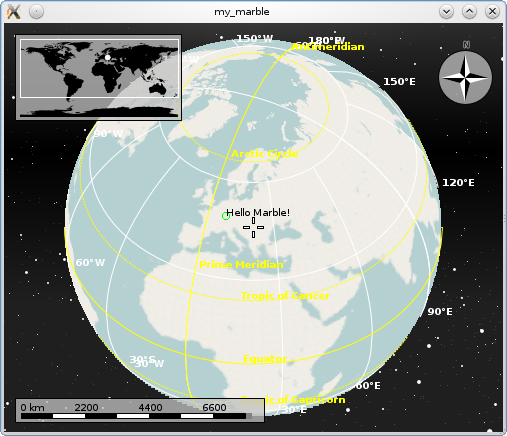
There may be situations where customPaint() does not suit your needs. This can be the case when you don't want to paint at the very top position (above all other items), or when subclassing MarbleWidget is not possible for some reason. In that case, have a look at Tutorial 2b - Creating Custom Layers
