Archive:Development/Tutorials/Qt4 Ruby Tutorial/Chapter 14 (zh TW)
Template:I18n/Language Navigation Bar (zh TW) Template:TutorialBrowser (zh TW)
Facing the Wall
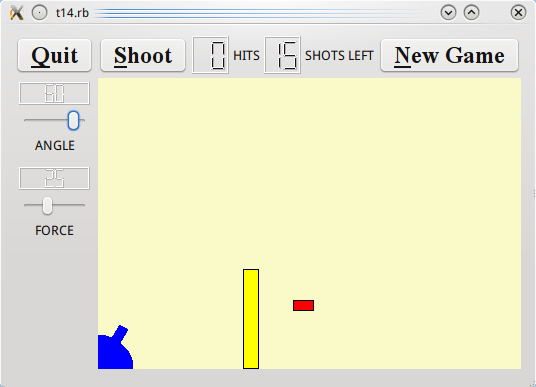
檔案:
概覽
這是最後的範例:一個完整的遊戲。
我們加上鍵盤快捷鍵(accelerator)和引入滑鼠事件到 CannonField。我們放置了一個環繞 CannonField 的外框,並加上一個障礙(牆),使遊戲更具挑戰性。
一行一行的瀏覽
CannonField 現在可以接收滑鼠事件,讓使用者透過按下並拖動砲管來瞄準。CannonField 也有障礙牆了。
@barrelPressed = false
這行加入到建構子。最初,滑鼠沒有在砲管上按下。
elsif shotR.x() > width() || shotR.y() > height() ||
shotR.intersects(barrierRect())
現在,我們有一個障礙,也就是第三種不擊中的方法。我們也測試第三種。(在 moveShot()。)
def mousePressEvent(event)
unless event.button() == Qt::LeftButton
return
end
if barrelHit(event.pos())
@barrelPressed = true
end
end
這是一個 Qt 事件處理器。當游標在 widget 上,且使用者按下滑鼠按鈕時,它會被呼叫。
如果事件不是滑鼠左鍵產生的,我們立即返回。否則,我們檢查游標的位置是否在加農砲的砲管內。假如是,我們就設定 barrelPressed 為 true。
請注意,Qt::MouseEvent::pos() 函式會返回一個 Widget 坐標系統中的點。
def mouseMoveEvent(event)
unless @barrelPressed
return
end
pos = event.pos();
if pos.x() <= 0
pos.setX(1)
end
if pos.y() >= height()
pos.setY(height() - 1)
end
rad = atan2((rect().bottom() - pos.y()), pos.x())
setAngle((rad * 180 / 3.14159265).round())
end
這是另一個 Qt 事件處理器。當使用者已經在這個 widget 內按下滑鼠按鈕,然後移動/拖動滑鼠時被呼叫。(即使沒有任何按鍵被按下,您也可以讓 Qt 發送滑鼠移動事件。參閱 Qt::Widget::setMouseTracking()。)
這個處理器根據游標的位置,重新定位砲管。
First, if the barrel is not pressed, we return. Next, we fetch the mouse cursor's position. If the mouse cursor is to the left or below the widget, we adjust the point to be inside the widget.
Then we calculate the angle between the bottom edge of the widget and the imaginary line between the bottom-left corner of the widget and the cursor position. Finally we set the cannon's angle to the new value converted to degrees.
Remember that setAngle() redraws the cannon.
def mouseReleaseEvent(event)
if event.button() == Qt::LeftButton
@barrelPressed = false
end
end
This Qt event handler is called whenever the user releases a mouse button and it was pressed inside this widget.
If the left button is released, we can be sure that the barrel is no longer pressed.
The paint event has one extra line:
paintBarrier(painter)
paintBarrier() does the same sort of thing as paintShot(), paintTarget(), and paintCannon().
def paintBarrier( painter )
painter.setBrush(Qt::Brush.new(Qt::yellow))
painter.setPen(Qt::Color.new(Qt::black))
painter.drawRect(barrierRect())
end
This function paints the barrier as a rectangle filled with yellow and with a black outline.
def barrierRect()
return Qt::Rect.new(145, height() - 100, 15, 99)
end
This function returns the rectangle of the barrier. We fix the bottom edge of the barrier to the bottom edge of the widget.
def barrelHit(pos)
matrix = Qt::Matrix.new()
matrix.translate(0, height())
matrix.rotate(-@currentAngle)
matrix = matrix.inverted()
return @barrelRect.contains(matrix.map(pos))
end
This function returns true if the point is in the barrel; otherwise it returns false.
Here we use the class Qt::Matrix. Qt::Matrix defines a coordinate system mapping. It can perform the same transformations as the Qt::Painter.
Here we perform the same transformation steps as we do when drawing the barrel in the paintCannon() function. First we translate the coordinate system and then we rotate it.
Now we need to check whether the point pos (in widget coordinates) lies inside the barrel. To do this, we invert the transformation matrix. The inverted matrix performs the inverse transformation that we used when drawing the barrel. We map the point pos using the inverted matrix and return true if it is inside the original barrel rectangle.
cannonBox = Qt::Frame.new()
cannonBox.setFrameStyle(Qt::Frame::WinPanel | Qt::Frame::Sunken)
We create and set up a Qt::Frame, and set its frame style. This results in a 3D frame around the CannonField.
Qt::Shortcut.new(Qt::KeySequence.new(Qt::Key_Enter.to_i),
self, SLOT('fire()'))
Qt::Shortcut.new(Qt::KeySequence.new(Qt::Key_Return.to_i),
self, SLOT('fire()'))
Qt::Shortcut.new(Qt::KeySequence.new(Qt::CTRL.to_i + Qt::Key_Q.to_i),
self, SLOT('close()'))
Here we create and set up three Qt::Shortcut objects. These objects intercept keyboard events to a widget and call slots if certain keys are pressed. Note that a Qt::Shortcut object is a child of a widget and will be destroyed when that widget is destroyed. Qt::Shortcut itself is not a widget and has no visible effect on its parent.
We define three shortcut keys. We want the fire() slot to be called when the user presses Enter or Return. We also want the application to quit when key Ctrl+Q is pressed. Instead of connecting to Qt::CoreApplication::quit(), we connect to Qt::Widget::close() this time. Since the GameBoard is the application's main widget, this has the same effect as QCoreApplication::quit().
Qt::CTRL, Qt::Key_Enter, Qt::Key_Return, and Qt::Key_Q are all constants declared in the Qt namespace. Unfortunately, in the current version of qtruby, they need to be converted to integers before we can use them in our shortcuts.
leftLayout = Qt::VBoxLayout.new()
leftLayout.addWidget(angle)
leftLayout.addWidget(force)
gridLayout = Qt::GridLayout.new()
gridLayout.addWidget(quit, 0, 0)
gridLayout.addLayout(topLayout, 0, 1)
gridLayout.addLayout(leftLayout, 1, 0)
gridLayout.addWidget(@cannonField, 1, 1, 2, 1)
gridLayout.setColumnStretch(1, 10)
setLayout(gridLayout)
We give cannonBox its own Qt::VBoxLayout, and we add CannonField to that layout. This implicitly makes CannonField a child of cannonBox. Because nothing else is in the box, the effect is that the Qt::VBoxLayout will put a frame around the CannonField. We put cannonBox, not CannonField, in the grid layout.
執行應用程式
The cannon now shoots when you press Enter. You can also position the cannon's angle using the mouse. The barrier makes it a little more challenging to play the game. We also have a nice looking frame around the CannonField.
練習
Write a space invaders game.
(This exercise was first done by Igor Rafienko. You can download his game.)
The new exercise is: Write a Breakout game.
Final exhortation: Go forth now and create masterpieces of the programming art!
