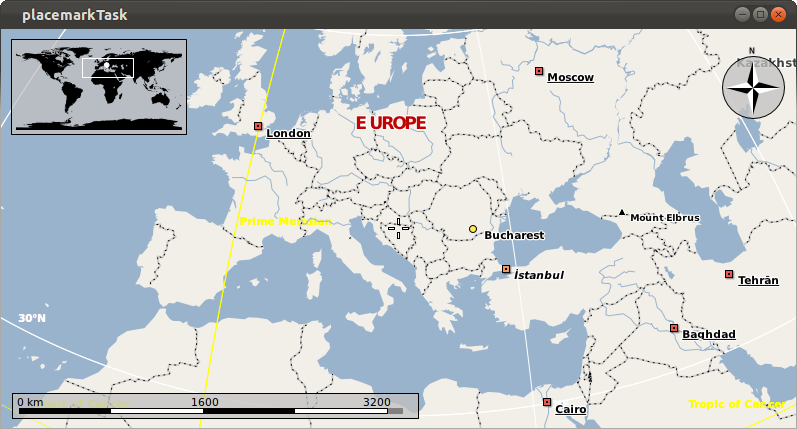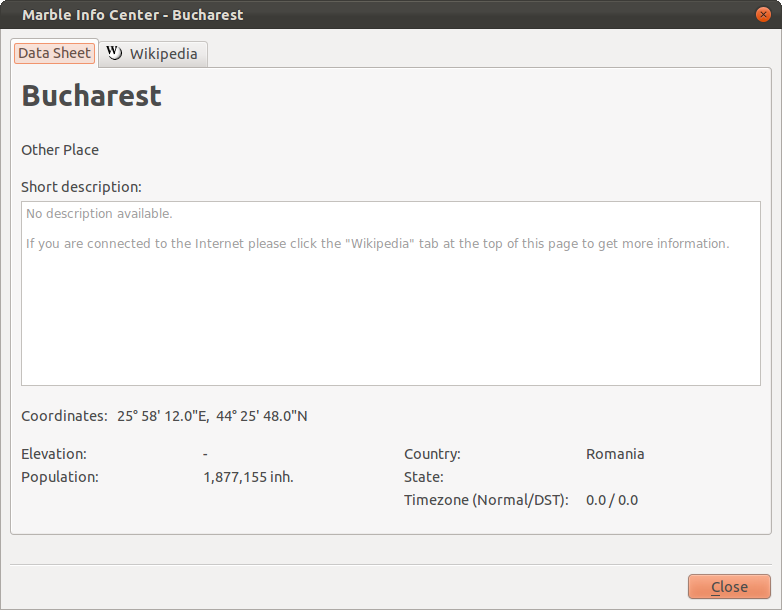Marble/Runners/DisplayGeoDataPlacemark: Difference between revisions
CezarMocan (talk | contribs) No edit summary |
CezarMocan (talk | contribs) No edit summary |
||
| Line 14: | Line 14: | ||
We have seen in the previous tutorials how basic geometry can be painted using the GeoPainter, now let's see how we can make it hold information too! | We have seen in the previous tutorials how basic geometry can be painted using the GeoPainter, now let's see how we can make it hold information too! | ||
[ | [https://developers.google.com/kml/documentation/kmlreference#placemark GeoDataPlacemark] is a class which implements the features of [https://developers.google.com/kml/documentation/kmlreference#placemark KML's Placemark]. Basically, it represents an interest point (a simple point or a more complex geometry) on the map, with some information attached. | ||
In order to add a GeoDataPlacemark to our widget, we will use the [ | In order to add a GeoDataPlacemark to our widget, we will use the [https://developers.google.com/kml/documentation/kmlreference#document GeoDataDocument] class, which is a container for [https://developers.google.com/kml/documentation/kmlreference#feature features] (including placemarks) and [https://developers.google.com/kml/documentation/kmlreference#feature styles]. To make the Document visible, we need to add it to Marble's TreeModel, as shown in the example below: | ||
| Line 80: | Line 80: | ||
[[Image:PlacemarkTask2.png]] | [[Image:PlacemarkTask2.png]] | ||
As we said earlier in this tutorial, it is possible to add more complex geometry to a placemark, meaning objects belonging to [ | As we said earlier in this tutorial, it is possible to add more complex geometry to a placemark, meaning objects belonging to [https://developers.google.com/kml/documentation/kmlreference#geometry GeoDataGeometry] or to one of the classes which inherit it. | ||
[https://developers.google.com/kml/documentation/kmlreference#style Styles] are another important property of placemarks, used in order to customize the appearance of the placemark on the map. | [https://developers.google.com/kml/documentation/kmlreference#style Styles] are another important property of placemarks, used in order to customize the appearance of the placemark on the map. | ||
Revision as of 20:11, 28 May 2012
Editing Projects/Marble/MarbleCPlusPlus
Languages: عربي | Asturianu | Català | Česky | Kaszëbsczi | Dansk | Deutsch | English | Esperanto | Español | Eesti | فارسی | Suomi | Français | Galego | Italiano | 日本語 | 한국어 | Norwegian | Polski | Português Brasileiro | Română | Русский | Svenska | Slovenčina | Slovenščina | српски | Türkçe | Tiếng Việt | Українська | 简体中文 | 繁體中文
| Tutorial Series | Marble C++ Tutorial |
| Previous | Tutorial 10 - Using the GeoPainter in order to paint GeoDataLineString objects |
| What's Next | Tutorial 12 - Yet missing |
| Further Reading | n/a |
We have seen in the previous tutorials how basic geometry can be painted using the GeoPainter, now let's see how we can make it hold information too!
GeoDataPlacemark is a class which implements the features of KML's Placemark. Basically, it represents an interest point (a simple point or a more complex geometry) on the map, with some information attached.
In order to add a GeoDataPlacemark to our widget, we will use the GeoDataDocument class, which is a container for features (including placemarks) and styles. To make the Document visible, we need to add it to Marble's TreeModel, as shown in the example below:
#include <QtGui/QApplication>
#include <QtGui/QTreeView>
#include <QtCore/QDataStream>
#include <QtCore/QFile>
#include <QtCore/QIODevice>
#include <marble/MarbleWidget.h>
#include <marble/GeoDataDocument.h>
#include <marble/GeoDataPlacemark.h>
#include <marble/GeoDataLineString.h>
#include <marble/GeoDataTreeModel.h>
#include <marble/MarbleModel.h>
#include <cstdio>
using namespace Marble;
int main(int argc, char** argv) {
QApplication app(argc,argv);
// Create a Marble QWidget without a parent
MarbleWidget *mapWidget = new MarbleWidget();
// Load the OpenStreetMap map
mapWidget->setMapThemeId("earth/plain/plain.dgml");
GeoDataPlacemark *place = new GeoDataPlacemark( "Bucharest" );
place->setCoordinate( 25.97, 44.43, 0.0, GeoDataCoordinates::Degree );
place->setPopulation( 1877155 );
place->setCountryCode ( "Romania" );
GeoDataDocument *document = new GeoDataDocument;
document->append( place );
// Add the document to MarbleWidget's tree model
mapWidget->model()->treeModel()->addDocument( document );
mapWidget->show();
return app.exec();
}
Copy and paste the code above into a text editor. Then save it as my_marble.cpp and compile it by entering the following command on the command line:
g++ -I /usr/include/qt4/ -o my_marble my_marble.cpp -lmarblewidget -lQtGui -lQtCore
If things go fine, execute ./my_marble and you are going to see the placemark of our newly created Bucharest point.
The data we have set for our city (Population and Country) also appear, when clicking on the placemark.
As we said earlier in this tutorial, it is possible to add more complex geometry to a placemark, meaning objects belonging to GeoDataGeometry or to one of the classes which inherit it.
Styles are another important property of placemarks, used in order to customize the appearance of the placemark on the map.
The next example shows how more complex geometry and styles can be added, by creating Bucharest's city boundary, and by adding an interest point (touristic objective) with a photo replacing the regular placemark icon. (in order for the example to work properly you will need to download the icon and place it in the same folder as the source code)
#include <QtGui/QApplication>
#include <QtGui/QTreeView>
#include <marble/MarbleWidget.h>
#include <marble/MarbleModel.h>
#include <marble/GeoDataDocument.h>
#include <marble/GeoDataCoordinates.h>
#include <marble/GeoDataPlacemark.h>
#include <marble/GeoDataLineString.h>
#include <marble/GeoDataLinearRing.h>
#include <marble/GeoDataTreeModel.h>
#include <marble/GeoDataStyle.h>
#include <marble/GeoDataIconStyle.h>
#include <marble/GeoDataLineStyle.h>
#include <marble/GeoDataPolyStyle.h>
#include <cstdio>
using namespace Marble;
void addPoints( GeoDataLinearRing &linearRing ) {
linearRing << GeoDataCoordinates(25.97226722704463, 44.43497647488007, 0, GeoDataCoordinates::Degree )
<< GeoDataCoordinates(26.04711276456992, 44.4420741223712, 0, GeoDataCoordinates::Degree )
<< GeoDataCoordinates(25.99712510557899, 44.48015825036597, 0, GeoDataCoordinates::Degree )
<< GeoDataCoordinates(26.11268978668501, 44.53902366720936, 0, GeoDataCoordinates::Degree )
<< GeoDataCoordinates(26.12777496065434, 44.48972441010599, 0, GeoDataCoordinates::Degree )
<< GeoDataCoordinates(26.17769825773425, 44.47685689461117, 0, GeoDataCoordinates::Degree )
<< GeoDataCoordinates(26.16489863910029, 44.45366647920105, 0, GeoDataCoordinates::Degree )
<< GeoDataCoordinates(26.23394105442375, 44.43247765101769, 0, GeoDataCoordinates::Degree )
<< GeoDataCoordinates(26.23388161223319, 44.40720014793351, 0, GeoDataCoordinates::Degree )
<< GeoDataCoordinates(26.18689640043445, 44.40683215952335, 0, GeoDataCoordinates::Degree )
<< GeoDataCoordinates(26.1462530009004, 44.36252655873379, 0, GeoDataCoordinates::Degree )
<< GeoDataCoordinates(25.97226722704463, 44.43497647488007, 0, GeoDataCoordinates::Degree );
}
void createStyleBucharest( GeoDataStyle &style ) {
GeoDataLineStyle lineStyle( QColor( 255, 0, 0, 90 ) );
lineStyle.setWidth ( 8 );
GeoDataPolyStyle polyStyle( QColor( 255, 0, 0, 40 ) );
polyStyle.setFill( true );
style.setLineStyle( lineStyle );
style.setPolyStyle( polyStyle );
}
void createStyleArch( GeoDataStyle &style ) {
GeoDataIconStyle iconStyle;
iconStyle.setIconPath( "bucharest_small.jpg" );
style.setIconStyle( iconStyle );
}
int main(int argc, char** argv) {
QApplication app(argc,argv);
// Create a Marble QWidget without a parent
MarbleWidget *mapWidget = new MarbleWidget();
// Load the OpenStreetMap map
mapWidget->setMapThemeId("earth/openstreetmap/openstreetmap.dgml");
//Create the Linear Ring (polygon) representing Bucharest's boundaries and include it in a placemark
GeoDataLinearRing Bucharest;
addPoints( Bucharest );
GeoDataPlacemark placemarkBucharest;
placemarkBucharest.setGeometry( &Bucharest );
//Create the placemark representing the Arch of Triumph
GeoDataPlacemark placemarkArch( "Arch of Triumph" );
placemarkArch.setCoordinate( 26.0783, 44.4671, 0, GeoDataCoordinates::Degree );
//Add styles (icons, colors, etc.) to the two placemarks
GeoDataStyle styleBucharest, styleArch;
createStyleBucharest( styleBucharest );
placemarkBucharest.setStyle( &styleBucharest );
createStyleArch ( styleArch );
placemarkArch.setStyle( &styleArch );
//Create the document and add the two placemarks (the point representing the Arch of Triumph and the polygon with Bucharest's boundaries)
GeoDataDocument *document = new GeoDataDocument;
document->append( &placemarkBucharest );
document->append( &placemarkArch );
// Add the document to MarbleWidget's tree model
mapWidget->model()->treeModel()->addDocument( document );
// Center the map on Bucharest and set the zoom
mapWidget->centerOn( GeoDataCoordinates( 26.0783, 44.4671, 0, GeoDataCoordinates::Degree ) );
mapWidget->zoomView( 2400 );
mapWidget->show();
return app.exec();
}
This is the expected outcome after compiling, running and zooming into Bucharest: