Development/Tutorials/Qt4 Ruby Tutorial/Chapter 09: Difference between revisions
Neverendingo (talk | contribs) m Text replace - "<code ruby>" to "<syntaxhighlight lang="ruby">" |
Neverendingo (talk | contribs) m Text replace - "</code>" to "</syntaxhighlight>" |
||
| Line 27: | Line 27: | ||
def paintEvent(event) | def paintEvent(event) | ||
painter = Qt::Painter.new(self) | painter = Qt::Painter.new(self) | ||
</ | </syntaxhighlight> | ||
We'll now start to use [http://doc.qt.nokia.com/latest/qpainter.html Qt::Painter] in earnest. We create a painter that operates on this widget. | We'll now start to use [http://doc.qt.nokia.com/latest/qpainter.html Qt::Painter] in earnest. We create a painter that operates on this widget. | ||
| Line 33: | Line 33: | ||
<syntaxhighlight lang="ruby"> | <syntaxhighlight lang="ruby"> | ||
painter.setPen(Qt::NoPen) | painter.setPen(Qt::NoPen) | ||
</ | </syntaxhighlight> | ||
The edges of what [http://doc.qt.nokia.com/latest/qpainter.html Qt::Painter] draws are drawn using the pen. Here we set it to [http://doc.qt.nokia.com/latest/qt.html#PenStyle-enum Qt::NoPen], meaning that there will be no special edge when we draw something. | The edges of what [http://doc.qt.nokia.com/latest/qpainter.html Qt::Painter] draws are drawn using the pen. Here we set it to [http://doc.qt.nokia.com/latest/qt.html#PenStyle-enum Qt::NoPen], meaning that there will be no special edge when we draw something. | ||
| Line 39: | Line 39: | ||
<syntaxhighlight lang="ruby"> | <syntaxhighlight lang="ruby"> | ||
painter.setBrush(Qt::Brush.new(Qt::blue)) | painter.setBrush(Qt::Brush.new(Qt::blue)) | ||
</ | </syntaxhighlight> | ||
When [http://doc.qt.nokia.com/latest/qpainter.html Qt::Painter] fills a rectangle, a circle, or whatever, it fills the shape using its brush. Here we set it to use a solid blue brush. (We could also use a pattern.) The blue brush will go all the way to the edges of the things we draw. | When [http://doc.qt.nokia.com/latest/qpainter.html Qt::Painter] fills a rectangle, a circle, or whatever, it fills the shape using its brush. Here we set it to use a solid blue brush. (We could also use a pattern.) The blue brush will go all the way to the edges of the things we draw. | ||
| Line 45: | Line 45: | ||
<syntaxhighlight lang="ruby"> | <syntaxhighlight lang="ruby"> | ||
painter.translate(0, rect().height()) | painter.translate(0, rect().height()) | ||
</ | </syntaxhighlight> | ||
The [http://doc.qt.nokia.com/latest/qpainter.html#translate Qt::Painter::translate()] function translates the coordinate system of the [http://doc.qt.nokia.com/latest/qpainter.html Qt::Painter] (i.e., it moves it by an offset). Here we set the (0, 0) point to the bottom-left corner of the widget. The x and y directions remain unchanged, i.e., all the y coordinates inside the widget are now negative. (See [http://doc.qt.nokia.com/latest/coordsys.html The Coordinate System] for more information about Qt's coordinate system.) | The [http://doc.qt.nokia.com/latest/qpainter.html#translate Qt::Painter::translate()] function translates the coordinate system of the [http://doc.qt.nokia.com/latest/qpainter.html Qt::Painter] (i.e., it moves it by an offset). Here we set the (0, 0) point to the bottom-left corner of the widget. The x and y directions remain unchanged, i.e., all the y coordinates inside the widget are now negative. (See [http://doc.qt.nokia.com/latest/coordsys.html The Coordinate System] for more information about Qt's coordinate system.) | ||
| Line 51: | Line 51: | ||
<syntaxhighlight lang="ruby"> | <syntaxhighlight lang="ruby"> | ||
painter.drawPie(Qt::Rect.new(-35, -35, 70, 70), 0, 90 * 16) | painter.drawPie(Qt::Rect.new(-35, -35, 70, 70), 0, 90 * 16) | ||
</ | </syntaxhighlight> | ||
The [http://doc.qt.nokia.com/latest/qpainter.html#drawPie Qt::Painter::drawPie()] function draws a pie shape inside the specified rectangle using a start angle and an arc length. The angles are specified in sixteenths of a degree. Zero degrees is at the 3 o'clock position. The drawing direction is counter-clockwise. Here we draw a quarter of a circle in the bottom-left corner of the widget. The pie is filled with blue and has no outline. | The [http://doc.qt.nokia.com/latest/qpainter.html#drawPie Qt::Painter::drawPie()] function draws a pie shape inside the specified rectangle using a start angle and an arc length. The angles are specified in sixteenths of a degree. Zero degrees is at the 3 o'clock position. The drawing direction is counter-clockwise. Here we draw a quarter of a circle in the bottom-left corner of the widget. The pie is filled with blue and has no outline. | ||
| Line 57: | Line 57: | ||
<syntaxhighlight lang="ruby"> | <syntaxhighlight lang="ruby"> | ||
painter.rotate(-@currentAngle) | painter.rotate(-@currentAngle) | ||
</ | </syntaxhighlight> | ||
The [http://doc.qt.nokia.com/latest/qpainter.html#rotate Qt::Painter::rotate()] function rotates the coordinate system of the [http://doc.qt.nokia.com/latest/qpainter.html Qt::Painter] around the origin. The rotation argument is given in degrees (not given in sixteenths of a degree as above) and clockwise. Here we rotate the coordinate system '''<tt>@currentAngle</tt>''' degrees counter-clockwise. | The [http://doc.qt.nokia.com/latest/qpainter.html#rotate Qt::Painter::rotate()] function rotates the coordinate system of the [http://doc.qt.nokia.com/latest/qpainter.html Qt::Painter] around the origin. The rotation argument is given in degrees (not given in sixteenths of a degree as above) and clockwise. Here we rotate the coordinate system '''<tt>@currentAngle</tt>''' degrees counter-clockwise. | ||
| Line 63: | Line 63: | ||
<syntaxhighlight lang="ruby"> | <syntaxhighlight lang="ruby"> | ||
painter.drawRect(Qt::Rect.new(30, -5, 20, 10)) | painter.drawRect(Qt::Rect.new(30, -5, 20, 10)) | ||
</ | </syntaxhighlight> | ||
The [http://doc.qt.nokia.com/latest/qpainter.html#drawRect Qt::Painter::drawRect()] function draws the specified rectangle. Here we draw the barrel of the cannon. | The [http://doc.qt.nokia.com/latest/qpainter.html#drawRect Qt::Painter::drawRect()] function draws the specified rectangle. Here we draw the barrel of the cannon. | ||
Revision as of 20:55, 29 June 2011
Development/Tutorials/Qt4 Ruby Tutorial/Chapter 09
Languages: عربي | Asturianu | Català | Česky | Kaszëbsczi | Dansk | Deutsch | English | Esperanto | Español | Eesti | فارسی | Suomi | Français | Galego | Italiano | 日本語 | 한국어 | Norwegian | Polski | Português Brasileiro | Română | Русский | Svenska | Slovenčina | Slovenščina | српски | Türkçe | Tiếng Việt | Українська | 简体中文 | 繁體中文
| Tutorial Series | Qt4 Ruby Tutorial |
| Previous | Tutorial 8 - Preparing for Battle |
| What's Next | Tutorial 10 - Smooth as Silk |
| Further Reading | n/a |
With Cannon You Can
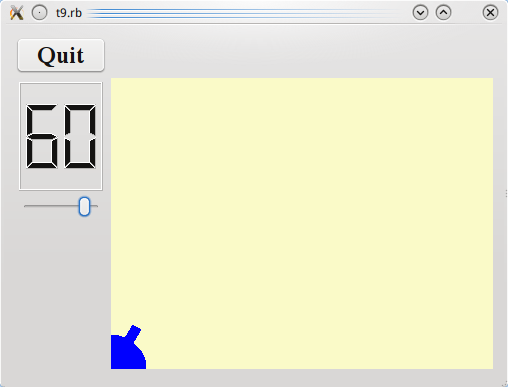
Files:
Overview
In this example we become graphic by drawing a cute little blue cannon. Only cannon.rb differs from the previous chapter.
Line by Line Walkthrough
def paintEvent(event)
painter = Qt::Painter.new(self)
We'll now start to use Qt::Painter in earnest. We create a painter that operates on this widget.
painter.setPen(Qt::NoPen)
The edges of what Qt::Painter draws are drawn using the pen. Here we set it to Qt::NoPen, meaning that there will be no special edge when we draw something.
painter.setBrush(Qt::Brush.new(Qt::blue))
When Qt::Painter fills a rectangle, a circle, or whatever, it fills the shape using its brush. Here we set it to use a solid blue brush. (We could also use a pattern.) The blue brush will go all the way to the edges of the things we draw.
painter.translate(0, rect().height())
The Qt::Painter::translate() function translates the coordinate system of the Qt::Painter (i.e., it moves it by an offset). Here we set the (0, 0) point to the bottom-left corner of the widget. The x and y directions remain unchanged, i.e., all the y coordinates inside the widget are now negative. (See The Coordinate System for more information about Qt's coordinate system.)
painter.drawPie(Qt::Rect.new(-35, -35, 70, 70), 0, 90 * 16)
The Qt::Painter::drawPie() function draws a pie shape inside the specified rectangle using a start angle and an arc length. The angles are specified in sixteenths of a degree. Zero degrees is at the 3 o'clock position. The drawing direction is counter-clockwise. Here we draw a quarter of a circle in the bottom-left corner of the widget. The pie is filled with blue and has no outline.
painter.rotate(-@currentAngle)
The Qt::Painter::rotate() function rotates the coordinate system of the Qt::Painter around the origin. The rotation argument is given in degrees (not given in sixteenths of a degree as above) and clockwise. Here we rotate the coordinate system @currentAngle degrees counter-clockwise.
painter.drawRect(Qt::Rect.new(30, -5, 20, 10))
The Qt::Painter::drawRect() function draws the specified rectangle. Here we draw the barrel of the cannon.
It can often be difficult to envision the resulting drawing when the coordinate system has been transformed ( translated, rotated, scaled, or sheared) as above.
In this case the coordinate system is first translated and then rotated. If the rectangle Qt::Rect.new(30, -5, 20, 10) had been drawn in the translated coordinate system, it would have looked like this:

Note that the rectangle is clipped by the border of the CannonField widget. When we rotate the coordinate system, for instance 60 degrees, the rectangle will be rotated around (0, 0), which is the bottom-left corner because we have translated the coordinate system. The result looks like this:

Running the Application
When the slider is operated the angle of the drawn cannon changes accordingly.
Exercises
Set a different pen instead of Qt::NoPen. Set a patterned brush.
