Archive:Development/Tutorials/Qt4 Ruby Tutorial/Chapter 3 (zh TW): Difference between revisions
Created page with '{{Template:I18n/Language Navigation Bar_(zh_TW)|Development/Tutorials/Qt4 Ruby Tutorial/Chapter 3}} {{TutorialBrowser_(zh_TW)| series=[[Development/Tutorials/Qt4_Ruby_Tutorial_...' |
No edit summary |
||
| Line 17: | Line 17: | ||
===概覽=== | ===概覽=== | ||
這個範例說明如何建立父(parent)widget 和子(child) widget。 | |||
我們將保持簡單性,只採用單一父 widget 和一個單獨的子 widget。 | |||
<code ruby> | <code ruby> | ||
| Line 43: | Line 43: | ||
</code> | </code> | ||
在這裡,我們簡單地建立一個空白的 widget 物件。[http://doc.qt.nokia.com/latest/qwidget.html Qt::Widget] 類別是所有使用者界面物件的基礎類別。widget 是使用者界面物件的原子:它接收滑鼠、鍵盤和其他來自視窗系統的事件,並在螢幕上描繪自身代表。widget 會被其父 widget 和在它前面的 widget 修剪。 | |||
一個沒有嵌入在父 widget 的 widget,像這樣的特殊 widget,被稱為視窗(window)。通常視窗會有視窗系統提供的外框和工作列(taskbar)項目。沒有父 widget 的 widget 就是一個獨立的視窗。其在螢幕上的初始位置是視窗系統所控制。 | |||
<code ruby> | <code ruby> | ||
| Line 51: | Line 51: | ||
</code> | </code> | ||
我們設定視窗的寬為200像素,高為120像素。 | |||
<code ruby> | <code ruby> | ||
Revision as of 04:32, 1 January 2010
Template:I18n/Language Navigation Bar (zh TW)
Template:TutorialBrowser (zh TW)
Family Values
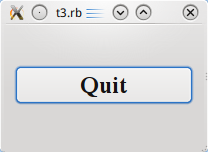
檔案:
概覽
這個範例說明如何建立父(parent)widget 和子(child) widget。
我們將保持簡單性,只採用單一父 widget 和一個單獨的子 widget。
require 'Qt4'
app = Qt::Application.new(ARGV)
window = Qt::Widget.new()
window.resize(200, 120)
quit = Qt::PushButton.new('Quit', window)
quit.font = Qt::Font.new('Times', 18, Qt::Font::Bold)
quit.setGeometry(10, 40, 180, 40)
Qt::Object.connect(quit, SIGNAL('clicked()'), app, SLOT('quit()'))
window.show()
app.exec()
一行一行的瀏覽
window = Qt::Widget.new()
在這裡,我們簡單地建立一個空白的 widget 物件。Qt::Widget 類別是所有使用者界面物件的基礎類別。widget 是使用者界面物件的原子:它接收滑鼠、鍵盤和其他來自視窗系統的事件,並在螢幕上描繪自身代表。widget 會被其父 widget 和在它前面的 widget 修剪。
一個沒有嵌入在父 widget 的 widget,像這樣的特殊 widget,被稱為視窗(window)。通常視窗會有視窗系統提供的外框和工作列(taskbar)項目。沒有父 widget 的 widget 就是一個獨立的視窗。其在螢幕上的初始位置是視窗系統所控制。
window.resize(200, 120)
我們設定視窗的寬為200像素,高為120像素。
quit = Qt::PushButton.new('Quit', window)
A child is born. This Qt::PushButton is created with a parent widget (window). A child widget is always displayed within its parent's area. When displayed, it is clipped by its parent's bounds. By default, it is rooted at the top-left corner of its parent, at position (0, 0).
quit.setGeometry(10, 40, 180, 40)
The Qt::Widget::setGeometry() function takes four arguments: The first two arguments are the x and y coordinates of the button's top-left corner. The coordinates are relative to the parent widget. The last two arguments are the button's width and height. The result is a button that extends from position (10, 40) to position (190, 80).
window.show()
When a parent widget is shown, it will call show for all its children (except those that were explicitly hidden using Qt::Widget::hide()).
執行應用程式
The button no longer fills the entire window. Instead, it stays at position (10, 40) within the window and with a size of (180, 40), because of the Qt::Widget::setGeometry() call.
練習
Try resizing the window. How does the button change? What happens to the button's height if you run the program with a bigger font? What happens if you try to make the window really small?
