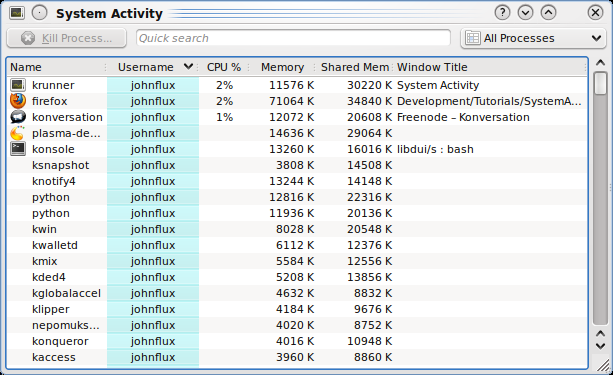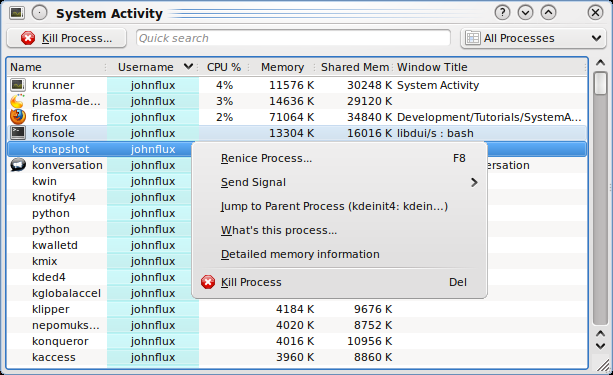Development/Tutorials/SystemActivity/Scripting: Difference between revisions
Add screenshot |
Finish off introduction. |
||
| Line 10: | Line 10: | ||
[[File:SystemActivity.png]] | [[File:SystemActivity.png]] | ||
If the user right clicks on a process, they get a context menu similar to: | |||
[[File:Systemactivity_contextmenu.png]] | |||
The menu options "What's this process..." and "Detailed memory information" are two example scripts that we will be writing in this tutorial. By writing scripts, in JavaScript (EMCAScript), we can provide detailed information about a process that a user might be interested in. | |||
If you write an interesting script, and want to have it included with KDE, please email it to me at [email protected]. | |||
Revision as of 09:21, 21 December 2009
System Activity
Intro
System Activity is akin to the Microsoft Window's Task Manager, Apple's Mac OS X's Activity Monitor and Gnome's System Monitor.
It shows a list of currently running processes, along with their CPU usage, Memory usage, and various other pieces of information.
The kernel, and other tools, can provide a lot of information about a process, such as the libraries that it pulls in, how the memory is laid out, and so on. Using scripting, we can present this information in an easy to read format.
If the user right clicks on a process, they get a context menu similar to:
The menu options "What's this process..." and "Detailed memory information" are two example scripts that we will be writing in this tutorial. By writing scripts, in JavaScript (EMCAScript), we can provide detailed information about a process that a user might be interested in.
If you write an interesting script, and want to have it included with KDE, please email it to me at [email protected].