Archive:Projects/KDE on Windows/Installation (zh CN): Difference between revisions
No edit summary |
No edit summary |
||
| Line 24: | Line 24: | ||
[[File:installer-001.png|600px]] | [[File:installer-001.png|600px]] | ||
<br/> | <br/> | ||
当您第一次使用KDE-installer, 您会看见欢迎页面. 第一次安装的时候请不要改变选项卡内容(从网络安装)。 | |||
<br/> | <br/> | ||
<br/> | <br/> | ||
[[File:installer-002.png|600px]] | [[File:installer-002.png|600px]] | ||
<br/> | <br/> | ||
选择下一步到下一个页面, 这里您可以选择把KDE4安装到哪个文件夹. 您可以自定义这个位置,比方说: C:\KDE4. | |||
<br/> | <br/> | ||
<br/> | <br/> | ||
[[File:installer-003.png|600px]] | [[File:installer-003.png|600px]] | ||
<br/> | <br/> | ||
下一个页面中, 您可以定义你是哪种类型的用户: 终端用户(End User)或者开发者(Developer).选择终端用户只会安装KDE必要的编译好的二进制程序和库函数。 Package Manager 模式则提供了所有可供编译的源代码。 <br/> 接着您可以选择编译器的类型 - MinGW 或者 MSVC. | |||
<br/> | <br/> | ||
<br/> | <br/> | ||
Revision as of 04:45, 25 November 2009
Projects/KDE_on_Windows/Installation
Languages: عربي | Asturianu | Català | Česky | Kaszëbsczi | Dansk | Deutsch | English | Esperanto | Español | Eesti | فارسی | Suomi | Français | Galego | Italiano | 日本語 | 한국어 | Norwegian | Polski | Português Brasileiro | Română | Русский | Svenska | Slovenčina | Slovenščina | српски | Türkçe | Tiếng Việt | Українська | 简体中文 | 繁體中文

为Windows开发的KDE安装程序(下称KDE On Win)
你可以用这个安装程序下载并安装多种你必须安装以使KDE在MS Windows上运行的程序的二进制包。KDE是免费并且开源的,因此你可以“抓住”源码并且编译出所有程序;但是为了方便他人(当然包括你),开发者们将这些源代码编译好,并且让他们在网上可以下载。
免责:这些是早些时候的作品,简言之,有的程序比其他程序运行得更好,而且有的程序可能会运行失败。
如果你遇到了任何问题,请在我们的邮件列表里面看看。
你也可以用KDE On Win程序在Windows上安装源代码和你需要在Windows上编译KDE4的包(如果你正在Windows上建立KDE4,你可能会更喜欢用一个成型的系统来建立KDE并满组它的最新的源代码的需求);你可以参阅入门/编译安装/KDE4/Windows
步骤简述
- 从这里下载并储存最新版本的安装程序,到任何一个目录,比如C:\KDE4
- 执行安装程序,下载并安装你所需要的(请见下载需要的软件包)。
- 从 Windows 开始选单执行 KDE 应用程序(KDE x.x.x Release)
下载需要的软件包
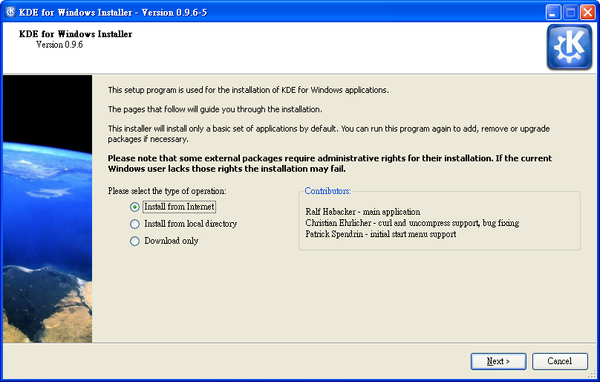
当您第一次使用KDE-installer, 您会看见欢迎页面. 第一次安装的时候请不要改变选项卡内容(从网络安装)。
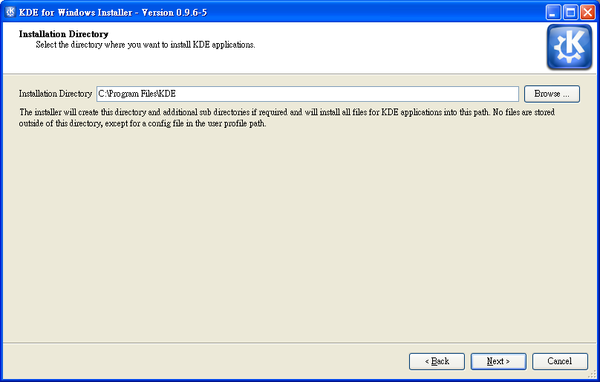
选择下一步到下一个页面, 这里您可以选择把KDE4安装到哪个文件夹. 您可以自定义这个位置,比方说: C:\KDE4.
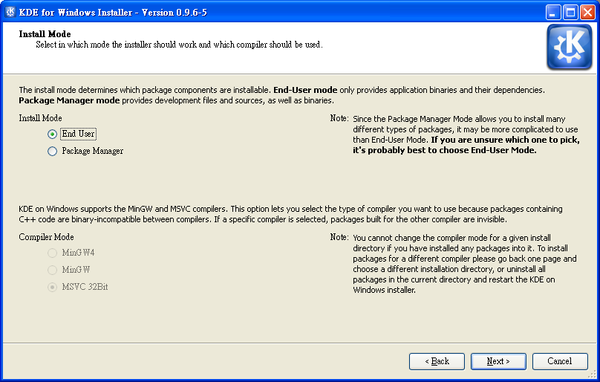
下一个页面中, 您可以定义你是哪种类型的用户: 终端用户(End User)或者开发者(Developer).选择终端用户只会安装KDE必要的编译好的二进制程序和库函数。 Package Manager 模式则提供了所有可供编译的源代码。
接着您可以选择编译器的类型 - MinGW 或者 MSVC.
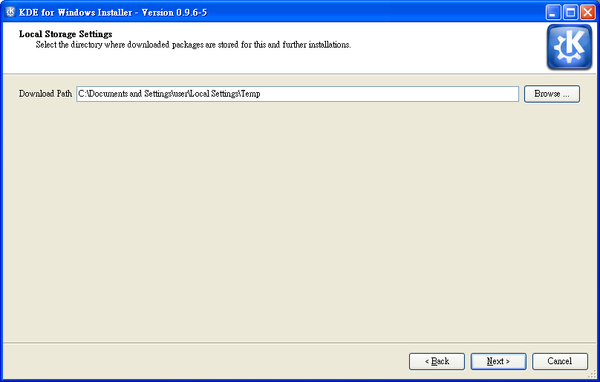
Proceed to the next screen and there choose the directory where all the downloaded packages will be stored. Let it be something like C:\KDE4-tmp or C:\KDE4-packages.
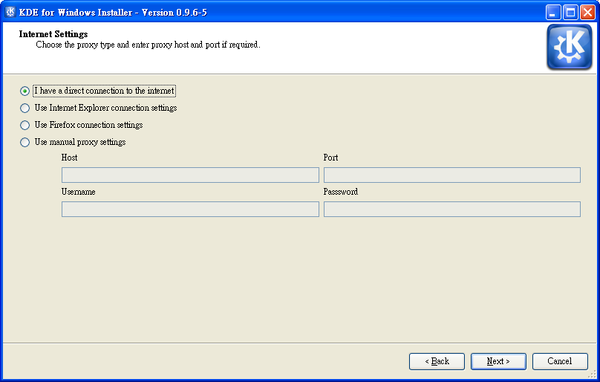
The next screen will ask you to choose your internet connection type, particularly whether or not you're using a proxy. If you don't use a proxy server, just click 'Next'. If you are unsure of whether you're using proxy or if you have web browser configured to work with it properly, choose the second or the third option, according to your favourite web-browser. If you'd like to set all the settings manually - choose the last option and go ahead.
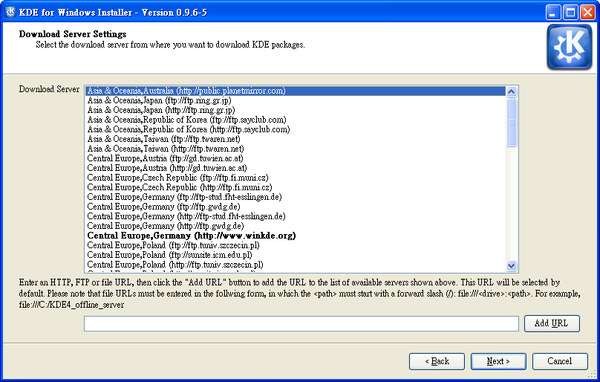
When you click the 'Next' button the (currently, rather short) list of available servers will be loaded and you could choose the one closest to you.
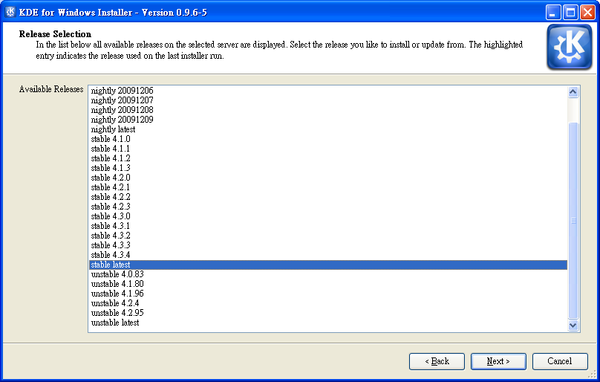
When you click 'Next', a list of available releases on the selected server will be shown. Depending on the server there may be stable and/or unstable release available. Some unstable releases may only be available from www.winkde.org because the kde mirrors provides only a limited range of unstable releases.
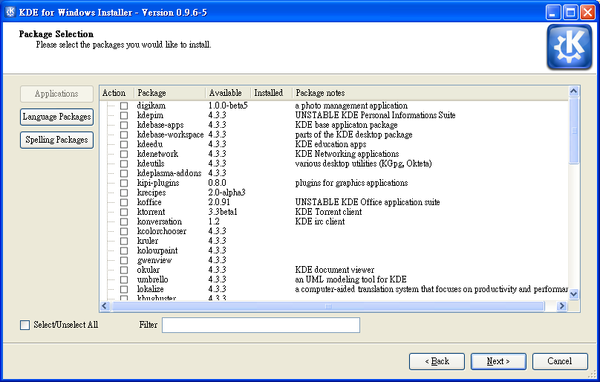
After selecting a release an a click on the 'Next' button, the list of all available packages will be loaded and processed, providing you with the list of package groups you can select for further installation. The short description next to each group of packages should make your choice easier. Select the packages you need. Proceed to the next screen.
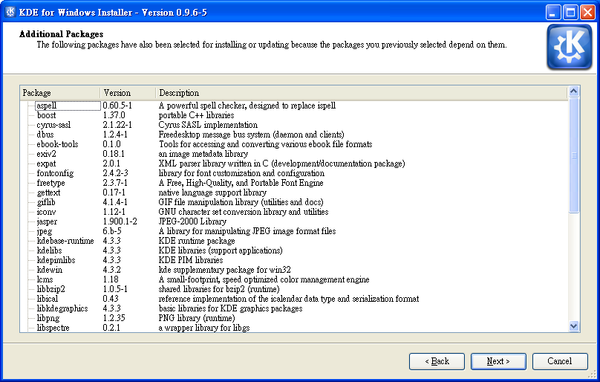
Here you can see all the required dependencies, or software necessary to support the choices you've made. Click 'Next' to download them all.
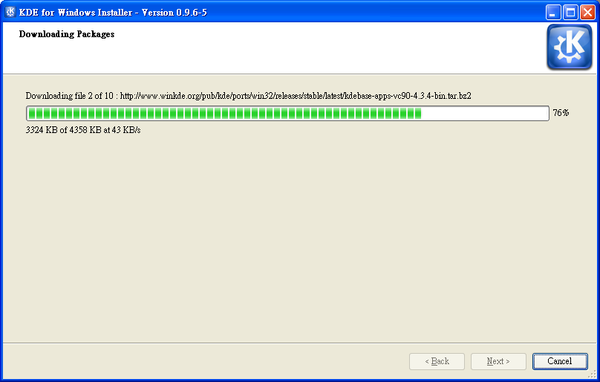
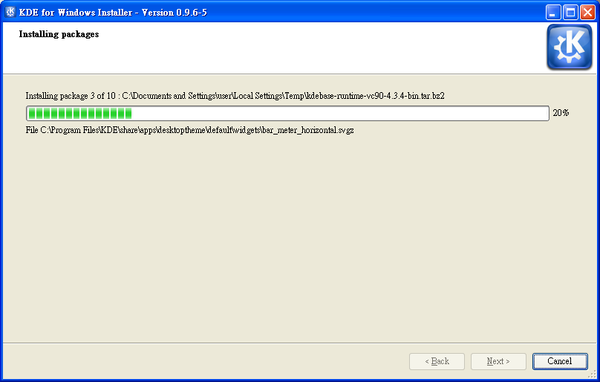
After all the packages are downloaded they'll be unpacked and processed by the installer.
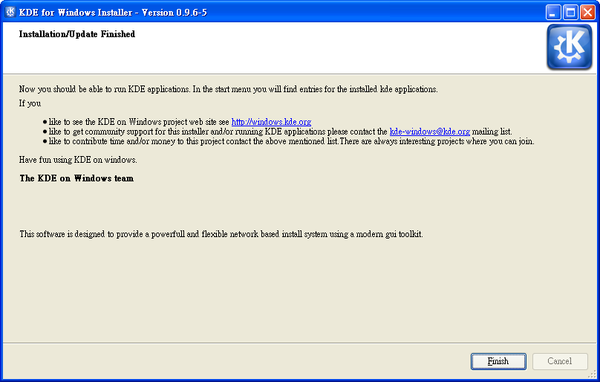
The final window will tell that your KDE installation for Windows is complete.
KDE On Win安装程序存在的问题
如果安装期间出了问题,比如说:一个文件因为它仍在使用而无法被替换,安装程序仍然会报告成功安装。如果你在安装过程中见到任何警告抑或失败信息,退出并且重新运行安装程序。
如果这样做无效而您认为这是一个bug,请汇报至[1]
测试您的安装
浏览bin目录。
试试您是否可以执行Qt程序assistant.exe。 Qt程序相对于完整的KDE应用程序来说不需要那么多对系统的依赖性。
如果上述程序执行的不错,试试运行简单的KDE程序,比如kdegames程序包中的lskat.exe。
看看您的开始菜单:那儿应该有一个貌似KDE 4.XX.XX Release的新条目。在那里,您可以找到一些您已经安装的程序。
启动、关闭以及问题诊断
您运行的第一个KDE程序将自动调用kdeinit4.exe,KDE初始化程序。
它将启动诸如dbus-daemon、klauncher和kded4这样的背景KDE应用程序以及服务。
您首次进行保存或打开的操作时,另一个背景程序kioslave将随之启动。
这些KDE背景应用程序以及服务将在您关闭KDE应用程序之后持续运行。如果您想关闭它们,您可以在命令行模式执行kdeinit4 --terminate。
您也可以在命令行模式用kdeinit4 --list来观察哪些进程在运行。您可以在别的文档中发现kdeinit4其余有用的选项。
调优
基本步骤:编辑kdeglobals文件
Unless otherwise stated you make all the setting changes below by editing the kdeglobals file in the directory %APPDATA%\.kde\share\config\ with any text editor (such as kwrite). (Note that for versions older than 4.0.85 the file is in %USERPROFILE%\.kde\share\config\kdeglobals.)
%APPDATA% (and %USERPROFILE%) is different for different Windows users/versions/locales; in a command prompt, entering the command cd %APPDATA% will switch to it, effectively telling you what it is.
为widgets设置Oxygen风格
在Windows上,默认的KDE widget将使用本地风格。而基本KDE安装已经包含了Oxygen风格(以插件库的形式%KDEROOT%\lib\kde4\plugins\styles\oxygen.dll),因此,您也可以使用它。为当前用户单独设置:
- 编辑kdeglobals
- 定位General配置段(有"[General]"的那行)。如果没有General配置段,则创建一个。
- 在General配置段([General])中,编辑如下行:
将widgetStyle=....改为widgetStyle=oxygen。如果不存在widgetStyle=...行,则创建之。 新启动的应用将以Oxygen风格启动。
为widgets设置Tahoma(Windows默认字体)
为当前用户单独设置:
- 编辑kdeglobals
- 定位General配置段(有"[General]"的那行)。如果没有General配置段,则创建一个。
- 在General配置段([General])中,添加如下两行:
font=Tahoma
menuFont=Tahoma
新启动的应用程序将由此使用新字体了。
注意:这对您已安装的所有字体都起效。
改变鼠标动作为双击
改变鼠标使用双击:
- 添加包含如下行的新配置段:
[KDE]
SingleClick=false
新启动的应用程序(Dolphin和Konqueror)将使用双击。
改变国别设定
改变国别设定:
- 添加如下配置段:
[Locale]
Country=**
Language=**
将**更改为您所在国家的小写alpha-2国家代码,比如pl代表波兰。当然,您需要安装你本地配置的语言包。
改变本地/KDE文件对话框
选择本地或KDE文件对话框风格:
- 添加如下配置段:
[KFileDialog Settings]
Native=false
设置Native为true或false。
状态
Using kdewin-installer-gui-0.9.3.exe to install 4.1.3 packages:
- starting a KDE program correctly starts dbus-daemon.exe
- many games run
- choosing File > Open correctly starts klauncher.exe, kioslave.exe and kded4.exe, and runs kbuildsycoca4.exe as needed.
- Full-text search in khelpcenter does not work because Perl scripts are disabled.
- Many applications have a generic icon in Windows Explorer.
- Multimedia support should work, although video support might be missing (from the backend)
General notes:
- There are many other KDE programs that are not part of KDE 4.0.0 and are not currently packaged for MS Windows.
- By design, KDE-windows does not provide the full-blown KDE desktop, a preview on the plasma shell replacement will be available in 4.1.2 - Nevertheless this does not rely on kwin/X11 which means that desktop effects are not available
- Some KDE programs use UNIX-specific features, such as konsole's use of pseudo-terminals, and thus are difficult (read: currently impossible) to port to MS Windows.
应用包目录及状态
| package | status | contains applications |
|---|---|---|
| amarok | packaged | Amarok音乐播放器 |
| Digikam | packaged | 照片管理器 |
| kdebase-apps | packaged | Konqueror、Dolphin、KWrite、folderview等 |
| kdebase-workspace | packaged | Plasma、Wallpapers、Solid等 |
| kdeedu | packaged | Marble、Parley、KStars、KHangman等 |
| kdegames | packaged | Kgoldrunner、Kpat、KMahjongg等 |
| kdegraphics | packaged | Okular、kolourpaint、gwenview等 |
| kdemultimedia | packaged | JuK等 |
| kdenetwork | packaged | Kopete、KGet等 |
| kdepim | not packaged | KMail、AKregator等 |
| kdesdk | packaged | Kate、Umbrello等 |
| kdetoys | packaged | KTeatime等 |
| kdeutils | packaged | KGpg、KWallet、Okteta等 |
| koffice | packaged | KWord、Krita、Karbon等(Beta 3) |
| ktorrent | packaged | KTorrent工具 |
