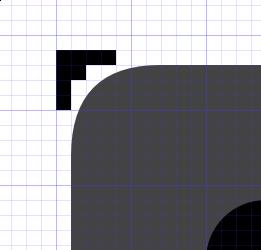Development/Tutorials/Plasma4/ThemeDetails: Difference between revisions
Jamboarder (talk | contribs) m Added link to Plasma theme tutorial |
No edit summary |
||
| Line 71: | Line 71: | ||
* '''hint-stretch-borders''': if it exists, the borders will not be tiled but rather will be stretched to fit | * '''hint-stretch-borders''': if it exists, the borders will not be tiled but rather will be stretched to fit | ||
* '''hint-tile-center''': if it exists, the center will not be scaled but rather will be tiled to fit. | * '''hint-tile-center''': if it exists, the center will not be scaled but rather will be tiled to fit. (requires the latest SVN version of KDE, or 4.1) | ||
* '''hint-no-border-padding''': If this element exists, padding will not be added for the borders, and content will therefore be able to use the entire area. | * '''hint-no-border-padding''': If this element exists, padding will not be added for the borders, and content will therefore be able to use the entire area. | ||
* '''hint-apply-color-scheme''': If this element exists, the svg will be colorized using the color scheme colors. Colorization tapers off on either side of an HSV color value/intensity of 127. | * '''hint-apply-color-scheme''': If this element exists, the svg will be colorized using the color scheme colors. Colorization tapers off on either side of an HSV color value/intensity of 127. (requires the latest SVN version of KDE, or 4.1) | ||
== Current Theme Elements == | == Current Theme Elements == | ||
| Line 105: | Line 105: | ||
*** selection-rect: displayed when the icon is selected | *** selection-rect: displayed when the icon is selected | ||
**'''/panel-background.svg''': the default background image for panels. See the section on backgrounds above for information on the required elements in this file. | **'''/panel-background.svg''': the default background image for panels. See the section on backgrounds above for information on the required elements in this file. | ||
*** If you want to create different look for top, bottom, left and right panels, then, beside the default background elements, also create sets of elements with the following prefixes ''north-'', ''south-'', ''west-'' and ''east-''. For example the center element of the left positioned panel's background should be named ''west-center''. (requires the latest SVN version of KDE, or 4.1) | |||
** '''/plot-background.svg''': a background for plotter (graph) widgets, such as the plots in ksysguard | ** '''/plot-background.svg''': a background for plotter (graph) widgets, such as the plots in ksysguard | ||
** '''/toolbox-button.svg''': the background for the desktop configuration toolbox button that sites at the edge of the desktop | ** '''/toolbox-button.svg''': the background for the desktop configuration toolbox button that sites at the edge of the desktop | ||
Revision as of 17:26, 23 March 2008
libplasma provides the Theme class so Plasma elements and other applications, such as KRunner, that need to graphically hint or theme interface elements. This is not a replacement for QStyle, but rather provides standard elements for things such as box backgrounds.
This allows for easy re-theming of the desktop while also keeping elements on the desktop more consistent with each other.
See also Plasma widgets.
See also Creating a Plasma Theme.
Theme Storage
Themes are stored in share/apps/desktoptheme. A theme is described by a .desktop file in share/apps/desktoptheme. The contents of which might look like this:
[Desktop Entry]
Name=Oxygen
Comment=Theme done in the Oxygen style
X-KDE-PluginInfo-Author=The Oxygen Project
[email protected]
X-KDE-PluginInfo-Name=default
X-KDE-PluginInfo-Version=pre0.1
X-KDE-PluginInfo-Website=http://plasma.kde.org
X-KDE-PluginInfo-Category=
X-KDE-PluginInfo-Depends=
X-KDE-PluginInfo-License=GPL
X-KDE-PluginInfo-EnabledByDefault=true
The X-KDE-PluginInfo-Name entry must contain the name of the subdirectory in share/apps/desktoptheme where the SVG files for this theme exist.
Beneath this directory one will find the following file structure:
- colors: optional a configuration file defining a colorscheme that blends well with the images
- widgets/: images for widgets
- dialogs/': images for dialogs
- opaque/: optional directory containing images appropriate for non-compositing environments
- locolor/: optional directory containing images appropraite for locolor (e.g. 8 bit color) environments
Image Access
Theme elements are accessed by path. Whether this maps to literal paths on disk or not is not guaranteed and considered an implementation detail of Plasma::Theme.
Therefore, to access the dialog background, one might create an svg in this manner:
Plasma::Theme theme;
QSvgRenderer svg(theme.image("dialog/background"));
It is generally recommended to use Plasma::Svg instead of QSvgRenderer directly, however. Remember to call resize() on the Plasma::Svg before painting with it!
Plasma::Svg svg("dialog/background");
svg.resize(size());
Reaction to Theme Changes
If you use Plasma::Svg, changes to the theme are automatically picked up. Otherwise, you can connect to the changed() signal in the Plasma::Theme class. This signal is emitted whenever the theme is changed, which may be triggered by the user switching the theme used or system changes such as a composite manager becoming available.
Backgrounds
All background svg's (except for desktop wallpapers) must have the following named elements, all of which will be painted at the native size (and can therefore be bitmaps), except for the center which will be scaled:
- topleft: the top left corner
- topright: the top right corner
- bottomleft: the bottom left corner
- bottomright: the bottom right corner
- top: the top bar between the two top corners
- left: the left bar between the two left corners
- right: the right bar between the two right corners
- bottom: the bottom bar between the two bottom corners
- center: the center fill; will be scaled so should be an actual SVG element
Additionally, the following elements can be used to control the rendering of the backgrounds:
- hint-stretch-borders: if it exists, the borders will not be tiled but rather will be stretched to fit
- hint-tile-center: if it exists, the center will not be scaled but rather will be tiled to fit. (requires the latest SVN version of KDE, or 4.1)
- hint-no-border-padding: If this element exists, padding will not be added for the borders, and content will therefore be able to use the entire area.
- hint-apply-color-scheme: If this element exists, the svg will be colorized using the color scheme colors. Colorization tapers off on either side of an HSV color value/intensity of 127. (requires the latest SVN version of KDE, or 4.1)
Current Theme Elements
Themes get installed to share/apps/desktoptheme. Each theme is stored in a subdirectory with the following file structure
- /dialogs: elements for dialogs
- /background.svg: generic dialog background, used by the Run Command dialog, the sceensaver password dialog, etc. See the section on backgrounds above for information on the required elements in this file.
- /shutdowndlg.svg: background for the log out dialog
- /shutdowndlgbuttonglow.svg: an overlay for buttons on the log out dialog that is shown on mouse over
- /widgets: generic desktop widget background
- /background.svg: a background image for plasmoids. See the section on backgrounds above for information on the required elements in this file.
- /tooltip.svg: background for tooltips used for instance in the taskbar and with icons.
- /clock.svg: an analog clock face. it must have the following named elements:
- ClockFace: the background of the clock, usually containing the numbers, etc
- HourHand: the hour hand, pointing down in the svg
- MinuteHand: the minute hand, pointing down in the svg
- SecondHand: the second hand, pointing down in the svg
- HandCenterScrew: the "pin" that holds the hands together in the center
- Glass: a final overlay which allows for things such as the appearance of glass
- /iconbutton.svg: backgrounds and overlays for icons that are clickable. can have any of the following named elements:
- minibutton: the default appearance of the top-left button
- minibutton-hover: the appearance of the top-left button when is hovered
- minibutton-pressed: the appearance of the top-left button when is pressed
- background: the default background, painted beneath the icon
- background-hover: background when the mouse hovers the icon
- background-pressed: background when the icon is pressed
- foreground the default foreground, painted on top of the icon
- foreground-hover: foreground when the mouse hovers the icon
- foreground-pressed: foreground when the icon is pressed
- selection-rect: displayed when the icon is selected
- /panel-background.svg: the default background image for panels. See the section on backgrounds above for information on the required elements in this file.
- If you want to create different look for top, bottom, left and right panels, then, beside the default background elements, also create sets of elements with the following prefixes north-, south-, west- and east-. For example the center element of the left positioned panel's background should be named west-center. (requires the latest SVN version of KDE, or 4.1)
- /plot-background.svg: a background for plotter (graph) widgets, such as the plots in ksysguard
- /toolbox-button.svg: the background for the desktop configuration toolbox button that sites at the edge of the desktop
- /tasks.svg: task item backgrounds for tasks:
- focus: background of focused task item
- hover: background when the pointer hovers the task item
- attention: background when tasks item is trying to get attention
- normal: background of normal, unfocused task item
"Opaque" folder
In the folder share/apps/desktoptheme/opaque the same hierarchy can be found: when compositing is disabled files in this folder are preferred over the corresponding ones listed above. Only background for top level windows are appropriate to go in this folder.
Since top-level windows will be shaped according to the transparency of the svg and window shapes don't support alpha-blending, if the svg has rounded borders they should have a shape that don't require antialiasing, like the following example.