Development/Tutorials/Saving and loading/pt-br: Difference between revisions
(Created page with "==Resumo==") |
(Created page with "Agora que temos uma interface básica de editor de texto, é hora de fazer algo útil. No mais básico, um editor de texto precisa ser capaz de carregar arquivos do armazename...") |
||
| Line 10: | Line 10: | ||
==Resumo== | ==Resumo== | ||
Agora que temos uma interface básica de editor de texto, é hora de fazer algo útil. No mais básico, um editor de texto precisa ser capaz de carregar arquivos do armazenamento de dados, salvar arquivos que você criou/editou e criar novos arquivos. | |||
The KDE Frameworks provides a number of classes for working with files that make life a lot easier for developers. The KIO framework allows you to easily access files through network-transparent protocols. At the same time, Qt also provides standard file dialogs for opening and saving files. | The KDE Frameworks provides a number of classes for working with files that make life a lot easier for developers. The KIO framework allows you to easily access files through network-transparent protocols. At the same time, Qt also provides standard file dialogs for opening and saving files. | ||
Revision as of 15:10, 19 November 2019
| Tutorial Series | Tutorial para Iniciantes |
| Previous | Tutorial 3 - Actions |
| What's Next | Tutorial 5 - Using Command Line Arguments |
| Further Reading | Tutorial: Using KIO Slaves in your Program KIO::NetAccess QFile |
Resumo
Agora que temos uma interface básica de editor de texto, é hora de fazer algo útil. No mais básico, um editor de texto precisa ser capaz de carregar arquivos do armazenamento de dados, salvar arquivos que você criou/editou e criar novos arquivos.
The KDE Frameworks provides a number of classes for working with files that make life a lot easier for developers. The KIO framework allows you to easily access files through network-transparent protocols. At the same time, Qt also provides standard file dialogs for opening and saving files.
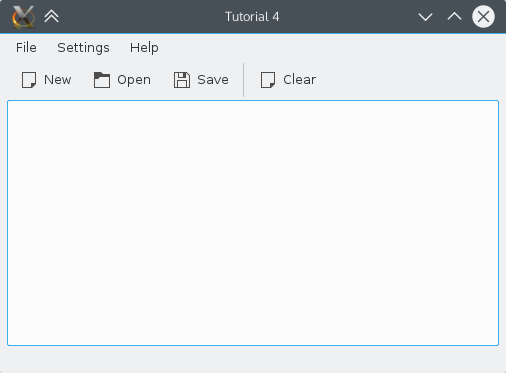
The Code
main.cpp
#include <cstdlib>
#include <QApplication>
#include <QCommandLineParser>
#include <KAboutData>
#include <KLocalizedString>
#include "mainwindow.h"
int main (int argc, char *argv[])
{
QApplication app(argc, argv);
KLocalizedString::setApplicationDomain("tutorial4");
KAboutData aboutData(
// The program name used internally. (componentName)
QStringLiteral("tutorial4"),
// A displayable program name string. (displayName)
i18n("Tutorial 4"),
// The program version string. (version)
QStringLiteral("1.0"),
// Short description of what the app does. (shortDescription)
i18n("A simple text area which can load and save."),
// The license this code is released under
KAboutLicense::GPL,
// Copyright Statement (copyrightStatement = QString())
i18n("(c) 2015"),
// Optional text shown in the About box.
// Can contain any information desired. (otherText)
i18n("Some text..."),
// The program homepage string. (homePageAddress = QString())
QStringLiteral("http://example.com/"),
// The bug report email address
// (bugsEmailAddress = QLatin1String("[email protected]")
QStringLiteral("[email protected]"));
aboutData.addAuthor(i18n("Name"), i18n("Task"), QStringLiteral("[email protected]"),
QStringLiteral("http://your.website.com"), QStringLiteral("OSC Username"));
KAboutData::setApplicationData(aboutData);
QCommandLineParser parser;
aboutData.setupCommandLine(&parser);
parser.process(app);
aboutData.processCommandLine(&parser);
MainWindow* window = new MainWindow();
window->show();
return app.exec();
}main.cpp hasn't changed from tutorial 3 except to change any reference from tutorial 3 to tutorial 4.
mainwindow.h
#ifndef MAINWINDOW_H
#define MAINWINDOW_H
#include <KXmlGuiWindow>
class KTextEdit;
class KJob;
class MainWindow : public KXmlGuiWindow
{
Q_OBJECT
public:
explicit MainWindow(QWidget *parent = nullptr);
private:
void setupActions();
private slots:
void newFile();
void openFile();
void saveFile();
void saveFileAs();
void saveFileAs(const QString &outputFileName);
void downloadFinished(KJob* job);
private:
KTextEdit* textArea;
QString fileName;
};
#endifSince we want to add the ability to load and save files, we must add the functions which will do the work. Since the functions will be called through Qt's signal/slot mechanism we must specify that these functions are slots. Since we are using slots in this header file, we must also add the Q_OBJECT macro.
We also want to keep track of the filename of the currently opened file so we declare a QString fileName.
mainwindow.cpp
#include <QApplication>
#include <QAction>
#include <QSaveFile>
#include <QFileDialog>
#include <QTextStream>
#include <QByteArray>
#include <KTextEdit>
#include <KLocalizedString>
#include <KActionCollection>
#include <KStandardAction>
#include <KMessageBox>
#include <KIO/Job>
#include "mainwindow.h"
MainWindow::MainWindow(QWidget *parent) : KXmlGuiWindow(parent), fileName(QString())
{
textArea = new KTextEdit();
setCentralWidget(textArea);
setupActions();
}
void MainWindow::setupActions()
{
QAction* clearAction = new QAction(this);
clearAction->setText(i18n("&Clear"));
clearAction->setIcon(QIcon::fromTheme("document-new"));
actionCollection()->setDefaultShortcut(clearAction, Qt::CTRL + Qt::Key_W);
actionCollection()->addAction("clear", clearAction);
connect(clearAction, SIGNAL(triggered(bool)), textArea, SLOT(clear()));
KStandardAction::quit(qApp, SLOT(quit()), actionCollection());
KStandardAction::open(this, SLOT(openFile()), actionCollection());
KStandardAction::save(this, SLOT(saveFile()), actionCollection());
KStandardAction::saveAs(this, SLOT(saveFileAs()), actionCollection());
KStandardAction::openNew(this, SLOT(newFile()), actionCollection());
setupGUI(Default, "tutorial4ui.rc");
}
void MainWindow::newFile()
{
fileName.clear();
textArea->clear();
}
void MainWindow::saveFileAs(const QString &outputFileName)
{
if (!outputFileName.isNull())
{
QSaveFile file(outputFileName);
file.open(QIODevice::WriteOnly);
QByteArray outputByteArray;
outputByteArray.append(textArea->toPlainText().toUtf8());
file.write(outputByteArray);
file.commit();
fileName = outputFileName;
}
}
void MainWindow::saveFileAs()
{
saveFileAs(QFileDialog::getSaveFileName(this, i18n("Save File As")));
}
void MainWindow::saveFile()
{
if (!fileName.isEmpty())
{
saveFileAs(fileName);
}
else
{
saveFileAs();
}
}
void MainWindow::openFile()
{
QUrl fileNameFromDialog = QFileDialog::getOpenFileUrl(this, i18n("Open File"));
if (!fileNameFromDialog.isEmpty())
{
KIO::Job* job = KIO::storedGet(fileNameFromDialog);
fileName = fileNameFromDialog.toLocalFile();
connect(job, SIGNAL(result(KJob*)), this, SLOT(downloadFinished(KJob*)));
job->exec();
}
}
void MainWindow::downloadFinished(KJob* job)
{
if (job->error())
{
KMessageBox::error(this, job->errorString());
fileName.clear();
return;
}
KIO::StoredTransferJob* storedJob = (KIO::StoredTransferJob*)job;
textArea->setPlainText(QTextStream(storedJob->data(), QIODevice::ReadOnly).readAll());
}We'll get into the details of mainwindow.cpp in a while.
tutorial4ui.rc
<?xml version="1.0" encoding="UTF-8"?>
<gui name="tutorial4"
version="1"
xmlns="http://www.kde.org/standards/kxmlgui/1.0"
xmlns:xsi="http://www.w3.org/2001/XMLSchema-instance"
xsi:schemaLocation="http://www.kde.org/standards/kxmlgui/1.0
http://www.kde.org/standards/kxmlgui/1.0/kxmlgui.xsd" >
<MenuBar>
<Menu name="file" >
<Action name="clear" />
</Menu>
</MenuBar>
<ToolBar name="mainToolBar" >
<text>Main Toolbar</text>
<Action name="clear" />
</ToolBar>
</gui>
This is identical to tutorial3ui.rc from tutorial 3 except the name has changed to 'tutorial4'. We do not need to add any information about any of the KStandardActions since the placement of those actions is handled automatically by KDE.
Explanation
Okay, now to implement the code that will do the loading and saving. This will all be happening in mainwindow.cpp
The first thing we do is add fileName(QString()) to the MainWindow constructor list to make sure that fileName is empty right from the beginning.
Adding the actions
The first thing we are going to do is provide the outward interface for the user so they can tell the application to load and save. Like with the quit action in tutorial 3, we will use KStandardActions. We add the actions in the same way as for the quit action and, for each one, we connect it to the appropriate slot that we declared in the header file.
Creating a new document
The first function we create is the newFile() function.
void MainWindow::newFile()
{
fileName.clear();
textArea->clear();
}fileName.clear() sets the fileName QString to be empty to reflect the fact that this document does not yet have a presence on storage. textArea->clear() then clears the central text area using the same function that we connected the clear KQction to in tutorial 3.
Saving a file
saveFileAs(QString)
Now we get onto our first file handling code. We're going to implement a function which will save the contents of the text area to the file name given as a parameter. Qt provides a class for safely saving a file called QSaveFile.
The function's prototype is
void MainWindow::saveFileAs(const QString &outputFileName)We then create our QSaveFile object and open it with
QSaveFile file(outputFileName);
file.open(QIODevice::WriteOnly);Now that we have our file to write to, we need to format the text in the text area to a format which can be written to file. For this, we create a QByteArray and fill it with the plain text version of whatever is in the text area:
QByteArray outputByteArray;
outputByteArray.append(textArea->toPlainText().toUtf8());Now that we have our QByteArray, we use it to write to the file with QSaveFile::write(). If we were using a normal QFile, this would make the changes immediately. However, if a problem occurred partway through writing, the file would become corrupted. For this reason, QSaveFile works by first writing to a temporary file and then, when you call QSaveFile::commit() the changes are made to the actual file. commit() also closes the file.
file.write(outputByteArray);
file.commit();Finally, we set MainWindows's fileName member to point to the file name we just saved to.
fileName = outputFileName;saveFileAs()
This is the function that the saveAs slot is connected to. It simply calls the generic saveFileAs(QString) function and passes the file name returned by QFileDialog::getSaveFileName().
void MainWindow::saveFileAs()
{
saveFileAs(QFileDialog::getSaveFileName(this, i18n("Save File As")));
}QFileDialog provides a number of static functions for displaying the common file dialog that is used by all KDE applications. Calling QFileDialog::getSaveFileName() will display a dialog where the user can select the name of the file to save to or choose a new name. The function returns the full file name, which we then pass to saveFileAs(QString).
saveFile()
void MainWindow::saveFile()
{
if(!fileName.isEmpty())
{
saveFileAs(fileName);
}
else
{
saveFileAs();
}
}There's nothing exciting or new in this function, just the logic to decide whether or not to show the save dialog. If fileName is not empty, then the file is saved to fileName. But if it is, then the dialog is shown to allow the user to select a file name.
Loading a file
Finally, we get round to being able to load a file, from local storage or from a remote location like an FTP server. The code for this is all contained in MainWindow::openFile().
First we must ask the user for the name of the file they wish to open. We do this using another one of the QFileDialog functions, this time getOpenFileName():
QUrl fileNameFromDialog = QFileDialog::getOpenFileUrl(this, i18n("Open File"));Here we use the QUrl class to handle files from remote locations.
Then we use the KIO library to retrieve our file. This allows us to open the file normally even if it's stored in a remote location like an FTP site. We make the following call to the KIO::storedGet() function with an argument for the file you wish to open or download:
KIO::Job* job = KIO::storedGet(fileNameFromDialog);The function returns a handle to a KIO::Job, which we first connect to our downloadFinished() slot before "running" the job.
connect(job, SIGNAL(result(KJob*)), this, SLOT(downloadFinished(KJob*)));
job->exec();The rest of the work happens in the downloadFinished() slot. First, the job is checked for errors. If it failed, we display a message box giving the error. We also make sure to clear the fileName, since the file wasn't opened successfully:
KMessageBox::error(this, job->errorString());
fileName.clear();Otherwise, we continue with opening the file.
The data that storedGet() successfully downloaded, in this case the contents of our text file, is stored in the data member of a KIO::StoredTransferJob class. But in order to display the contents of the file at text, we must use a QTextStream. We create one by passing the the data of the StoredTransferJob to its constructor and then call its readAll() function to get the text from the file. This is then passed to the setPlainText() function of our text area.
KIO::StoredTransferJob* storedJob = (KIO::StoredTransferJob*)job;
textArea->setPlainText(QTextStream(storedJob->data(), QIODevice::ReadOnly).readAll());{
Make, Install, and Run
CMakeLists.txt
cmake_minimum_required(VERSION 3.0)
project (tutorial4)
set(QT_MIN_VERSION "5.3.0")
set(KF5_MIN_VERSION "5.2.0")
find_package(ECM 1.0.0 REQUIRED NO_MODULE)
set(CMAKE_MODULE_PATH ${ECM_MODULE_PATH} ${ECM_KDE_MODULE_DIR} ${CMAKE_CURRENT_SOURCE_DIR}/cmake)
include(KDEInstallDirs)
include(KDECMakeSettings)
include(KDECompilerSettings NO_POLICY_SCOPE)
include(FeatureSummary)
find_package(Qt5 ${QT_MIN_VERSION} CONFIG REQUIRED COMPONENTS
Core # QCommandLineParser, QStringLiteral, QSaveFile, QTextStream, QByteArray
Widgets # QApplication, QAction, QFileDialog
)
find_package(KF5 ${KF5_MIN_VERSION} REQUIRED COMPONENTS
CoreAddons # KAboutData
I18n # KLocalizedString
XmlGui # KXmlGuiWindow, KActionCollection
TextWidgets # KTextEdit
ConfigWidgets # KStandardActions
WidgetsAddons # KMessageBox
KIO # KIO
)
feature_summary(WHAT ALL INCLUDE_QUIET_PACKAGES FATAL_ON_MISSING_REQUIRED_PACKAGES)
set(tutorial4_SRCS main.cpp mainwindow.cpp)
add_executable(tutorial4 ${tutorial4_SRCS})
target_link_libraries(tutorial4
Qt5::Widgets
KF5::CoreAddons
KF5::I18n
KF5::XmlGui
KF5::TextWidgets
KF5::ConfigWidgets
KF5::WidgetsAddons
KF5::KIOCore
)
install(TARGETS tutorial4 ${KDE_INSTALL_TARGETS_DEFAULT_ARGS})
install(FILES tutorial4ui.rc DESTINATION ${KDE_INSTALL_KXMLGUI5DIR}/tutorial4)
Since we are now using the KIO library, we must tell CMake to link against it. We do this by passing KIO to the find_package() function and KF5::KIOCore to target_link_libraries() function.
With this file, the tutorial can be built and run in the same way as tutorial 3. For more information, see tutorial 3.
mkdir build && cd build
cmake .. -DCMAKE_INSTALL_PREFIX=$HOME
make install
XDG_DATA_DIRS=$HOME/share:$XDG_DATA_DIRS $HOME/bin/tutorial4
Moving On
Now you can move on to the command line arguments tutorial.
