Development/Tutorials/Qt4 Ruby Tutorial/Chapter 14/ru: Difference between revisions
Aspotashev (talk | contribs) Created page with "Файлы:" |
Updating to match new version of source page |
||
| (10 intermediate revisions by one other user not shown) | |||
| Line 1: | Line 1: | ||
<languages /> | <languages /> | ||
{{TutorialBrowser| | |||
series=[[Special:myLanguage/Development/Tutorials/Qt4_Ruby_Tutorial| | {{TutorialBrowser/ru| | ||
name= | series=[[Special:myLanguage/Development/Tutorials/Qt4_Ruby_Tutorial|Введение в программирование на Qt<sup>®</sup>4 на языке Ruby]]| | ||
pre=[[Special:myLanguage/Development/Tutorials/Qt4_Ruby_Tutorial/Chapter_13| | name=Стена| | ||
pre=[[Special:myLanguage/Development/Tutorials/Qt4_Ruby_Tutorial/Chapter_13|Пример 13: Игра окончена]] | |||
}} | }} | ||
== | == Стена == | ||
[[Image:Qt4_Ruby_Tutorial_Screenshot_14.png|center]] | [[Image:Qt4_Ruby_Tutorial_Screenshot_14.png|center]] | ||
Файлы: | Файлы: | ||
| Line 16: | Line 16: | ||
* [http://www.darshancomputing.com/qt4-qtruby-tutorial/tutorial/t14/cannon.rb cannon.rb] | * [http://www.darshancomputing.com/qt4-qtruby-tutorial/tutorial/t14/cannon.rb cannon.rb] | ||
=== | === Обзор === | ||
This is the final example: a complete game. | This is the final example: a complete game. | ||
| Line 22: | Line 22: | ||
We add keyboard accelerators and introduce mouse events to '''<tt>CannonField</tt>'''. We put a frame around the '''<tt>CannonField</tt>''' and add a barrier (wall) to make the game more challenging. | We add keyboard accelerators and introduce mouse events to '''<tt>CannonField</tt>'''. We put a frame around the '''<tt>CannonField</tt>''' and add a barrier (wall) to make the game more challenging. | ||
=== | === Построчный обзор программы === | ||
'''[http://www.darshancomputing.com/qt4-qtruby-tutorial/tutorial/t14/cannon.rb cannon.rb]''' | '''[http://www.darshancomputing.com/qt4-qtruby-tutorial/tutorial/t14/cannon.rb cannon.rb]''' | ||
| Line 185: | Line 185: | ||
We give '''<tt>cannonBox</tt>''' its own [http://doc.qt.nokia.com/latest/qvboxlayout.html Qt::VBoxLayout], and we add '''<tt>CannonField</tt>''' to that layout. This implicitly makes '''<tt>CannonField</tt>''' a child of '''<tt>cannonBox</tt>'''. Because nothing else is in the box, the effect is that the [http://doc.qt.nokia.com/latest/qvboxlayout.html Qt::VBoxLayout] will put a frame around the '''<tt>CannonField</tt>'''. We put '''<tt>cannonBox</tt>''', not '''<tt>CannonField</tt>''', in the grid layout. | We give '''<tt>cannonBox</tt>''' its own [http://doc.qt.nokia.com/latest/qvboxlayout.html Qt::VBoxLayout], and we add '''<tt>CannonField</tt>''' to that layout. This implicitly makes '''<tt>CannonField</tt>''' a child of '''<tt>cannonBox</tt>'''. Because nothing else is in the box, the effect is that the [http://doc.qt.nokia.com/latest/qvboxlayout.html Qt::VBoxLayout] will put a frame around the '''<tt>CannonField</tt>'''. We put '''<tt>cannonBox</tt>''', not '''<tt>CannonField</tt>''', in the grid layout. | ||
=== | === Запуск приложения === | ||
The cannon now shoots when you press Enter. You can also position the cannon's angle using the mouse. The barrier makes it a little more challenging to play the game. We also have a nice looking frame around the '''<tt>CannonField</tt>'''. | The cannon now shoots when you press Enter. You can also position the cannon's angle using the mouse. The barrier makes it a little more challenging to play the game. We also have a nice looking frame around the '''<tt>CannonField</tt>'''. | ||
=== | === Упражнения === | ||
Write a space invaders game. | Write a space invaders game. | ||
| Line 197: | Line 197: | ||
Final exhortation: Go forth now and create masterpieces of the programming art! | Final exhortation: Go forth now and create masterpieces of the programming art! | ||
[[Category:Ruby]] | [[Category:Ruby/ru]] | ||
Latest revision as of 14:26, 18 July 2012
| Серия примеров | Введение в программирование на Qt®4 на языке Ruby |
| Необходимо знать | Пример 13: Игра окончена |
| Следующий пример | нет |
| Литература | нет |
Стена
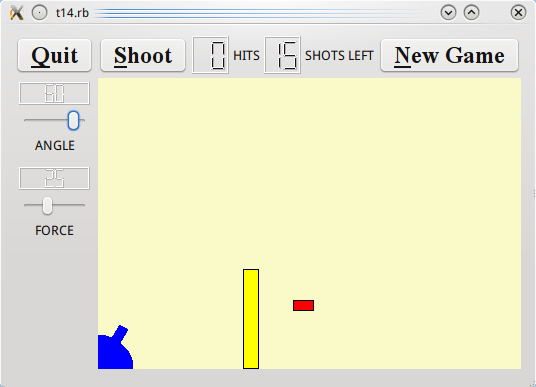
Файлы:
Обзор
This is the final example: a complete game.
We add keyboard accelerators and introduce mouse events to CannonField. We put a frame around the CannonField and add a barrier (wall) to make the game more challenging.
Построчный обзор программы
The CannonField can now receive mouse events to make the user aim the barrel by clicking on it and dragging. CannonField also has a barrier wall.
@barrelPressed = false
This line has been added to the constructor. Initially, the mouse is not pressed on the barrel.
elsif shotR.x() > width() || shotR.y() > height() ||
shotR.intersects(barrierRect())
Now that we have a barrier, there are three ways to miss. We test for the third, too. (In moveShot().)
def mousePressEvent(event)
unless event.button() == Qt::LeftButton
return
end
if barrelHit(event.pos())
@barrelPressed = true
end
end
This is a Qt event handler. It is called when the user presses a mouse button when the mouse cursor is over the widget.
If the event was not generated by the left mouse button, we return immediately. Otherwise, we check if the position of the mouse cursor is within the cannon's barrel. If it is, we set barrelPressed to true.
Notice that the Qt::MouseEvent::pos() function returns a point in the widget's coordinate system.
def mouseMoveEvent(event)
unless @barrelPressed
return
end
pos = event.pos();
if pos.x() <= 0
pos.setX(1)
end
if pos.y() >= height()
pos.setY(height() - 1)
end
rad = atan2((rect().bottom() - pos.y()), pos.x())
setAngle((rad * 180 / 3.14159265).round())
end
This is another Qt event handler. It is called when the user already has pressed the mouse button inside this widget and then moves/drags the mouse. (You can make Qt send mouse move events even when no buttons are pressed. See Qt::Widget::setMouseTracking().)
This handler repositions the cannon's barrel according to the position of the mouse cursor.
First, if the barrel is not pressed, we return. Next, we fetch the mouse cursor's position. If the mouse cursor is to the left or below the widget, we adjust the point to be inside the widget.
Then we calculate the angle between the bottom edge of the widget and the imaginary line between the bottom-left corner of the widget and the cursor position. Finally we set the cannon's angle to the new value converted to degrees.
Remember that setAngle() redraws the cannon.
def mouseReleaseEvent(event)
if event.button() == Qt::LeftButton
@barrelPressed = false
end
end
This Qt event handler is called whenever the user releases a mouse button and it was pressed inside this widget.
If the left button is released, we can be sure that the barrel is no longer pressed.
The paint event has one extra line:
paintBarrier(painter)
paintBarrier() does the same sort of thing as paintShot(), paintTarget(), and paintCannon().
def paintBarrier( painter )
painter.setBrush(Qt::Brush.new(Qt::yellow))
painter.setPen(Qt::Color.new(Qt::black))
painter.drawRect(barrierRect())
end
This function paints the barrier as a rectangle filled with yellow and with a black outline.
def barrierRect()
return Qt::Rect.new(145, height() - 100, 15, 99)
end
This function returns the rectangle of the barrier. We fix the bottom edge of the barrier to the bottom edge of the widget.
def barrelHit(pos)
matrix = Qt::Matrix.new()
matrix.translate(0, height())
matrix.rotate(-@currentAngle)
matrix = matrix.inverted()
return @barrelRect.contains(matrix.map(pos))
end
This function returns true if the point is in the barrel; otherwise it returns false.
Here we use the class Qt::Matrix. Qt::Matrix defines a coordinate system mapping. It can perform the same transformations as the Qt::Painter.
Here we perform the same transformation steps as we do when drawing the barrel in the paintCannon() function. First we translate the coordinate system and then we rotate it.
Now we need to check whether the point pos (in widget coordinates) lies inside the barrel. To do this, we invert the transformation matrix. The inverted matrix performs the inverse transformation that we used when drawing the barrel. We map the point pos using the inverted matrix and return true if it is inside the original barrel rectangle.
cannonBox = Qt::Frame.new()
cannonBox.setFrameStyle(Qt::Frame::WinPanel | Qt::Frame::Sunken)
We create and set up a Qt::Frame, and set its frame style. This results in a 3D frame around the CannonField.
Qt::Shortcut.new(Qt::KeySequence.new(Qt::Key_Enter.to_i),
self, SLOT('fire()'))
Qt::Shortcut.new(Qt::KeySequence.new(Qt::Key_Return.to_i),
self, SLOT('fire()'))
Qt::Shortcut.new(Qt::KeySequence.new(Qt::CTRL.to_i + Qt::Key_Q.to_i),
self, SLOT('close()'))
Here we create and set up three Qt::Shortcut objects. These objects intercept keyboard events to a widget and call slots if certain keys are pressed. Note that a Qt::Shortcut object is a child of a widget and will be destroyed when that widget is destroyed. Qt::Shortcut itself is not a widget and has no visible effect on its parent.
We define three shortcut keys. We want the fire() slot to be called when the user presses Enter or Return. We also want the application to quit when key Ctrl+Q is pressed. Instead of connecting to Qt::CoreApplication::quit(), we connect to Qt::Widget::close() this time. Since the GameBoard is the application's main widget, this has the same effect as QCoreApplication::quit().
Qt::CTRL, Qt::Key_Enter, Qt::Key_Return, and Qt::Key_Q are all constants declared in the Qt namespace. Unfortunately, in the current version of qtruby, they need to be converted to integers before we can use them in our shortcuts.
leftLayout = Qt::VBoxLayout.new()
leftLayout.addWidget(angle)
leftLayout.addWidget(force)
gridLayout = Qt::GridLayout.new()
gridLayout.addWidget(quit, 0, 0)
gridLayout.addLayout(topLayout, 0, 1)
gridLayout.addLayout(leftLayout, 1, 0)
gridLayout.addWidget(@cannonField, 1, 1, 2, 1)
gridLayout.setColumnStretch(1, 10)
setLayout(gridLayout)
We give cannonBox its own Qt::VBoxLayout, and we add CannonField to that layout. This implicitly makes CannonField a child of cannonBox. Because nothing else is in the box, the effect is that the Qt::VBoxLayout will put a frame around the CannonField. We put cannonBox, not CannonField, in the grid layout.
Запуск приложения
The cannon now shoots when you press Enter. You can also position the cannon's angle using the mouse. The barrier makes it a little more challenging to play the game. We also have a nice looking frame around the CannonField.
Упражнения
Write a space invaders game.
The new exercise is: Write a Breakout game.
Final exhortation: Go forth now and create masterpieces of the programming art!
