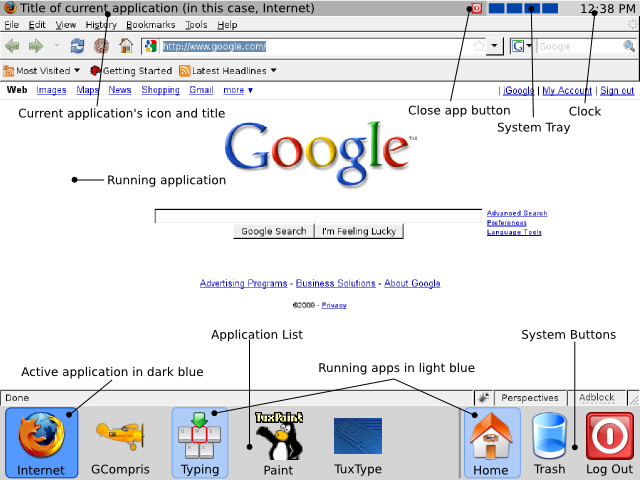Projects/Plasma/Education: Difference between revisions
m →Widgets |
rudely edited some sloppier language |
||
| (4 intermediate revisions by 2 users not shown) | |||
| Line 136: | Line 136: | ||
# The thin top bar contains the application icon and title, as well as the close button, system tray, and the clock. | # The thin top bar contains the application icon and title, as well as the close button, system tray, and the clock. | ||
# None of the panels or icons are movable. This will prevent students from accidentally messing up their desktop. | # None of the panels or icons are movable. This will prevent students from accidentally messing up their desktop. | ||
= Secondary school desktop configurations = | |||
This is a report about a German school ranging from grade 5 (10 years old) to grade 13 (19 years old). In this school there are three computer rooms with 14 PCs each. About half of them use Windows 2000, the rest Windows XP. | |||
== The Windows World == | |||
=== The good === | |||
Pretty much every student and teacher has Windows installed at home and is used to it. This means that using the school PCs is very easy. | |||
A lot of software provided by school-book publishers is written for MS Windows. Sometimes they work natively on Mac OS too. A limited amount of the software works in Linux. | |||
Microsoft Office works on Windows and Mac. This is an issue for Linux. Some companies demand MS Office be taught in school. Some Computer Science teachers prefer OpenOffice.org. However, companies expect job candidates to use Microsoft software. | |||
There are software packages like iTalc. With these applications teachers can control a computer remotely. For example, the teacher can switch off the monitor or disable user input. For Windows there are many alternatives to iTalc (http://italc.sourceforge.net/). | |||
=== The bad === | |||
Windows is very expensive. For a medium size school software licences can easily be over €50 000. For example, in Carsten's school the upgrade of all ''Windows 2000''-based PCs to ''Windows XP'' could cost over 3000 Euro, somewhat beyond the budget of many schools. | |||
From a KDE perspective, especially a Plasma perspective, Windows is obviously not the best environment in general. | |||
=== The ugly === | |||
Maintennance. There is no central software management tool like Zypper or Apt. | |||
Latest revision as of 09:36, 23 January 2009
See this blog entry for what this page is all about. In short: design concepts and requirements for a Plasma layout for educational needs.
Try and keep thoughts in logical groups, and if there is discussion be sure to include your name with your thoughts.
Remember that this is a *brain storm* page. There are no wrong (or right) ideas or suggestions. The only wrong suggestions are ones that aren't ever shared with everyone here on the wiki. ;) We will sort through all the ideas *later* and separate out a set of design and implementation goals from the input gathered below.
Desktop Activity
Because computers in schools are scarse, most of them are shared by several students at several moments. It would be nice if the desktop recognizes the user that is logged in, see to what group the user belongs (6year old, 7year old etc) and then shows a desktop that is best suited for this student. One can think of the following changes in the desktop:
- other examples of groups and how the group might be useful to a teacher include:
- "Mr. Gads Class" who is currently working on fractions and so might want a particular set of apps, though next week might want a different set.
- "tutors", the students who have extra privileges to help them access extra apps
- "Level 1" for the students who have not yet show sufficient trustworthiness to access particular parts of the desktop or apps.
- "Period 1" who need to be able to access certain data sets that they created but not those of Period 2, 3, or 4's, (because of a big competition between classes. There are many reasons to only let a class view resources they created, though of course wider collaboration is the goal in other learning activities.
- application icons for this student/group to start applications with one click (touch?). Only the applications are visible that are needed for this specific student/group
- wallpaper adapted to this student,
- or alternatively, make it so a student can choose from a set of wallpapers. It would be nice to make this 'choice' feature a perk which a teacher could give the student for cooperation or some other achievement.
- font sizes (6 year old need bigger fonts then 12 year olds.
- Again, make it so students can change font size if they have good fine motor skills or, for example have vision or fine motor issues... Starting with some size specific to a group setting would be great, just make it adjustable.
- number of desktops (one desktop for a 6 year old, 12 year can have multiple).
- if possible provide a visual transition between desktops--some metaphor such as moving to a different part of a (larger expanse of) wallpaper. Too, any metaphor which connects one's own physical motion with motion of objects (such as a hand grabbing the fabric of the wall paper and with a swish of the mouse, ones location in one segment of the wallpaper moves to another.
For this to work there should be a possibility for a teacher to set the application per group (or even per student). As a teacher you can prepare the lessons in the evening by installing the icons and the only thing the students needs to do next morning is login and click the applications that are available.
Panel
as stated before the panel complexity should be adaptable to the capabilities of a student/group. Think of:
- number of available desktops
- shortcut buttons to common applications (firefox, or a browser targeted to small children)
- font sizes
- How about a 3D desktop where there is a widget that one can use to adjust perspective? As one moves an object towards the center of the desktop, the icon would get smaller mimicing that it were moving further away. One could set the 3D perspective so that the desktop were flat, of course.
- Do the apple doc thing where one can add or remove/add apps on the left side and folders and files on the right side. Also, provide the teacher with opportunities to add/lock some icons to all docs, allowing students to move others. Important: allow students to 'hide' the dock to get it out of the way and free up desk space. Being able to resize it is cool, too!
- Don't make the desktop too specialized-looking (thinking of the old-time "panel desktop" they had for children), keep it like a 'regular' desktop.
Widgets
A set of education-centric widget is needed: there are already some in the KDE-Edu module, such as Kalzium or Kalgebra widgets. This is a part where a network enabled Plasma and Jolie MetaService could shine: widgets or even whole activities could be shared between computers in the lab. Students computers could have a read-only activity shared from the teacher PC, having in this way a next-gen blackboard.
Problems with Current Desktop
- KDE menu is very long and complicated looking, especially having 2x system and 2x settings. Try to find Konsole in one shot! See Projects/Plasma/AppsMenuReorganization
- Some Edu apps are buried under incomprehensible menu entries for younger kids (eg. edutainment/miscellaneous/)
- Kids very easily "damage" the panel - delete or move K button, move the whole panel to the side. I see this a lot.
- Minimised apps are too faint on the panel, and kids log out leaving them open. This leads to problems with OOo or Iceweasel "already running" errors.
- The open/save dialogues of non-KDE apps are different, using double-click, "browse for more folders", and other Gnome-isms that cause confusion.
Cases of study
mEDUxa
General description
You have a general description of the project here: http://www.grupocpd.com/archivos_documentos/info_meduxa/meduxa_project_released/#
Screenshot: http://www.grupocpd.com/archivos_documentos/info_meduxa/meduxa_project_released/Image00043009/ImagePopup
Launchpad link to hexperides project (meduxa based): https://code.launchpad.net/~hexperides/hexperides/main
Primary school desktop configurations
This profile was oriented to pupils up to 8 years old. Many usability oriented configurations were made. In general, size of every element ha been increased and a strong selection of apps have also been made. Many of them didn't have a good behaviour when configured under kiosk mode.
The major desktop configurations were:
- The desktop didn't include kpanel. The only really basic feature it is needed for is Minimice/maximice apps. We configured the mouse for that.
- Buttons reduced from 3 to 2. Mouse wheel was disabled. Note: this supposed a heavy disccusion not resolved. Some teachers pointed that it should be the right button the one to be disabled. All agreed on having only two available.
- Right button only showed minimised apps
- Left button configured with double click with a greater delay than the default config. A profiles for left handed kids should be added, since kids nor teachers couldn't change kiosk mode configs.
- Pointer was maximised. An attractive icon for this was needed.
- Windows and buttons (in bars) lost definition with KDE3 series when maximiced. some limitations weren't possible to overpass.
- We made fonts bigger. we also showed icons + text when we could. Eventhough smaller kids do not know how to read, the associate letters to icons so when they learn, it is much easier for them to understand the vocabulary.
- Only predefined buttons were define as visible. We hide most of the config options in every app. We added the close button and the help button in all of them. The close button was always on the right side. Coherency on the position of the buttons was applied.
- Many help manuals were in english.
- We decided to separate the browser (firefox) from the file manager (Konqueror).
- We used the GNOME Jumbo theme. Firefox didn't have any option for avoiding kids to change config options (they were in the home directory). Hiding them was the only option. Many bug reports expected because of that (unsolved problem by that time. Other gnome based edu distros had the same problem)
- We grouped the apps to allow a better understanding. We place the most used ones close to the middle of the screen. We put the log out button at the button right corner, the less accessible one.
- A special wallpaper was made to reinforce this concept. The base colour was blue, not because of the kids, but because of the teachers, since most of them came from the dark side ;). remember computers had dual bot (windows / linux). we wanted to reduce the impact but still having a funnier look.
- Drag and drop was avoided except inside konqueror. It was too difficult for younger kids and many unexpected things happen when they played with it. In konqueror, the impact wasn't so important since it only affected to data, which it is not critical to little kids since they don't re-use it much.
- Icons were locked and couldn't been erased.
- The names of the apps were changed to something that remids what the app is used for. For instance: Konqueror changed into Mi Mochila (my bag), firefox became navegar (browse) and so on.
- Contrast in icons and text were increased and their size increased.
- selected folders colour was changed to increase contrast.
- To be able to empty it, the trash can was placed on the desktop. That is a procedure kids need to learn since they assume that something they cannot see, doesn't exist anymore.
- The device icons were placed under an specific folder in the home directory (La Mochila).
- some instructions were made to teachers so they can run an app not included in the desktop on this profile, so they can use this desktop to perpare their lessons.
- No need of any password to login. Remember last session when log in option set.
Kiosk mode paths
- File association was changed: /usr/local/share/kde-profile/meduxa_primaria/share/config/profilerc
- The profile config archives were located here: /usr/local/share/kde-profile/meduxa_primaria/share/config/kdeglobals
- The desktop config files were located here:
- /usr/local/share/kde-profile/meduxa_primaria/share/config/kwinrc
- /usr/local/share/kde-profile/meduxa_primaria/share/config/kwin4rc
- /usr/local/share/kde-profile/meduxa_primaria/share/config/kdesktoprc
- wallpaper options: /usr/local/share/kde-profile/meduxa_primaria/share/config/ksplashrc
- Fonts and icons customisations: /usr/local/share/kde-profile/meduxa_primaria/share/config/kpersonalizerrc
- keyboard configs: /usr/local/share/kde-profile/meduxa_primaria/share/config/kcminputrc
- kpanel configs:
- /usr/local/share/kde-profile/meduxa_primaria/share/config/kickerrc
- /usr/local/share/kde-profile/meduxa_primaria/share/autostart/panel.desktop
- konqueror configs:
- /usr/local/share/kde-profile/meduxa_primaria/share/config/konqiconviewrc
- /usr/local/share/kde-profile/meduxa_primaria/share/config/konquerorrc
- /usr/local/share/kde-profile/meduxa_primaria/share/apps/konqueror/konqueror.rc
- Icons position: /usr/local/share/kde-profile/meduxa_primaria/share/apps/kdesktop/Desktop/.directory
More configs were made.
Simplified Desktop Proposal
The goal of this proposal is to create a simplified desktop experience for young students. The simplified desktop will hide the complex aspects of the current window manager and desktop work flow. It will present users with a simple list of applications, which they simply click to run. It should also come with a tool to allow teachers to quickly change the list of applications.
Goals
- Provide a simple user experience for young students, or special purpose classrooms
- Hide the advanced aspects of using the desktop
- Limit possible tasks to a small number(10)?
- Allow users who can't read to access basic applications
- Teachers should be able to quickly change the list of applications
Mock Up
How it works
- Applications are shown across the bottom
- Running applications are highlighted in light blue
- The active application is highlighted in dark blue
- System applications, such as the trash and home folder, are on the right, while normal applications are on the left
- The application icons may or may not have labels
- Task management is simple, because the same button launches an app, and switches to it when it's already running.
- Windows appear maximized, with no window borders. Except for apps that use many small windows that are not meant to be maximized. In these cases, all other windows are minimized, and the active applications windows are displayed normally on the screen.
- The thin top bar contains the application icon and title, as well as the close button, system tray, and the clock.
- None of the panels or icons are movable. This will prevent students from accidentally messing up their desktop.
Secondary school desktop configurations
This is a report about a German school ranging from grade 5 (10 years old) to grade 13 (19 years old). In this school there are three computer rooms with 14 PCs each. About half of them use Windows 2000, the rest Windows XP.
The Windows World
The good
Pretty much every student and teacher has Windows installed at home and is used to it. This means that using the school PCs is very easy.
A lot of software provided by school-book publishers is written for MS Windows. Sometimes they work natively on Mac OS too. A limited amount of the software works in Linux.
Microsoft Office works on Windows and Mac. This is an issue for Linux. Some companies demand MS Office be taught in school. Some Computer Science teachers prefer OpenOffice.org. However, companies expect job candidates to use Microsoft software.
There are software packages like iTalc. With these applications teachers can control a computer remotely. For example, the teacher can switch off the monitor or disable user input. For Windows there are many alternatives to iTalc (http://italc.sourceforge.net/).
The bad
Windows is very expensive. For a medium size school software licences can easily be over €50 000. For example, in Carsten's school the upgrade of all Windows 2000-based PCs to Windows XP could cost over 3000 Euro, somewhat beyond the budget of many schools.
From a KDE perspective, especially a Plasma perspective, Windows is obviously not the best environment in general.
The ugly
Maintennance. There is no central software management tool like Zypper or Apt.