Development/Tutorials/CommandLineArguments/pt-br: Difference between revisions
Created page with "Desenvolvimento/Tutoriais/Parâmetros de Linha de comando" |
Updating to match new version of source page |
||
| (14 intermediate revisions by one other user not shown) | |||
| Line 1: | Line 1: | ||
<languages/> | <languages/> | ||
{{TutorialBrowser| | {{TutorialBrowser| | ||
series= | series=Tutorial para Iniciantes| | ||
name= | name= Parâmetros de Linha de Comando| | ||
pre=[[Development/Tutorials/Saving and loading|Tutorial 4 - Loading and saving]]| | pre=[[Development/Tutorials/Saving and loading|Tutorial 4 - Loading and saving]]| | ||
}} | }} | ||
== | ==Resumo== | ||
Agora que temos um editor de texto que pode abrir e salvar arquivos. Agora, faremos com que o editor aja mais como um aplicativo de desktop, permitindo que ele abra arquivos a partir de argumentos de linha de comando ou mesmo usando '' Abrir com '' no Dolphin. | |||
[[image:tutorial5-kf5.png|frame|center]] | [[image:tutorial5-kf5.png|frame|center]] | ||
== | == O Código == | ||
===main.cpp=== | ===main.cpp=== | ||
| Line 260: | Line 260: | ||
</gui> | </gui> | ||
</syntaxhighlight> | </syntaxhighlight> | ||
== | ==Explicação== | ||
===mainwindow.h=== | ===mainwindow.h=== | ||
Aqui não fizemos nada além de adicionar uma nova função <tt>openFile</tt> que utiliza uma <tt>QUrl</tt>. Novamente, usamos uma QUrl em vez de uma QString para que também possamos trabalhar com arquivos remotos como se fossem locais. | |||
<syntaxhighlight lang="cpp-qt"> | <syntaxhighlight lang="cpp-qt"> | ||
void openFile(const QUrl &inputFileName); | void openFile(const QUrl &inputFileName); | ||
| Line 270: | Line 270: | ||
===mainwindow.cpp=== | ===mainwindow.cpp=== | ||
Não há código novo aqui, apenas reorganizando. Tudo de <tt>void openFile()</tt> foi movido para <tt>void openFile(const QUrl & inputFileName)</tt>, exceto a chamada para <tt>QFileDialog::getOpenFileUrl()</tt>. | |||
Dessa forma, podemos chamar <tt>openFile()</tt> se quisermos exibir uma caixa de diálogo, ou podemos chamar <tt>openFile(QUrl)</tt> se já sabemos o nome do arquivo. Que será o caso de quando alimentarmos o nome do arquivo através da linha de comando. | |||
===main.cpp=== | ===main.cpp=== | ||
É aqui que toda a magia [http://doc.qt.io/qt-5/qcommandlineparser.html QCommandLineParser] acontece. Nos exemplos anteriores, usamos apenas a classe para alimentar os dados necessários do QApplication para o uso de sinalizadores como <tt>--version</tt> ou <tt>--author</tt>. Agora, na verdade, podemos usá-lo para processar parâmetros de linha de comando. | |||
Primeiro, dizemos ao QCommandLineParser que queremos adicionar novos argumentos posicionais. Em poucas palavras, esses são argumentos que não são opções. <tt>-h</tt> ou <tt>--version</tt> são opções, <tt>file</tt> é um argumento. | |||
<syntaxhighlight lang="cpp-qt"> | <syntaxhighlight lang="cpp-qt"> | ||
parser.addPositionalArgument(QStringLiteral("file"), i18n("Document to open")); | parser.addPositionalArgument(QStringLiteral("file"), i18n("Document to open")); | ||
</syntaxhighlight> | </syntaxhighlight> | ||
Posteriormente, começamos a processar argumentos posicionais, mas apenas se houver um. Caso contrário, prosseguiremos como de costume. No nosso caso, podemos abrir apenas um arquivo de cada vez, portanto, apenas o primeiro arquivo é do nosso interesse. Chamamos a função <tt>openFile()</tt> e alimentamos a URL do arquivo que queremos abrir, seja um arquivo local como {{path | $HOME/foo}} ou remoto como {{path|ftp.mydomain.com/bar}}. Usamos o formato de sobrecarga de <tt>[http://doc.qt.io/qt-5/qurl.html#fromUserInput-1 QUrl::fromUserInput()]</tt> para definir o caminho atual. Isso é necessário para trabalhar com caminhos relativos como <tt>"../baz"</tt>. | |||
<syntaxhighlight lang="cpp-qt"> | <syntaxhighlight lang="cpp-qt"> | ||
if (parser.positionalArguments().count() > 0) | if (parser.positionalArguments().count() > 0) | ||
| Line 290: | Line 290: | ||
} | } | ||
</syntaxhighlight> | </syntaxhighlight> | ||
==Make, Install | ==Make, Install e Run== | ||
===CMakeLists.txt=== | ===CMakeLists.txt=== | ||
| Line 302: | Line 302: | ||
find_package(ECM 1.0.0 REQUIRED NO_MODULE) | find_package(ECM 1.0.0 REQUIRED NO_MODULE) | ||
set(CMAKE_MODULE_PATH ${ECM_MODULE_PATH | set(CMAKE_MODULE_PATH ${ECM_MODULE_PATH} ${CMAKE_CURRENT_SOURCE_DIR}/cmake) | ||
include(KDEInstallDirs) | include(KDEInstallDirs) | ||
| Line 345: | Line 345: | ||
install(FILES tutorial5ui.rc DESTINATION ${KDE_INSTALL_KXMLGUI5DIR}/tutorial5) | install(FILES tutorial5ui.rc DESTINATION ${KDE_INSTALL_KXMLGUI5DIR}/tutorial5) | ||
</syntaxhighlight> | </syntaxhighlight> | ||
Com esse arquivo, o tutorial pode ser construído e executado da mesma maneira que o tutorial 3 e 4. Para obter mais informações, veja o tutorial 3. | |||
<syntaxhighlight lang="bash"> | <syntaxhighlight lang="bash"> | ||
mkdir build && cd build | mkdir build && cd build | ||
| Line 352: | Line 352: | ||
XDG_DATA_DIRS=$HOME/share:$XDG_DATA_DIRS $HOME/bin/tutorial5 | XDG_DATA_DIRS=$HOME/share:$XDG_DATA_DIRS $HOME/bin/tutorial5 | ||
</syntaxhighlight> | </syntaxhighlight> | ||
== | |||
==Adiante== | |||
[[Category:C++]] | [[Category:C++]] | ||
Latest revision as of 16:44, 24 August 2020
| Tutorial Series | Tutorial para Iniciantes |
| Previous | Tutorial 4 - Loading and saving |
| What's Next | n/a |
| Further Reading | n/a |
Resumo
Agora que temos um editor de texto que pode abrir e salvar arquivos. Agora, faremos com que o editor aja mais como um aplicativo de desktop, permitindo que ele abra arquivos a partir de argumentos de linha de comando ou mesmo usando Abrir com no Dolphin.
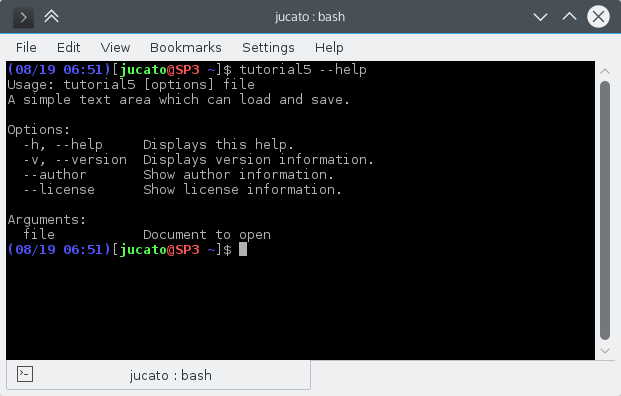
O Código
main.cpp
#include <cstdlib>
#include <QApplication>
#include <QCommandLineParser>
#include <QUrl>
#include <QDir>
#include <KAboutData>
#include <KLocalizedString>
#include "mainwindow.h"
int main (int argc, char *argv[])
{
QApplication app(argc, argv);
KLocalizedString::setApplicationDomain("tutorial5");
KAboutData aboutData(
// The program name used internally. (componentName)
QStringLiteral("tutorial5"),
// A displayable program name string. (displayName)
i18n("Tutorial 5"),
// The program version string. (version)
QStringLiteral("1.0"),
// Short description of what the app does. (shortDescription)
i18n("A simple text area which can load and save."),
// The license this code is released under
KAboutLicense::GPL,
// Copyright Statement (copyrightStatement = QString())
i18n("(c) 2015"),
// Optional text shown in the About box.
// Can contain any information desired. (otherText)
i18n("Some text..."),
// The program homepage string. (homePageAddress = QString())
QStringLiteral("http://example.com/"),
// The bug report email address
// (bugsEmailAddress = QLatin1String("[email protected]")
QStringLiteral("[email protected]"));
aboutData.addAuthor(i18n("Name"), i18n("Task"), QStringLiteral("[email protected]"),
QStringLiteral("http://your.website.com"), QStringLiteral("OSC Username"));
KAboutData::setApplicationData(aboutData);
QCommandLineParser parser;
aboutData.setupCommandLine(&parser);
parser.addPositionalArgument(QStringLiteral("file"), i18n("Document to open"));
parser.process(app);
aboutData.processCommandLine(&parser);
MainWindow* window = new MainWindow();
window->show();
if (parser.positionalArguments().count() > 0)
{
window->openFile(QUrl::fromUserInput(parser.positionalArguments().at(0), QDir::currentPath()));
}
return app.exec();
}
mainwindow.h
#ifndef MAINWINDOW_H
#define MAINWINDOW_H
#include <KXmlGuiWindow>
class KTextEdit;
class KJob;
class MainWindow : public KXmlGuiWindow
{
Q_OBJECT
public:
explicit MainWindow(QWidget *parent = nullptr);
void openFile(const QUrl &inputFileName);
private:
void setupActions();
private slots:
void newFile();
void openFile();
void saveFile();
void saveFileAs();
void saveFileAs(const QString &outputFileName);
void downloadFinished(KJob* job);
private:
KTextEdit* textArea;
QString fileName;
};
#endif
mainwindow.cpp
#include <QApplication>
#include <QAction>
#include <QSaveFile>
#include <QFileDialog>
#include <QTextStream>
#include <QByteArray>
#include <KTextEdit>
#include <KLocalizedString>
#include <KActionCollection>
#include <KStandardAction>
#include <KMessageBox>
#include <KIO/Job>
#include "mainwindow.h"
MainWindow::MainWindow(QWidget *parent) : KXmlGuiWindow(parent), fileName(QString())
{
textArea = new KTextEdit();
setCentralWidget(textArea);
setupActions();
}
void MainWindow::setupActions()
{
QAction* clearAction = new QAction(this);
clearAction->setText(i18n("&Clear"));
clearAction->setIcon(QIcon::fromTheme("document-new"));
actionCollection()->setDefaultShortcut(clearAction, Qt::CTRL + Qt::Key_W);
actionCollection()->addAction("clear", clearAction);
connect(clearAction, SIGNAL(triggered(bool)), textArea, SLOT(clear()));
KStandardAction::quit(qApp, SLOT(quit()), actionCollection());
KStandardAction::open(this, SLOT(openFile()), actionCollection());
KStandardAction::save(this, SLOT(saveFile()), actionCollection());
KStandardAction::saveAs(this, SLOT(saveFileAs()), actionCollection());
KStandardAction::openNew(this, SLOT(newFile()), actionCollection());
setupGUI(Default, "tutorial5ui.rc");
}
void MainWindow::newFile()
{
fileName.clear();
textArea->clear();
}
void MainWindow::saveFileAs(const QString &outputFileName)
{
if (!outputFileName.isNull())
{
QSaveFile file(outputFileName);
file.open(QIODevice::WriteOnly);
QByteArray outputByteArray;
outputByteArray.append(textArea->toPlainText().toUtf8());
file.write(outputByteArray);
file.commit();
fileName = outputFileName;
}
}
void MainWindow::saveFileAs()
{
saveFileAs(QFileDialog::getSaveFileName(this, i18n("Save File As")));
}
void MainWindow::saveFile()
{
if (!fileName.isEmpty())
{
saveFileAs(fileName);
}
else
{
saveFileAs();
}
}
void MainWindow::openFile()
{
openFile(QFileDialog::getOpenFileUrl(this, i18n("Open File")));
}
void MainWindow::openFile(const QUrl &inputFileName)
{
if (!inputFileName.isEmpty())
{
KIO::Job* job = KIO::storedGet(inputFileName);
fileName = inputFileName.toLocalFile();
connect(job, SIGNAL(result(KJob*)), this, SLOT(downloadFinished(KJob*)));
job->exec();
}
}
void MainWindow::downloadFinished(KJob* job)
{
if (job->error())
{
KMessageBox::error(this, job->errorString());
fileName.clear();
return;
}
KIO::StoredTransferJob* storedJob = (KIO::StoredTransferJob*)job;
textArea->setPlainText(QTextStream(storedJob->data(), QIODevice::ReadOnly).readAll());
}
tutorial5ui.rc
<?xml version="1.0" encoding="UTF-8"?>
<gui name="tutorial5"
version="1"
xmlns="http://www.kde.org/standards/kxmlgui/1.0"
xmlns:xsi="http://www.w3.org/2001/XMLSchema-instance"
xsi:schemaLocation="http://www.kde.org/standards/kxmlgui/1.0
http://www.kde.org/standards/kxmlgui/1.0/kxmlgui.xsd" >
<MenuBar>
<Menu name="file" >
<Action name="clear" />
</Menu>
</MenuBar>
<ToolBar name="mainToolBar" >
<text>Main Toolbar</text>
<Action name="clear" />
</ToolBar>
</gui>
Explicação
mainwindow.h
Aqui não fizemos nada além de adicionar uma nova função openFile que utiliza uma QUrl. Novamente, usamos uma QUrl em vez de uma QString para que também possamos trabalhar com arquivos remotos como se fossem locais.
void openFile(const QUrl &inputFileName);
mainwindow.cpp
Não há código novo aqui, apenas reorganizando. Tudo de void openFile() foi movido para void openFile(const QUrl & inputFileName), exceto a chamada para QFileDialog::getOpenFileUrl().
Dessa forma, podemos chamar openFile() se quisermos exibir uma caixa de diálogo, ou podemos chamar openFile(QUrl) se já sabemos o nome do arquivo. Que será o caso de quando alimentarmos o nome do arquivo através da linha de comando.
main.cpp
É aqui que toda a magia QCommandLineParser acontece. Nos exemplos anteriores, usamos apenas a classe para alimentar os dados necessários do QApplication para o uso de sinalizadores como --version ou --author. Agora, na verdade, podemos usá-lo para processar parâmetros de linha de comando.
Primeiro, dizemos ao QCommandLineParser que queremos adicionar novos argumentos posicionais. Em poucas palavras, esses são argumentos que não são opções. -h ou --version são opções, file é um argumento.
parser.addPositionalArgument(QStringLiteral("file"), i18n("Document to open"));
Posteriormente, começamos a processar argumentos posicionais, mas apenas se houver um. Caso contrário, prosseguiremos como de costume. No nosso caso, podemos abrir apenas um arquivo de cada vez, portanto, apenas o primeiro arquivo é do nosso interesse. Chamamos a função openFile() e alimentamos a URL do arquivo que queremos abrir, seja um arquivo local como $HOME/foo ou remoto como ftp.mydomain.com/bar. Usamos o formato de sobrecarga de QUrl::fromUserInput() para definir o caminho atual. Isso é necessário para trabalhar com caminhos relativos como "../baz".
if (parser.positionalArguments().count() > 0)
{
window->openFile(QUrl::fromUserInput(parser.positionalArguments().at(0), QDir::currentPath()));
}
Make, Install e Run
CMakeLists.txt
cmake_minimum_required(VERSION 3.0)
project (tutorial5)
set(QT_MIN_VERSION "5.3.0")
set(KF5_MIN_VERSION "5.2.0")
find_package(ECM 1.0.0 REQUIRED NO_MODULE)
set(CMAKE_MODULE_PATH ${ECM_MODULE_PATH} ${CMAKE_CURRENT_SOURCE_DIR}/cmake)
include(KDEInstallDirs)
include(KDECMakeSettings)
include(KDECompilerSettings NO_POLICY_SCOPE)
include(FeatureSummary)
find_package(Qt5 ${QT_MIN_VERSION} CONFIG REQUIRED COMPONENTS
Core # QCommandLineParser, QStringLiteral, QSaveFile, QTextStream, QByteArray
Widgets # QApplication, QAction, QFileDialog
)
find_package(KF5 ${KF5_MIN_VERSION} REQUIRED COMPONENTS
CoreAddons # KAboutData
I18n # KLocalizedString
XmlGui # KXmlGuiWindow, KActionCollection
TextWidgets # KTextEdit
ConfigWidgets # KStandardActions
WidgetsAddons # KMessageBox
KIO # KIO
)
feature_summary(WHAT ALL INCLUDE_QUIET_PACKAGES FATAL_ON_MISSING_REQUIRED_PACKAGES)
set(tutorial5_SRCS main.cpp mainwindow.cpp)
add_executable(tutorial5 ${tutorial5_SRCS})
target_link_libraries(tutorial5
Qt5::Widgets
KF5::CoreAddons
KF5::I18n
KF5::XmlGui
KF5::TextWidgets
KF5::ConfigWidgets
KF5::WidgetsAddons
KF5::KIOCore
)
install(TARGETS tutorial5 ${KDE_INSTALL_TARGETS_DEFAULT_ARGS})
install(FILES tutorial5ui.rc DESTINATION ${KDE_INSTALL_KXMLGUI5DIR}/tutorial5)
Com esse arquivo, o tutorial pode ser construído e executado da mesma maneira que o tutorial 3 e 4. Para obter mais informações, veja o tutorial 3.
mkdir build && cd build
cmake .. -DCMAKE_INSTALL_PREFIX=$HOME
make install
XDG_DATA_DIRS=$HOME/share:$XDG_DATA_DIRS $HOME/bin/tutorial5
