Development/Tutorials/Qt4 Ruby Tutorial/Chapter 3: Difference between revisions
chapter 3 |
No edit summary |
||
| (15 intermediate revisions by 6 users not shown) | |||
| Line 1: | Line 1: | ||
<languages /> | |||
{{<translate><!--T:1--> | |||
TutorialBrowser</translate>| | |||
series=[[Special:myLanguage/Development/Tutorials/Qt4_Ruby_Tutorial|<translate><!--T:2--> | |||
Qt4 Ruby Tutorial</translate>]]| | |||
name=<translate><!--T:3--> | |||
Family Values</translate>| | |||
pre=[[Special:myLanguage/Development/Tutorials/Qt4_Ruby_Tutorial/Chapter_2|<translate><!--T:4--> | |||
Tutorial 2 - Calling it Quits</translate>]]| | |||
next=[[Special:myLanguage/Development/Tutorials/Qt4_Ruby_Tutorial/Chapter_04|<translate><!--T:5--> | |||
Tutorial 4 - Let There Be Widgets</translate>]] | |||
}} | |||
<translate> | |||
== Family Values == <!--T:6--> | |||
</translate> | |||
<translate> | |||
<!--T:7--> | |||
[[Image:Qt4_Ruby_Tutorial_Screenshot_3.png|center]] | |||
</translate> | |||
<translate> | |||
<!--T:8--> | |||
Files: | Files: | ||
* [ | </translate> | ||
* [http://www.darshancomputing.com/qt4-qtruby-tutorial/tutorial/t3/t3.rb t3.rb] | |||
== Overview == | <translate> | ||
=== Overview === <!--T:9--> | |||
<!--T:10--> | |||
This example shows how to create parent and child widgets. | This example shows how to create parent and child widgets. | ||
<!--T:11--> | |||
We'll keep it simple and use just a single parent and a lone child. | We'll keep it simple and use just a single parent and a lone child. | ||
</translate> | |||
< | <syntaxhighlight lang="ruby"> | ||
require 'Qt4' | require 'Qt4' | ||
| Line 18: | Line 45: | ||
window.resize(200, 120) | window.resize(200, 120) | ||
quit = Qt::PushButton.new('Quit', window) | <translate><!--T:30--> | ||
quit = Qt::PushButton.new('Quit', window)</translate> | |||
quit.font = Qt::Font.new('Times', 18, Qt::Font::Bold) | quit.font = Qt::Font.new('Times', 18, Qt::Font::Bold) | ||
quit.setGeometry(10, 40, 180, 40) | quit.setGeometry(10, 40, 180, 40) | ||
| Line 25: | Line 53: | ||
window.show() | window.show() | ||
app.exec() | app.exec() | ||
</ | </syntaxhighlight> | ||
== Line by Line Walkthrough == | <translate> | ||
< | === Line by Line Walkthrough === <!--T:17--> | ||
</translate> | |||
<syntaxhighlight lang="ruby"> | |||
window = Qt::Widget.new() | window = Qt::Widget.new() | ||
</ | </syntaxhighlight> | ||
Here we simply create a plain widget object. The [http://doc. | <translate> | ||
<!--T:18--> | |||
Here we simply create a plain widget object. The [http://doc.qt.nokia.com/latest/qwidget.html Qt::Widget] class is the base class of all user interface objects. The widget is the atom of the user interface: It receives mouse, keyboard and other events from the window system, and paints a representation of itself on the screen. A widget is clipped by its parent and by the widgets in front of it. | |||
<!--T:19--> | |||
A widget that isn't embedded in a parent widget, like this particular widget, is called a window. Usually, windows have their own window frame and taskbar entry, provided by the window system. A widget without a parent widget is always an independent window. Its initial position on the screen is controlled by the window system. | A widget that isn't embedded in a parent widget, like this particular widget, is called a window. Usually, windows have their own window frame and taskbar entry, provided by the window system. A widget without a parent widget is always an independent window. Its initial position on the screen is controlled by the window system. | ||
</translate> | |||
< | <syntaxhighlight lang="ruby"> | ||
window.resize(200, 120) | window.resize(200, 120) | ||
</ | </syntaxhighlight> | ||
<translate> | |||
<!--T:20--> | |||
We set the window's width to 200 pixels and its height to 120 pixels. | We set the window's width to 200 pixels and its height to 120 pixels. | ||
</translate> | |||
< | <syntaxhighlight lang="ruby"> | ||
<translate> | |||
<!--T:21--> | |||
quit = Qt::PushButton.new('Quit', window) | quit = Qt::PushButton.new('Quit', window) | ||
</ | </translate> | ||
</syntaxhighlight> | |||
A child is born. This [http://doc. | <translate> | ||
<!--T:22--> | |||
A child is born. This [http://doc.qt.nokia.com/latest/qpushbutton.html Qt::PushButton] is created with a parent widget ('''<tt>window</tt>'''). A child widget is always displayed within its parent's area. When displayed, it is clipped by its parent's bounds. By default, it is rooted at the top-left corner of its parent, at position (0, 0). | |||
</translate> | |||
< | <syntaxhighlight lang="ruby"> | ||
quit.setGeometry(10, 40, 180, 40) | quit.setGeometry(10, 40, 180, 40) | ||
</ | </syntaxhighlight> | ||
The [http://doc. | <translate> | ||
<!--T:23--> | |||
The [http://doc.qt.nokia.com/latest/qwidget.html#setgeometry Qt::Widget::setGeometry()] function takes four arguments: The first two arguments are the x and y coordinates of the button's top-left corner. The coordinates are relative to the parent widget. The last two arguments are the button's width and height. The result is a button that extends from position (10, 40) to position (190, 80). | |||
</translate> | |||
< | <syntaxhighlight lang="ruby"> | ||
window.show() | window.show() | ||
</ | </syntaxhighlight> | ||
When a parent widget is shown, it will call show for all its children (except those that were explicitly hidden using [http://doc. | <translate> | ||
<!--T:24--> | |||
When a parent widget is shown, it will call show for all its children (except those that were explicitly hidden using [http://doc.qt.nokia.com/latest/qwidget.html#hide Qt::Widget::hide()]). | |||
</translate> | |||
<translate> | |||
=== Running the Application === <!--T:25--> | |||
<!--T:26--> | |||
The button no longer fills the entire window. Instead, it stays at position (10, 40) within the window and with a size of (180, 40), because of the [http://doc.qt.nokia.com/latest/qwidget.html#geometry-prop Qt::Widget::setGeometry()] call. | |||
=== Exercises === <!--T:27--> | |||
<!--T:28--> | |||
Try resizing the window. How does the button change? What happens to the button's height if you run the program with a bigger font? What happens if you try to make the window really small? | Try resizing the window. How does the button change? What happens to the button's height if you run the program with a bigger font? What happens if you try to make the window really small? | ||
<!--T:29--> | |||
[[Category:Ruby]] | |||
</translate> | |||
Latest revision as of 09:11, 14 July 2012
| Tutorial Series | Qt4 Ruby Tutorial |
| Previous | Tutorial 2 - Calling it Quits |
| What's Next | Tutorial 4 - Let There Be Widgets |
| Further Reading | n/a |
Family Values
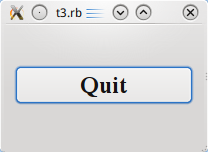
Files:
Overview
This example shows how to create parent and child widgets.
We'll keep it simple and use just a single parent and a lone child.
require 'Qt4'
app = Qt::Application.new(ARGV)
window = Qt::Widget.new()
window.resize(200, 120)
quit = Qt::PushButton.new('Quit', window)
quit.font = Qt::Font.new('Times', 18, Qt::Font::Bold)
quit.setGeometry(10, 40, 180, 40)
Qt::Object.connect(quit, SIGNAL('clicked()'), app, SLOT('quit()'))
window.show()
app.exec()
Line by Line Walkthrough
window = Qt::Widget.new()
Here we simply create a plain widget object. The Qt::Widget class is the base class of all user interface objects. The widget is the atom of the user interface: It receives mouse, keyboard and other events from the window system, and paints a representation of itself on the screen. A widget is clipped by its parent and by the widgets in front of it.
A widget that isn't embedded in a parent widget, like this particular widget, is called a window. Usually, windows have their own window frame and taskbar entry, provided by the window system. A widget without a parent widget is always an independent window. Its initial position on the screen is controlled by the window system.
window.resize(200, 120)
We set the window's width to 200 pixels and its height to 120 pixels.
quit = Qt::PushButton.new('Quit', window)
A child is born. This Qt::PushButton is created with a parent widget (window). A child widget is always displayed within its parent's area. When displayed, it is clipped by its parent's bounds. By default, it is rooted at the top-left corner of its parent, at position (0, 0).
quit.setGeometry(10, 40, 180, 40)
The Qt::Widget::setGeometry() function takes four arguments: The first two arguments are the x and y coordinates of the button's top-left corner. The coordinates are relative to the parent widget. The last two arguments are the button's width and height. The result is a button that extends from position (10, 40) to position (190, 80).
window.show()
When a parent widget is shown, it will call show for all its children (except those that were explicitly hidden using Qt::Widget::hide()).
Running the Application
The button no longer fills the entire window. Instead, it stays at position (10, 40) within the window and with a size of (180, 40), because of the Qt::Widget::setGeometry() call.
Exercises
Try resizing the window. How does the button change? What happens to the button's height if you run the program with a bigger font? What happens if you try to make the window really small?
