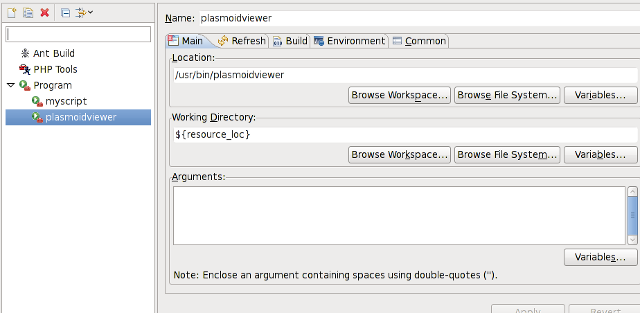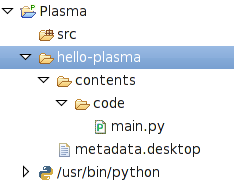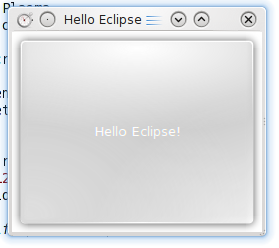Projects/Plasma/Eclipse Integration: Difference between revisions
Appearance
< Projects
Nandersson (talk | contribs) No edit summary |
Nandersson (talk | contribs) No edit summary |
||
| Line 1: | Line 1: | ||
This tutorial shows how you can run your Plasmoids from within Eclipse. | This tutorial shows how you can run your Plasmoids from within Eclipse. | ||
| Line 7: | Line 6: | ||
[[File:Plasma_eclipse_external_tool_configuration.png]] | [[File:Plasma_eclipse_external_tool_configuration.png]] | ||
Mark "Program" and press the "New" button. | Mark "Program" and press the "New" button. | ||
| Line 16: | Line 16: | ||
[[File:Plasma_eclipse_integration_tree_view.png]] | [[File:Plasma_eclipse_integration_tree_view.png]] | ||
In order to run the Plasmoid from within Eclipse, mark the directory with the Plasmoid in the project tree list. Then choose: Run -> External Tools -> plasmoidviewer. | In order to run the Plasmoid from within Eclipse, mark the directory with the Plasmoid in the project tree list. Then choose: Run -> External Tools -> plasmoidviewer. | ||
[[File:Plasma_eclipse_integration_plasmoidviewer.png]] | [[File:Plasma_eclipse_integration_plasmoidviewer.png]] | ||
Voilá your Python Plasmoid should run from within the Eclipse environment | Voilá your Python Plasmoid should run from within the Eclipse environment | ||
Latest revision as of 16:52, 27 January 2010
This tutorial shows how you can run your Plasmoids from within Eclipse.
Create an external tool "plasmoidviewer" from the menu:
Run -> External Tools -> External Tools Configurations
Mark "Program" and press the "New" button.
Name the tool "plasmoidviewer" and insert absolute path to the binary underneath "Location":
/usr/bin/plasmoidviewer
Under "Working Directory" enter Eclipse variable ${resource_loc}
In order to run the Plasmoid from within Eclipse, mark the directory with the Plasmoid in the project tree list. Then choose: Run -> External Tools -> plasmoidviewer.
Voilá your Python Plasmoid should run from within the Eclipse environment