Languages/Python/PyKDE DBus Tutorial: Difference between revisions
(Added Python Code) |
(Added Images and cleaned up python syntax highlighting) |
||
| Line 21: | Line 21: | ||
You should see the following screen: | You should see the following screen: | ||
[ | [[Image:QDBusViewer-InitialScreen.png|400px|thumb|left|Initial QDBusViewer Screen]] | ||
The two tabs available are the Session Bus and the System Bus. | The two tabs available are the Session Bus and the System Bus. | ||
| Line 28: | Line 28: | ||
Find the org.freedesktop.PowerManagement service and select it. You show now see the following: | Find the org.freedesktop.PowerManagement service and select it. You show now see the following: | ||
[ | [[Image:QDBusViewer-PowerManagement.png|400px|thumb|left|org.freedesktop.PowerManagement screen]] | ||
Everything you see on the right pane is the start of an Object Path. Try expanding down the modules/powerdevil/ path. You should now see the following: | Everything you see on the right pane is the start of an Object Path. Try expanding down the modules/powerdevil/ path. You should now see the following: | ||
[ | [[Image:QDBusViewer-powerdevilpath.png|400px|thumb|left|modules/powerdevil/ path screen]] | ||
org.kde.PowerDevil | org.kde.PowerDevil | ||
| Line 38: | Line 38: | ||
The above entries are Interfaces. They are the things that you can actually interact with. When you expand the org.kde.PowerDevil interface, you see a number of Methods and Signals: | The above entries are Interfaces. They are the things that you can actually interact with. When you expand the org.kde.PowerDevil interface, you see a number of Methods and Signals: | ||
[ | [[Image:QDBusViewer-powerdevilPath-expanded.png|400px|thumb|left|powerdevil expanded screen]] | ||
Clicking on a Method will call it. Try clicking on the "turnOffScreen" method. Your screen should go blank. Note: You can get your display back by wiggling your mouse. | Clicking on a Method will call it. Try clicking on the "turnOffScreen" method. Your screen should go blank. Note: You can get your display back by wiggling your mouse. | ||
When your display comes back, you should see some information in the bottom pane. | When your display comes back, you should see some information in the bottom pane. | ||
[ | [[Image:QDBusViewer-turnOffScreen.png|400px|thumb|left|turnOffScreen screen]] | ||
Since the method returned nothing, qdbusviewer told us that. | Since the method returned nothing, qdbusviewer told us that. | ||
| Line 52: | Line 52: | ||
Now, for working with methods in python and PyKDE4. | Now, for working with methods in python and PyKDE4. | ||
<code python> | |||
#! /usr/bin/python | #! /usr/bin/python | ||
# -*- coding: utf-8 -*- | # -*- coding: utf-8 -*- | ||
| Line 113: | Line 113: | ||
mainWindow.show () | mainWindow.show () | ||
app.exec_ () | app.exec_ () | ||
</code> | |||
Revision as of 18:37, 1 April 2009
The aim of this tutorial is to give an overview of DBus in the context of python. By the end, the goal is to understand how to find DBus methods in existing applications and how to use them in PyQt4/PyKDE4. It assumes a basic working knowledge of Python and PyKDE4. (see http://www.learningpython.com/2008/09/20/an-introduction-to-pyqt/ and http://techbase.kde.org/Development/Tutorials/Python_introduction_to_signals_and_slots)
Later additions to this tutorial may cover creating and emitting dbus signals.
____WORK IN PROGRESS____
First off, a small introduction to DBus. DBus is an inter-process communication framework. In other words, it allows different applications to talk to each other. DBus uses the concept of signals and methods, which are similar to the Signals and Slots in Qt. (For more information on Signals and Slots in python, see http://techbase.kde.org/Development/Tutorials/Python_introduction_to_signals_and_slots) You can connect signals to methods, or call methods directly.
Everything sent or received in dbus is transferred over a bus. There are two main buses available, the Session Bus and the System Bus. The former handles per-session (per-user) information while the System Bus handles systemwide notification and settings. For example, the hal subsystem provides a number of interfaces on the System Bus, while Amarok or PowerDevil provides session-specific interfaces for control over music and power options, respectively.
A DBus path is made up of three parts, the Service Name, the Object Path and the Interface. The following table (taken from the Qt intro to dbus) provides some ways to distinguish between the three parts.
TODO: Put in table D-Bus Concept Analogy Name format Service name Network hostnames Dot-separated ("looks like a hostname")
Object path URL path component Slash-separated ("looks like a path")
Interface Plugin identifier Dot-separated
One of the easiest ways to discover a DBus method is by browsing for it using qdbusviewer. Run this program from your command line or KRunner (alt+f2) prompt.
You should see the following screen:
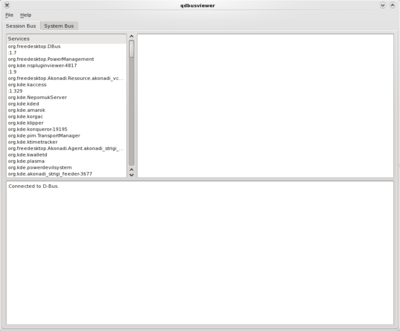
The two tabs available are the Session Bus and the System Bus.
Within each bus, the left pane shows Service Names. If you click on a service, the right pane shows information about that service.
Find the org.freedesktop.PowerManagement service and select it. You show now see the following:
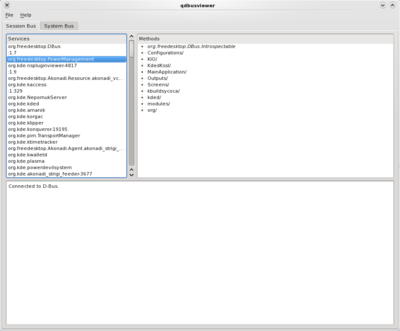
Everything you see on the right pane is the start of an Object Path. Try expanding down the modules/powerdevil/ path. You should now see the following:
org.kde.PowerDevil org.freedesktop.DBus.Properties org.freedesktop.DBus.Introspectable
The above entries are Interfaces. They are the things that you can actually interact with. When you expand the org.kde.PowerDevil interface, you see a number of Methods and Signals:
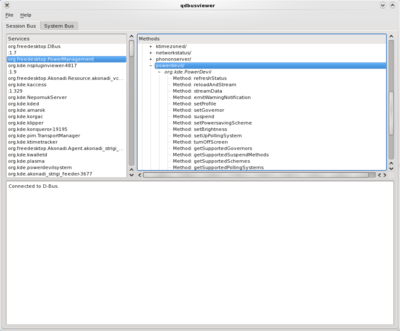
Clicking on a Method will call it. Try clicking on the "turnOffScreen" method. Your screen should go blank. Note: You can get your display back by wiggling your mouse.
When your display comes back, you should see some information in the bottom pane.
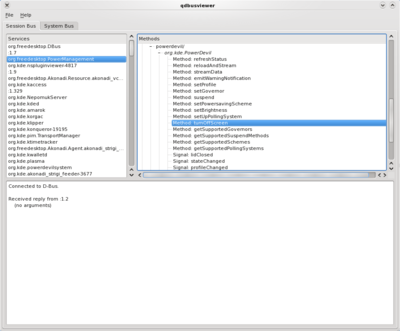
Since the method returned nothing, qdbusviewer told us that.
Now, for working with methods in python and PyKDE4.
- ! /usr/bin/python
- -*- coding: utf-8 -*-
import sys
from PyKDE4.kdecore import ki18n, KAboutData, KCmdLineArgs
from PyKDE4.kdeui import KApplication
from PyQt4.QtGui import QLabel, QWidget, QPushButton, QBoxLayout
from PyQt4.QtCore import Qt, QObject, SIGNAL
import dbus
class MainWindow (QWidget):
def __init__ (self):
QWidget.__init__ (self)
self.sessionBus = dbus.SessionBus()
self.powerdevil = self.sessionBus.get_object('org.freedesktop.PowerManagement',
'/modules/powerdevil')
self.layout = QBoxLayout(QBoxLayout.TopToBottom, self)
self.setLayout(self.layout)
label = QLabel ("This is a simple PyKDE4 program", self)
self.layout.addWidget(label)
button = QPushButton("Push to turn off screen!", self)
self.layout.addWidget(button)
QObject.connect(button, SIGNAL("clicked()"), self.screenOff)
self.resize (640, 480)
def screenOff(self):
self.powerdevil.turnOffScreen(dbus_interface='org.kde.PowerDevil')
- --------------- main ------------------
if __name__ == '__main__':
appName = "DBusApp"
catalog = ""
programName = ki18n ("DBus Example Application")
version = "1.0"
description = ki18n ("DBus Example")
license = KAboutData.License_GPL
copyright = ki18n ("(c) 2009 Andrew Stromme")
text = ki18n ("none")
homePage = "http://blog.chatonka.com"
bugEmail = "[email protected]"
aboutData = KAboutData (appName, catalog, programName, version, description,
license, copyright, text, homePage, bugEmail)
KCmdLineArgs.init (sys.argv, aboutData)
app = KApplication ()
mainWindow = MainWindow ()
mainWindow.show ()
app.exec_ ()
references: http://doc.trolltech.com/intro-to-dbus.html
